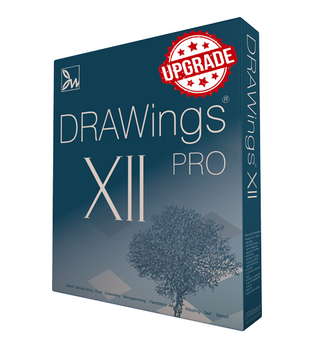DRAWStitch
DRAWings PRO XII Professional Embroidery Digitizing and More Software - Compatible with Windows + Apple Computers
- Stock ID #
- 1717
- Condition:
- New
- Availability:
- In Stock - Usually Ships in 24 Hours
- Shipping:
- Free Shipping
Description
Already Own a Previous Version of DRAWings PRO and Looking to Upgrade to the Latest Version - Click Here
What's Included:
- DRAWings PRO 12 Installation USB Drive (can also be downloaded)
- More than 3000 embroidery designs
- 205 perfect clipart ready to be embroidered
- Installation Guide and Quick Reference Card
- Online Help
- Printable Manuals
- Product Serial Number and Activation Code
Minimum System Requirements:
- Windows 10 or 11 with the latest updates installed
- MacOS latest and previous version
- CPU: Intel Core i3/i5/i7/i9 or AMD Athlon X4, A10-Series, FX series, Ryzen 3/5/7/9, Apple's M1 and M2
- 6 GB of RAM
- 1.5 GB of free uncompressed space
- Graphics: 3D DirectX 11 accelerator with at least 1 GB dedicated RAM, 32-bit color (Windows only)
- Monitor Resolution: 1366 x 768 32bpp
- 1 x Available USB port only for Installation (software may also be downloaded if USB Port is not available)
- Internet connection required for activation and automatic updates
Product Condition:
- This product is Brand New its original factory sealed packaging.

DRAWings PRO version XII is a multi-functional software with a fully customizable interface and an impressive list of features, many of which are patented or patent pending, is designed for graphics designing, textile and screen printing, embroidery, computerized quilting, crafting with cuts and stencils as well as fabric painting.
DRAWings has been the first embroidery software to be fully integrated with a graphics designing software. It has the powerful combination of its new easy-to-use built-in designer and its ability to work seamlessly with a graphics software left intact! Create your own designs from scratch with far more ease, transform and edit shapes, add text, all in 3D designing mode. Produce stunning designs with crystals/rhinestones easily that you can combine with embroidery or textile printing.
You can now use the software to create and cut your appliqué designs or any other material by connecting it directly with the most popular cutters in the market.
Works on both Mac and the latest Windows versions
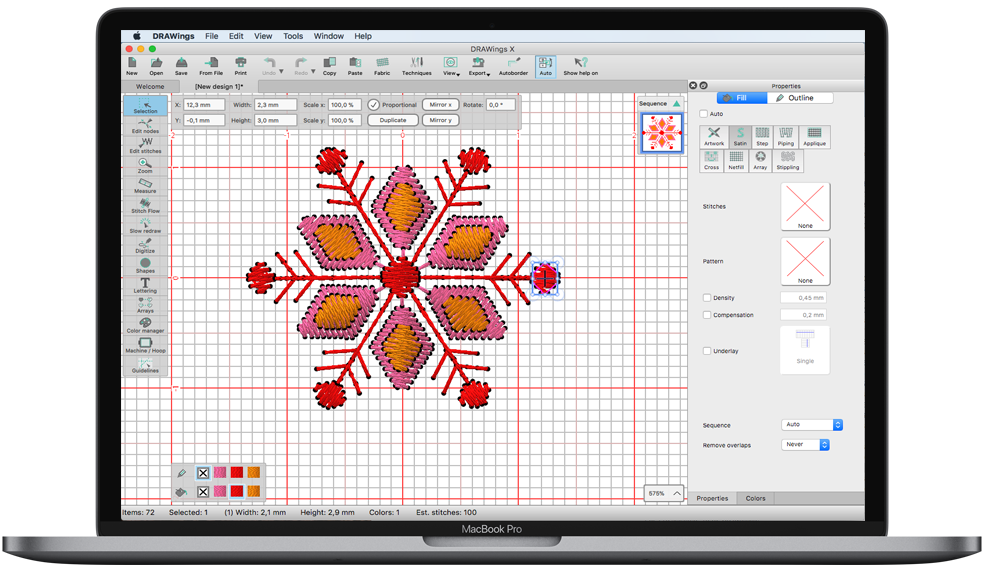
The software now works on the latest and previous version of MAC OS, compared to the release date of the software. Also, it works on Windows 10 and 11 with the latest service packs installed. Now the OS (operating system) is not a limit for your creativity
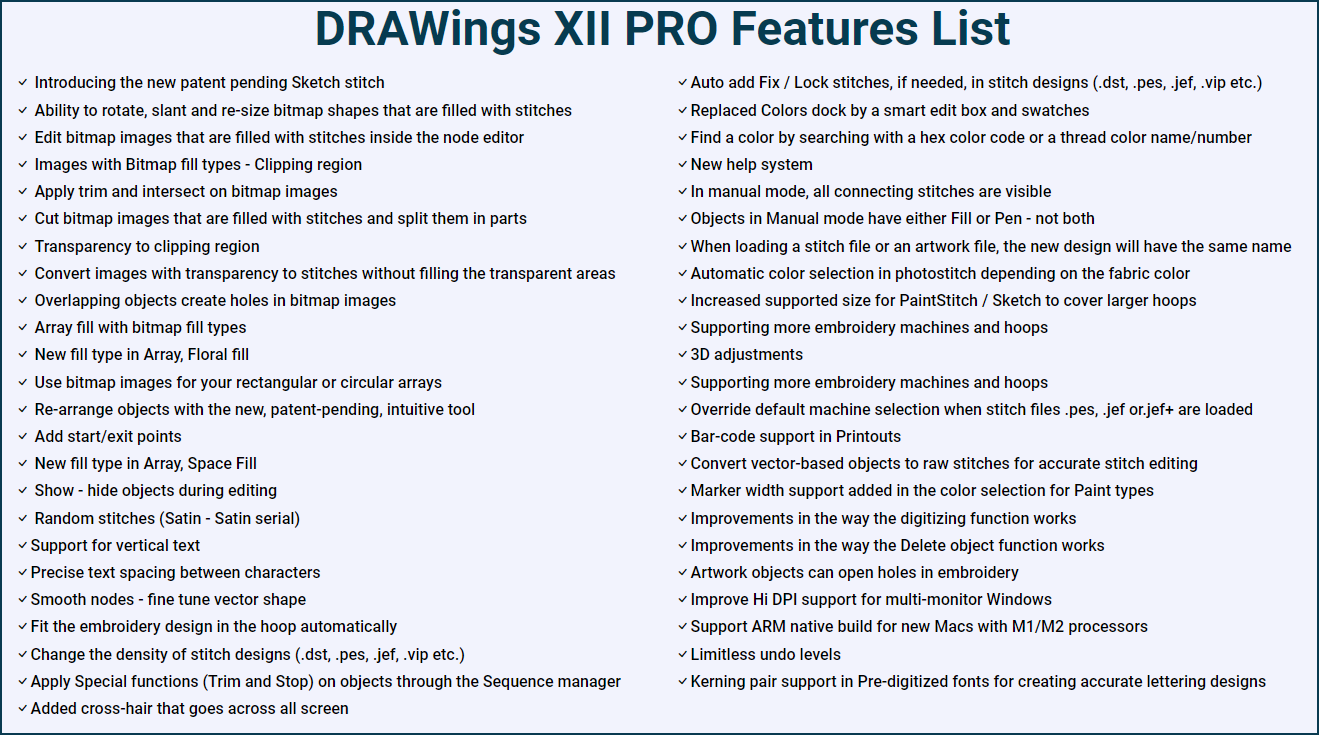
DRAWings PRO XII New Features:
Introducing the new patent pending Sketch stitch
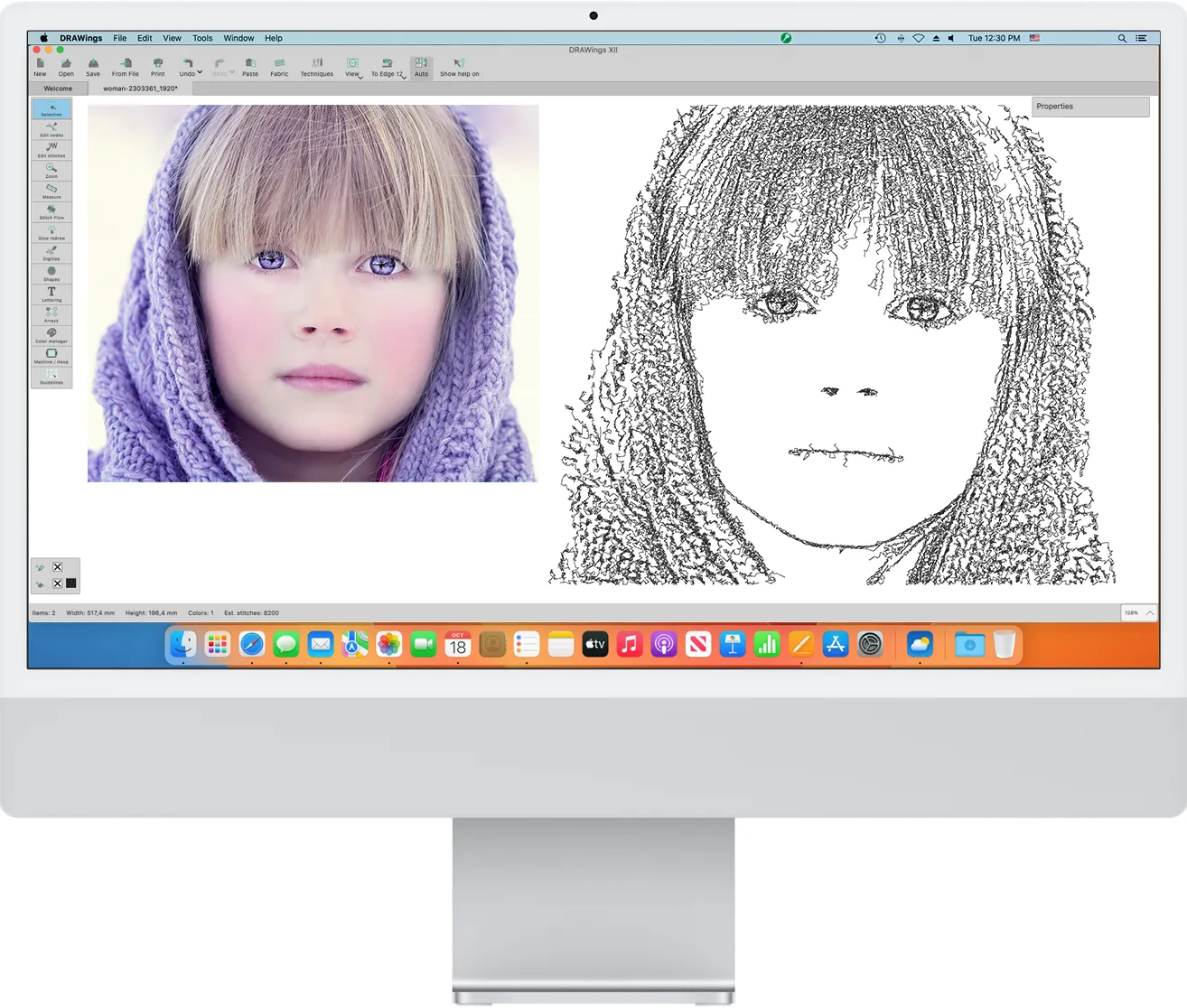
Our newest addition to our embroidery software is the patent pending Sketch stitch technique. With Sketch, a bitmap image can be transformed into a charcoal sketch with just a black thread or an assortment of gray threads. The technique is tailored for use mostly on white fabric and covers roughly 20% of the area, making it versatile for embroidery on delicate materials like t-shirts. Reversed versions of Sketch on dark fabrics is also supported. This added feature expands the range of customizable options for our valued users.
Edit bitmap images that are filled with stitches inside the node editor
The node editor can now be used to edit bitmap images that contain stitch patterns. By inserting nodes and adjusting their positioning, the user may modify the shape and design of the image as desired. This added feature offers enhanced flexibility and customization for bitmap images with stitching, enabling more precise editing capabilities. This functionality can be particularly useful for stitching the image in a specific shape or area. Overall, the node editor's ability to edit bitmap images with stitches provides exciting possibilities for visual creativity.
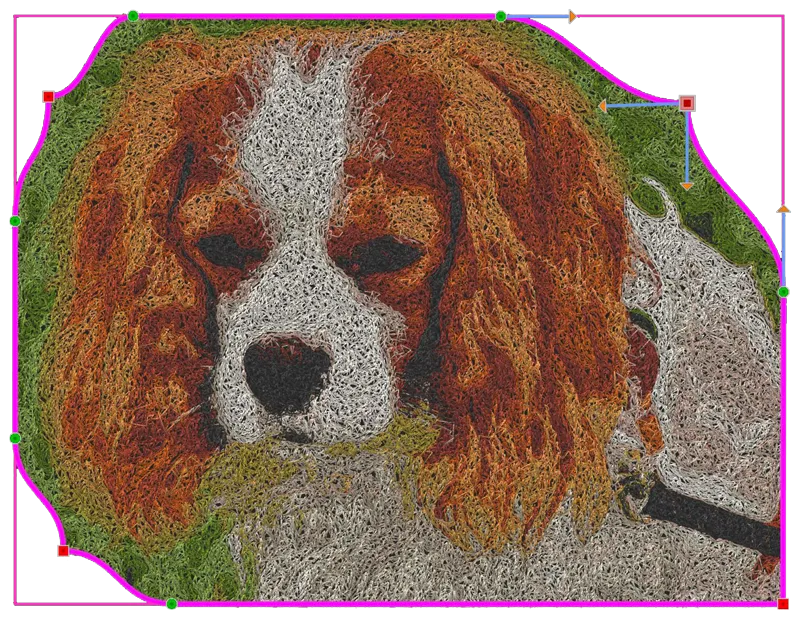
Ability to rotate, slant and re-size bitmap shapes that are filled with stitches
This feature allows the user to rotate, slant, and re-size bitmap shapes that have been filled with stitches, therefore adding a new level of flexibility for artists and crafters who can create original and personalized projects. This function can also address stitching challenging areas or achieving desired symmetry in a finished product.

Apply trim and intersect on bitmap images
Another way to manipulate bitmap images is by using the Trim and Intersect tools. For example, trim allows the user to trim parts of the design and create holes. Intersect can also be utilized to combine multiple shapes, keeping only the overlapping area. With these tools, users have the ability to enhance their bitmap images and create unique embroidery designs.

Cut bitmap images that are filled with stitches and split them in parts
When working with embroidery designs, it is often necessary to split a bitmap image into multiple parts in order to fit the design within the stitching limitations of the machine or create a unique, artistic shape. The "knife" tool allows the user to precisely cut a bitmap into separate pieces. These pieces can then be moved individually and right within the design as needed.
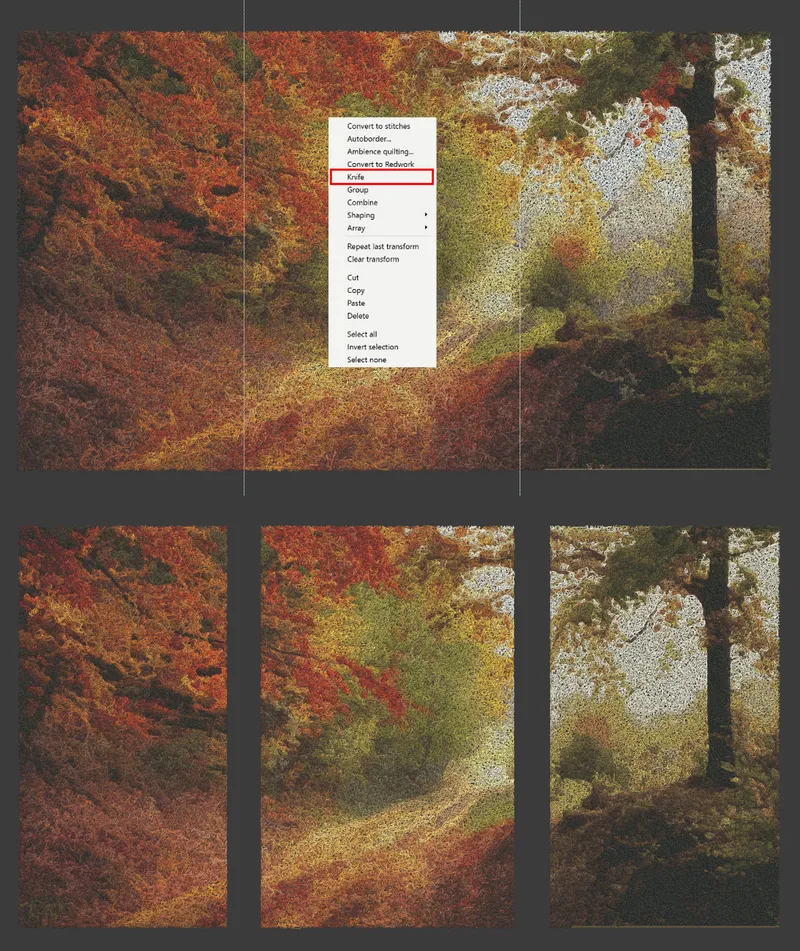
Convert images with transparency to stitches without filling the transparent areas
DRAWings PRO version XII supports PNG files with transparency and will only generate stitches in the non-transparent area of the image. This ensures that the finished product has clean lines and does not waste any thread or fabric by filling in unnecessary spaces.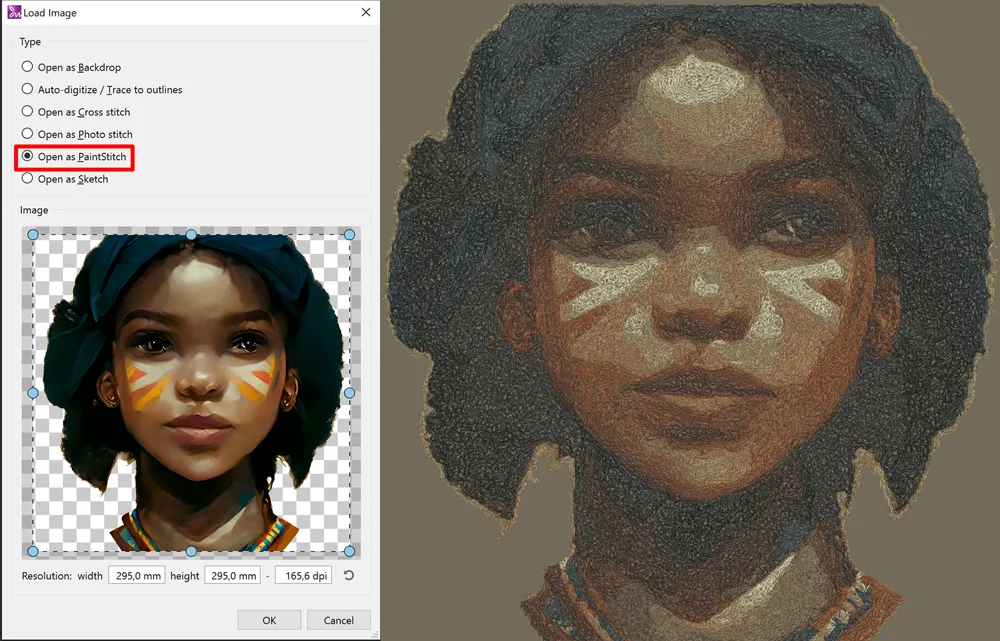
Images with Bitmap fill types - Clipping region
Clipping is now available for every bitmap fill type, that is, Cross-stitch, Photo-stitch, PaintStitch and Sketch. By default, those type of images cover a rectangular area. Now, users are no longer confined by the rectangular shape. Clipping can be used to either produce a different output shape, e.g. an oval PaintStitch image or to clip out parts of an image to be further used for more intrinsic designs.
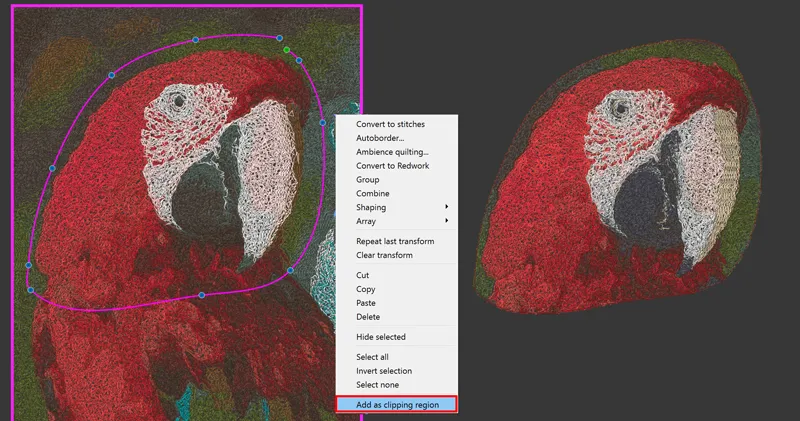
Transparency to clipping region
When a PNG image with transparency is imported and converted into any bitmap fill type (Cross-stitch, PaintStitch, Sketch), the software actually generates stitches only in the non-transparent area of the image. In this case there is an extra option on the convert menu to "Convert transparency into clipping region" and in this way the transparent area of the image is clipped.
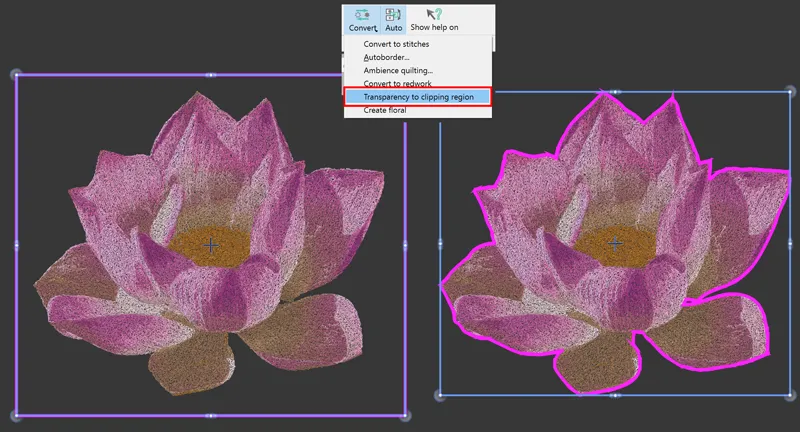
Overlapping objects create holes in bitmap images
This feature is very helpful as it removes stitches that are not visible when objects overlap with bitmap images. When an object is placed over a bitmap fill, a hole is generated in the desired shape. This feature works with all stitch types, including Cross-stitch, Photostitch, PaintStitch and Sketch. The overlapping functionality extends to objects underneath the bitmap fill, where any overlapping areas will be removed, creating a more streamlined design. This feature enhances the overall appearance of the designs and saves time in the editing process.
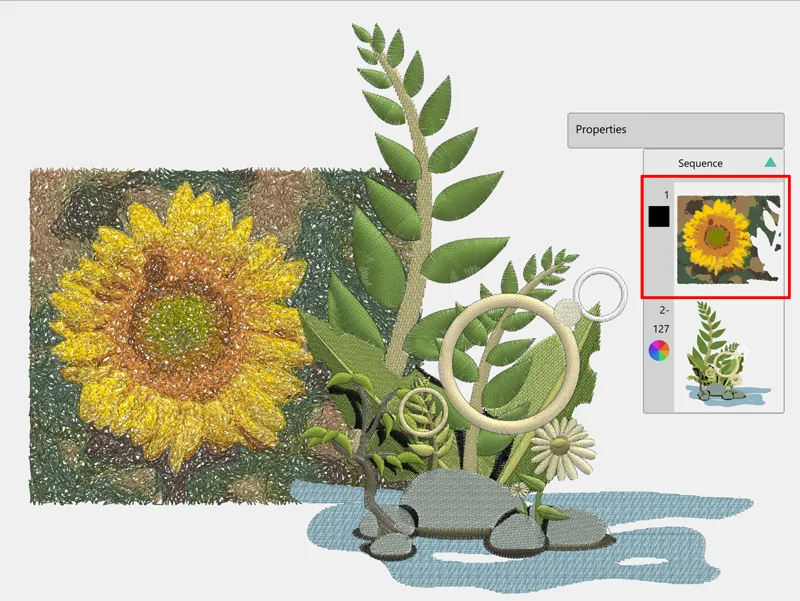
Automatic color selection in photostitch depending on the fabric color
In dark fabrics, Photostitch is automatically filled with white color and vice versa. This feature is applied on monochrome PhotoStitch designs, it saves editing time, and ensures that designs will stand out.

New fill type in Array, Floral fill
"Floral fill" is a special Array fill type which automatically creates impressive floral designs by using your own flowers to fill the array. It is a combination of "Floral vine" and "Space fill" which produces beautiful and unique embroidery designs.

Array fill with bitmap fill types
The new Array tool allows the user to fill an area using a bitmap image. This results in stunning effects with Cross-stitch, Photostitch, PaintStitch, and Sketch, which can take any design project to the next level. Usage of this feature is really simple, therefore allowing the user to effortlessly experiment with different patterns to achieve unique results every time.

Use bitmap images for your rectangular or circular arrays
Bitmap images in a rectangular or circular array can add a new dimension to any project. Whether it's a cross-stitch design, Photostitch, PaintStitch, or Sketch, these arrays allow for unique patterns and symmetry. It is truly easy to create these arrays, using any bitmap image in a chosen array shape. Size and placement are fully customizable. The result is a visually striking design that will certainly impress.

New fill type in Array, Space Fill
This innovative Space Fill type utilizes copies of the internal shape to create a unique, statement look for the outer shape area. The copies are scaled and rotated randomly to add dimension and texture to the design. This fill type can be used in a variety of ways, including large shapes for added visual interest.

Show - hide objects during editing
This tool is meant to temporarily hide objects from the screen, to facilitate editing of multi-layered designs, such as fill areas, shapes, and borders stacked on top of each other. The tool practically helps the user focus and handle underlying shapes and layers, without having to move the upper layers, while keeping them out of the way. This allows the clearer editing, creating intricate designs becomes simpler and more efficient.

Revolutionary new tool to add start/exit points and re-arrange objects at the same time
The new, patent-pending rearrange tool allows users to effortlessly modify design sequences, trim points, and start/exit points all at once. It works within a single-color layer, displaying the entire sequence graphically while allowing for simple drag operations to make changes intuitively. Users can further add or remove trims and adjust start and exit points with ease. This innovative tool streamlines the design process, saving time and improving efficiency.

Random stitches (Satin - Satin serial)
Satin - Satin serial stitches can add depth and texture to an embroidery design, but when placed in a random pattern, they can take on a whole new level of visual interest. This technique allows for greater flexibility in the composition of a design, as well as a more unconventional and unpredictable look. The random placement adds movement and energy to the design, creating a unique piece every time. Random satin stitches can elevate any embroidery project and lend it a truly one-of-a-kind feel.

Support for vertical text
DRAWings PRO v. XII offers support for vertical text placement. This feature automatically generates stitches to fill the designated text area, allowing a seamless integration of vertical lettering into the designs. This addition offers greater design flexibility and allows for unique visual elements in embroidery projects.
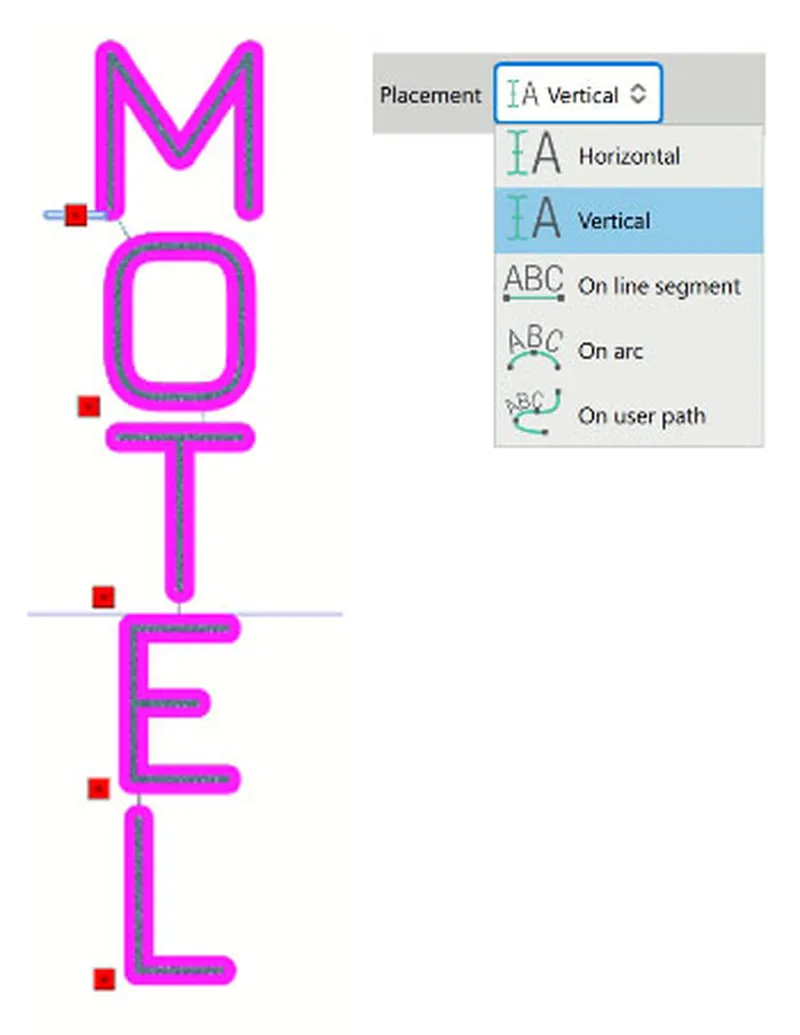
Precise text spacing between characters
Embroidery letter spacing can now easily be adjusted with numeric values. Depending on the design, a smaller value will result in tighter spacing while a larger value will create looser spacing between letters. These settings can be adjusted to the user’s liking, allowing for maximum customization of the designs.
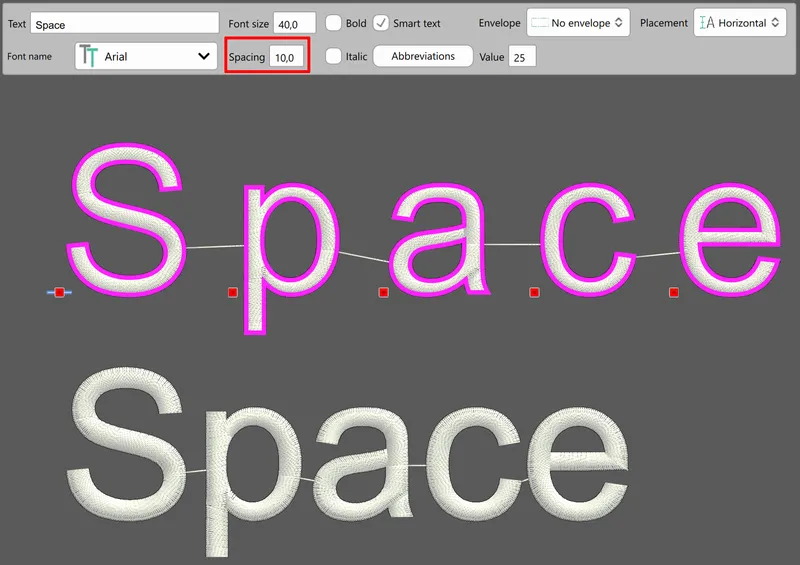
Smooth nodes - fine tune vector shape
DRAWings PRO v. XII automatically removes any unnecessary nodes, thus increasing the quality of the designs created after trace (Auto-digitize). Since cusp nodes are not to be removed by this automatic tool, converting the cusp nodes into smooth nodes is recommended before applying the tool.
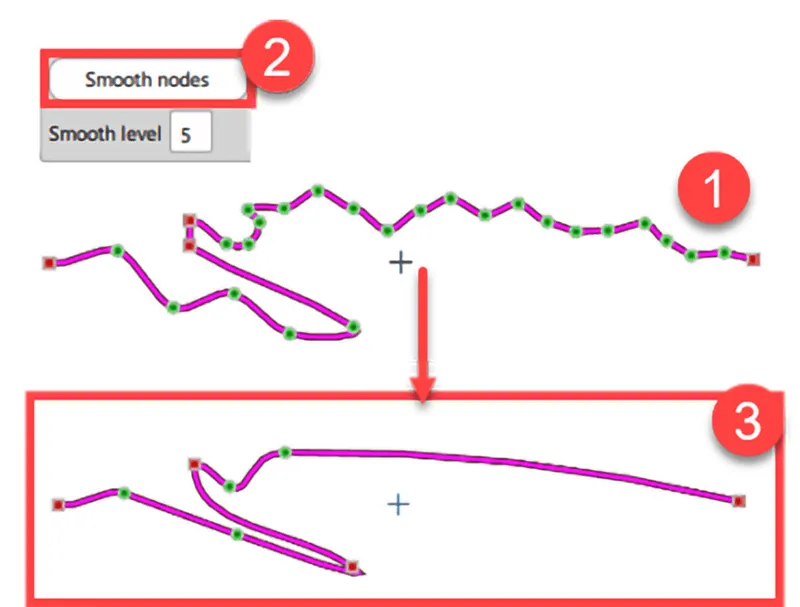
Fit the embroidery design in the hoop automatically
DRAWings PRO v. XII offers the “fit to hoop” option, a unique feature to conveniently fit any design in the hoop. The software automatically scales the design to fit within the embroidery area of the hoop. No more manually adjusting or guessing at the correct size -the software takes care of it.

Change the density of stitch designs (.dst, .pes, .jef, .vip etc.)
DRAWings PRO v. XII allows adjusting the density of stitching in embroidery files like .dst, .pes, .jef, .vip, etc. within a 25% range. Fluctuating the density adds emphasis to certain features or reduces the stitch count for more delicate fabrics. This fine-tuning can also be helpful in compensating for changes in the design’s scale.

Apply Special functions (Trim and Stop) on objects through the Sequence manager
The Sequence manager allows more customization of the designs. The "Trim" function triggers a thread trim before a specific object, allowing more control over the design process. The "Stop" function pauses the embroidery machine before stitching the selected object, offering the chance to change thread colors or add embellishments. This added feature in the Sequence manager allows for even more precise and creative embroidery designs.

Auto add Fix / Lock stitches, if needed, in stitch designs (.dst, .pes, .jef, .vip etc.)
Proper stabilization of the embroidery is crucial to prevent unraveling or distortion. That's DRAWings PRO v. XII automatically adds fix and lock stitches, where necessary, to raw stitch designs like .dst, .pes, .jef, .vip etc. This not only saves time and effort, it also ensures high-quality results with every design.
Fix: small stabilizing stitches added at the beginning of an object to stabilize it
Lock: small stabilizing stitches added at the end of an object to prevent unraveling

Replaced Colors dock by a smart edit box and swatches
The old Color dock has been replaced with a more efficient and user-friendly, smart edit box for naming or inputting color codes, coupled with an expanded swatch display. The edit box allows quick access to specific colors, while the expanded swatch display provides an at-a-glance view of all available colors. This new setup streamlines the design process and enhances the overall usability.

Find a specific color by searching with a hex color code or a specific thread color name/number
Search in the Colors dock is now possible by using a hex code, also known as a hex triplet. Exact shades can be selected just by inputting the six-digit combination of letters and numbers. Alternatively, a certain thread of the current thread palette can be located by searching with the respective thread color name or number. Finding a color has never been easier.
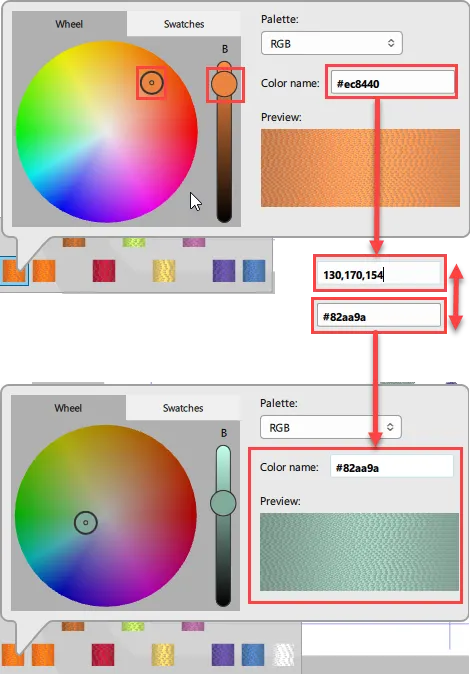
Convert vector-based objects to raw stitches for accurate stitch editing
The ability to convert vector-based objects into raw stitches allows for more precise editing, when for example the stitches of a design are adjusted to match the tension of the fabric, therefore producing better results on the finished product.
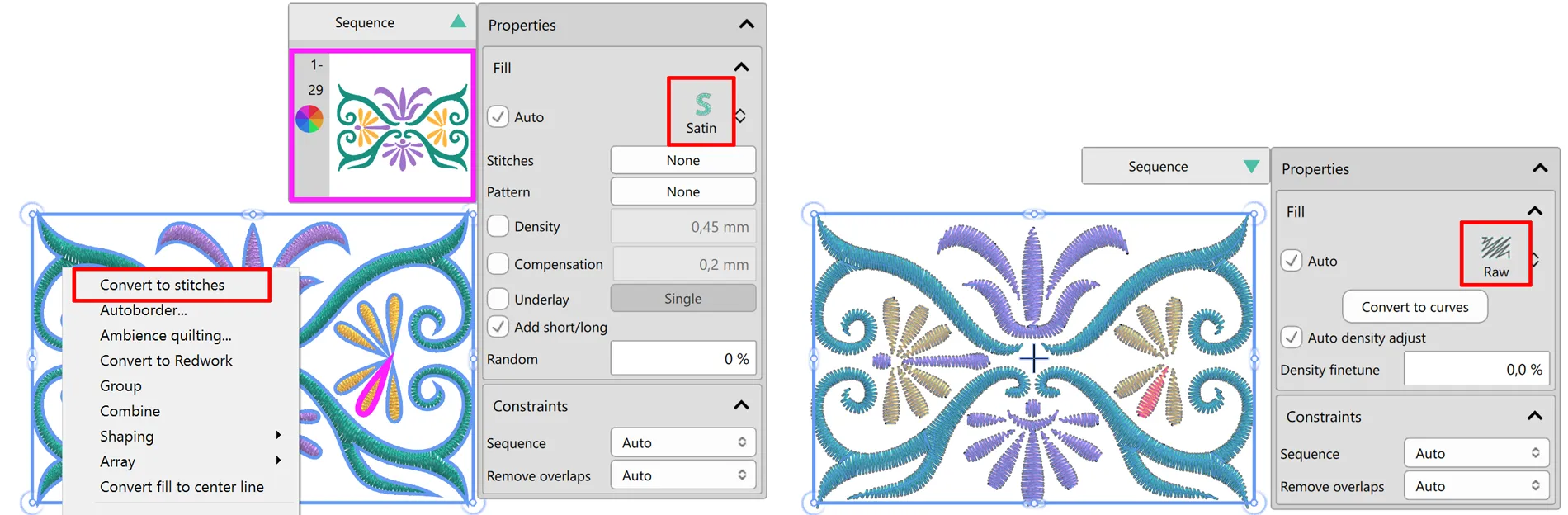
Manual mode improvements
Manual mode has been significantly enhanced in DRAWings PRO v. XII so that experienced users can have more control over how the software generates embroidery. When switching from Auto to Manual the software automatically separates fills from outlines, re-arranges items for fewer color changes, and trims whatever is necessary, in case an object is moved from back to front, to avoid changing the design.
When loading a stitch file or an artwork file, the new design will have the same name
When loading a stitch or artwork file in DRAWings PRO v. XII, the new design automatically inherits the name of the file. This allows for easier organization, quick and efficient access to the designs and minimizes managerial work. Renaming the design during the saving process is always possible.
New help system
The new help system utilizes HTML for easy updates and allows for greater language accessibility. No need to download language-specific files as the online repository allows for immediate access to the help content in any supported language. For those who prefer offline access, downloading the file remains an option. This system not only streamlines the user’s experience, but also allows for quick updates and improvements without requiring a software update.
Objects in Manual mode have either Fill or Pen - not both
In manual mode, objects now have either fill or outline (pen), instead of both. This change provides a more intuitive user experience, uncomplicated color changes and better aligns with traditional digitizing software, providing more control over a design.
Re-designed object properties
The redesigned object properties in DRAWings PRO v. XII allows for a more streamlined user experience. Having moved properties into the design area and having integrated 3D acceleration, makes it easier to quickly shrink or hide unneeded items to create a more refined view. No need for tabbed views by making all properties accessible through touch. The "properties" area automatically hides when a tool that does not allow for selection is being used. Overall, these changes make for a smoother and more efficient design process.
Override default machine selection when stitch files .pes, .jef, .jef+ are loaded
For those who frequently switch between machines, the "Override default machine selection from stitch file data" option is a valuable tool. By toggling this feature on, the default machine will automatically change, based on the imported stitch file. So, if for example, a .pes file is loaded, the machine will switch to a Brother model. This saves time and eliminates the need for manually adjusting settings before embroidering.
Increased supported size for PaintStitch / Sketch to cover larger hoops
Larger "PaintStitch" and "Sketch" designs are now possible, thus increasing the resolution and clarity of the embroidered result. New embroidery machines with larger hoops can take advantage of this feature, making larger embroidery designs the new norm.
Supporting more embroidery machines and hoops
Support for additional machine models has been added, broadening the range of machines, and consequently the share of the embroidery market which can benefit from the features of DRAWings PRO v. XII. Support for a wider variety of hoop sizes is also provided, allowing more versatility in designing and flexibility in user’s choices.
Override default machine selection when stitch files .pes, .jef, .jef+ are loaded
For those who frequently switch between machines, the "Override default machine selection from stitch file data" option is a valuable tool. By toggling this feature on, the default machine will automatically change, based on the imported stitch file. So, if for example, a .pes file is loaded, the machine will switch to a Brother model. This saves time and eliminates the need for manually adjusting settings before embroidering.
Support ARM native build for new Macs with M1/M2 processors
The recent release of Apple's M1 and M2 processors has sparked excitement within the tech industry, offering improved performance and energy efficiency. As Macs continue to transition to these new processors, it is important to keep up with the change by supporting ARM native builds, thus optimizing code to run directly on the processor, rather than through emulation or translation. ARM native builds can improve speed and efficiency for end users, as well as potentially open up new capabilities within the system. Moving forward, staying updated with emerging technologies ensures optimum experience for DRAWings PRO users.
Bar-code support in Printouts
The Printout feature of DRAWings PRO v. XII includes a barcode so that embroidery machines which support this feature can quickly load designs just by scanning the barcode code on the software’s Printout. This streamlines the production process, saving time and increasing efficiency for industrial embroidery operations. In addition to design information, the barcode can also contain stitch count and color change data for even more versatile usage.
Marker width support added in the color selection for Paint types
"Paint" tool now includes marker width support in the color selection, therefore allowing the choice of a specific brush width for more detailed and accurate results. No more inconsistencies in painting previews, as the brush width of each color used can by adjusted according to its actual width. This added feature enhances the overall painting experience, allowing users to truly bring their visions to life.
All Existing DRAWings Features:
Support for the latest .PDF, .AI and .EPS file formats
The updated version supports the latest .ai, .pdf, .eps files saved with the default settings from the Adobe Ιllustrator software

Create beautiful designs easily with the "Full circle" preset of the Circular array tool
Create an array of objects placed on a circle, automatically, by using the "Full circle" preset. It will save you time and give you the ability to create amazing designs.

Insert multiple hoops automatically
You can now insert and position multiple hoops easier. This is very useful for designs that need multiple-hoops.
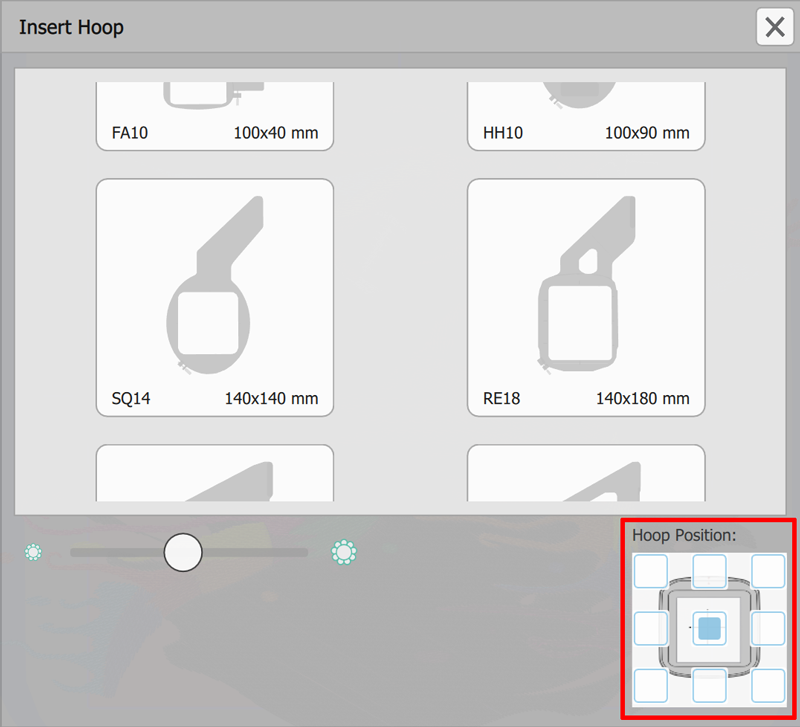
Dark theme to match your mac OS
The software supports the dark theme that was recently introduced by the latest mac OS. The software automatically recognizes the theme color and switches appropriately. Fully adjusts to the theme of your MAC.
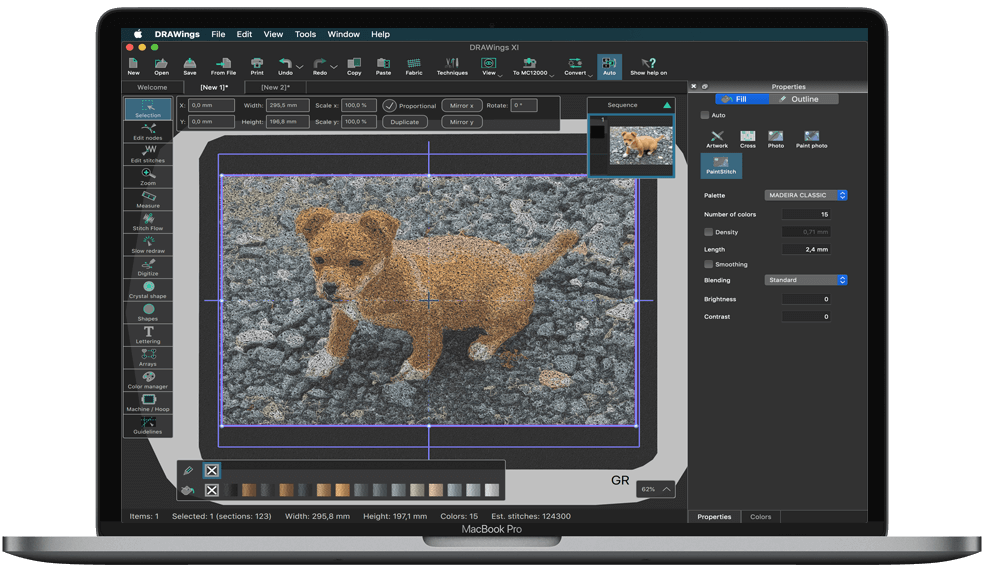
Convert your designs to redwork
One step conversion of any design to redwork (designs that are created with red running stitches on white fabric). Create light weight embroidery designs by keeping only their outlines. Redwork designs are a trend traditional way of for creating clear minimal designs yet but still beautiful and modern.

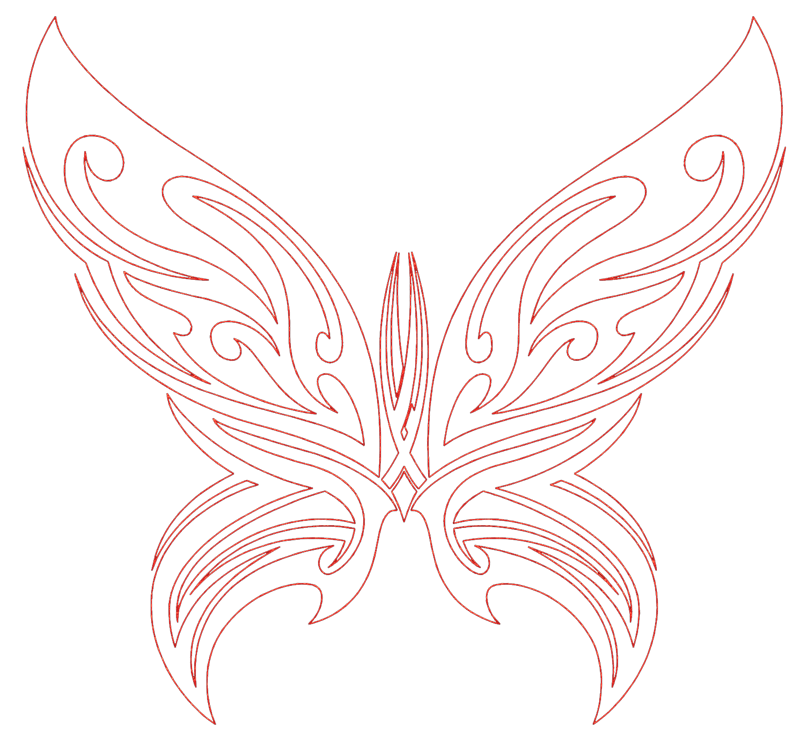
Convert any photo to a beautiful PaintStitch masterpiece
Any photo can now become a beautiful embroidery design. With PaintStitch you will get photo-realistic embroidery results with the use of the advanced, patented algorithms that were implemented for this purpose. PaintStitch designs are perfect for frames, gifts and for capturing unique moments.
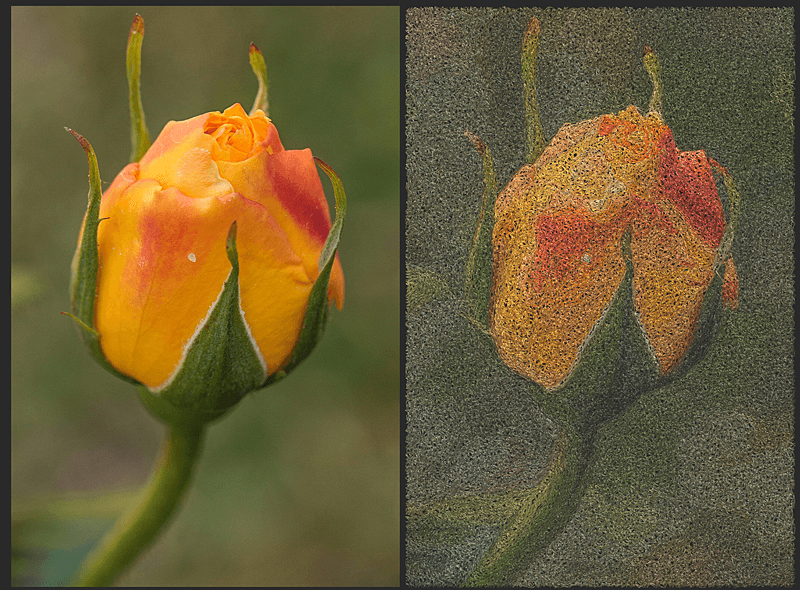
Create designs with curved stitches
You can now add curve directions on step filled objects to give them a wavy look. Just apply a normal straight direction and drag it from the middle to make it a curve. The stitches then automatically follow the curvature of the direction.

Automatic floral design creation
This is a new revolutionary feature which dynamically creates floral designs and fill areas to apply to your designs. You may combine this feature with your own designs and even set your own flower designs to be used by the floral creation. The combinations are unlimited.

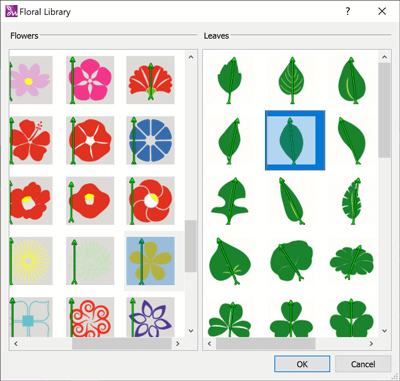
Create designs with blended thread colors (gradient fill)
Blending colors is now possible with the new gradient fill function. By blending two or more overlapping shapes with gradient fill you can create beautiful fading color effects that change the look and feel of the design completely. You can control the gradient percentage and easily change its direction.
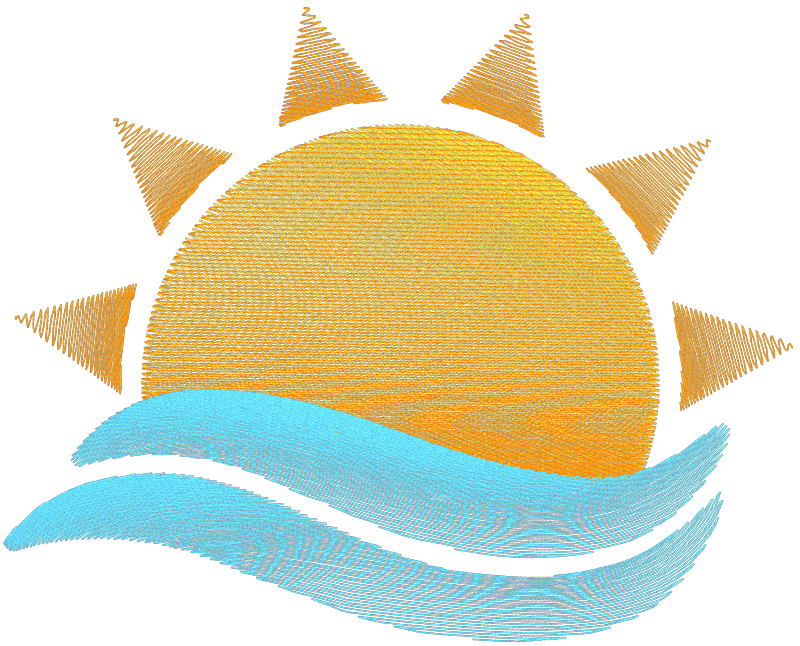
Spiral in closed shapes
Objects that are filled with Piping stitch type can be easily converted into spiral fill objects. You only need a point direction or hole in the middle of the design and your spiral is ready. You can even apply styles on the spiral stitches and get beautiful embroidery results.
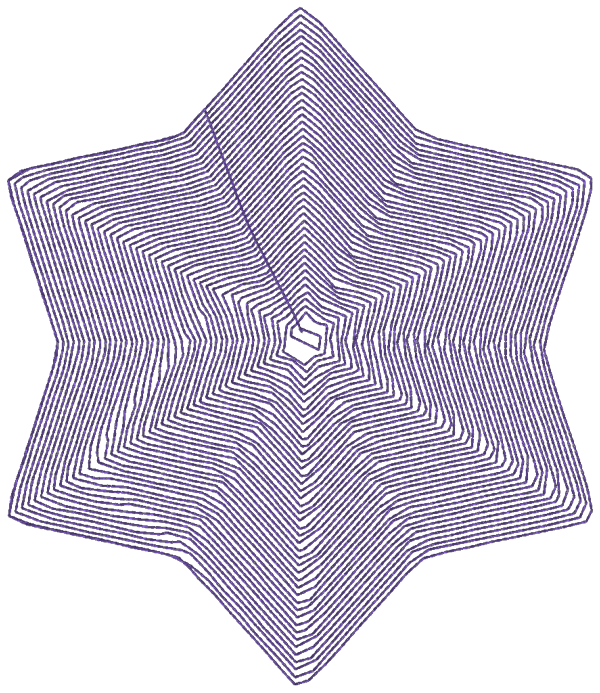
Ambience quilting
The software implements an easy way to take any design and create a quilting block from it. Stippling stitches are automatically added around the selected object creating a beautiful echo effect.
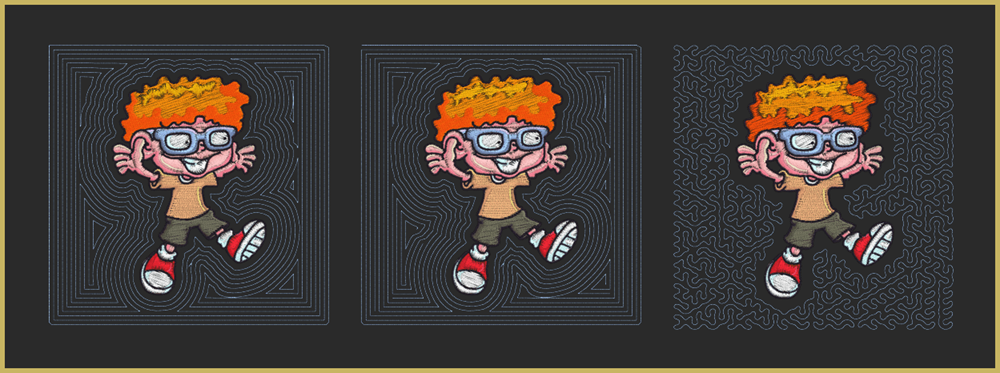
Convert fill to center line
With the "Convert fill to center line" function you have the ability to change a fill area made with Satin, Step, Piping etc. into Satin serial or Running stitch. This option is very convenient especially for small text objects. If the text is too small to be filled with Satin stitches, the best alternative is to fill the object with Running stitches by applying this function.
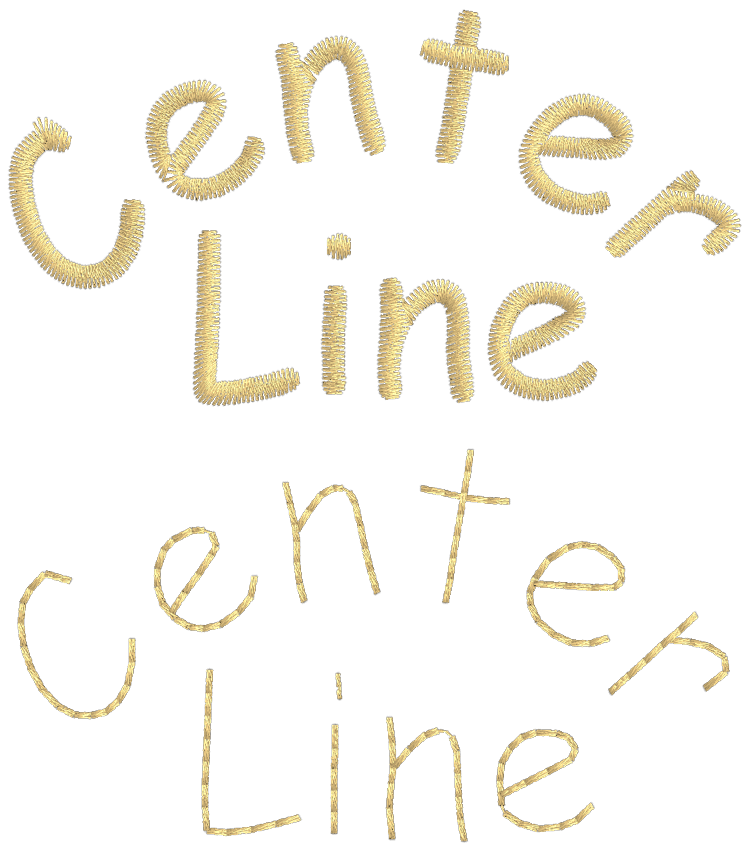
Add ray-like stitch directions of stitches to your designs
Add a point direction and make all satin stitches start from that point and end at the outline of the object. This creates a beautiful ray-like effect with satin stitches.
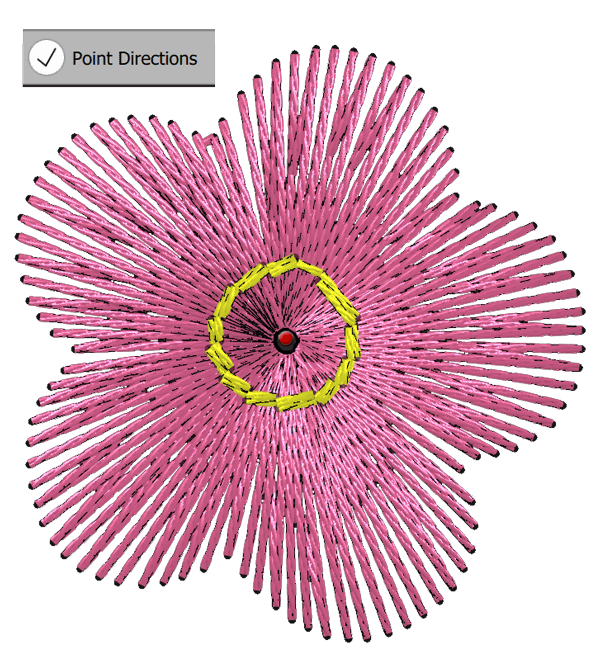
Find and organize your designs easily with the new File Browser
The new File browser is improved and enhanced with a lot of new features. You can now filter designs by artwork (graphics designs) or by embroidery, preview the designs along with full file browser abilities such as create new folder, cut - copy - paste - move designs, and many more.
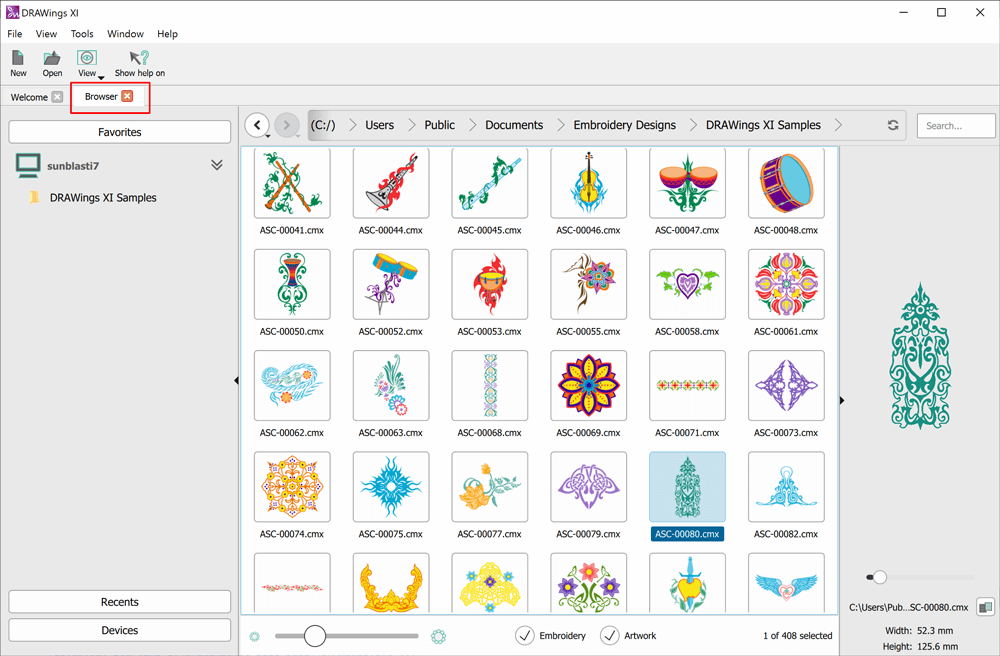
Sequence manager re-designed with many new features
The sequence manager has a new right-click menu which includes functionalities such as "Move object before or after", "Group objects", "Reverse order", and more. Order numbers are added together with fill and outline colors for each object, to facilitate the re-ordering process. You can also group the objects by color and customize the information you view on the sequence manager, to minimize clutter when re-ordering large designs.
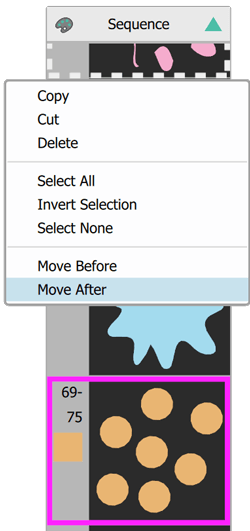
Multiple units added to Measure tool
The Measure tool is enhanced with more measurement units that give you more flexibility. You can now make precise measurements with the unit you prefer, making your work more efficient. Special units were added such as "physical length" and "stitch length".
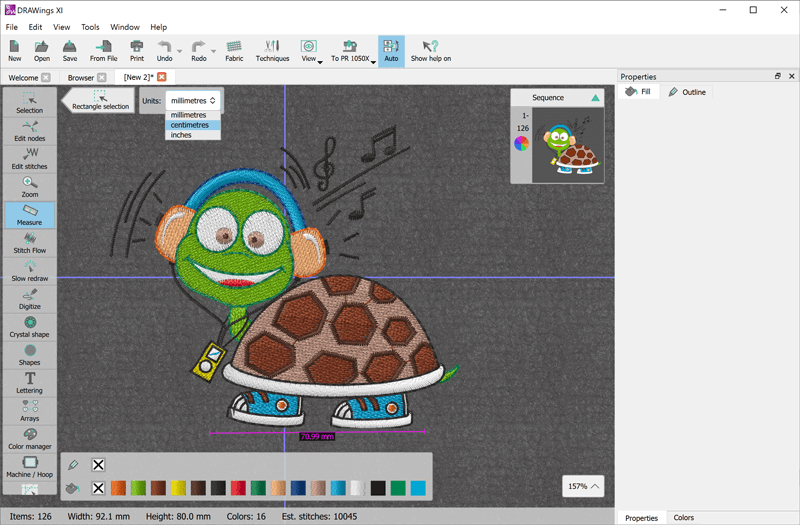
Pre-digitized fonts included in the Lettering tool
More than 200 pre-digitized fonts added into the software, made from professional embroiderers, for high quality lettering sew outs. Each pre-digitized font is previewed during the selection process.
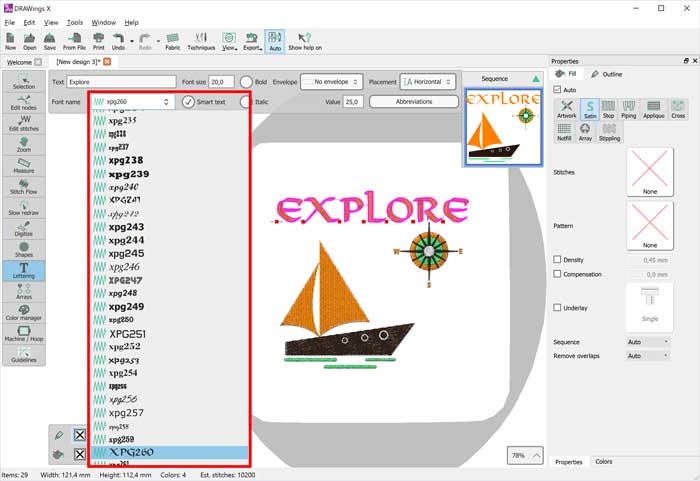
Envelope on text
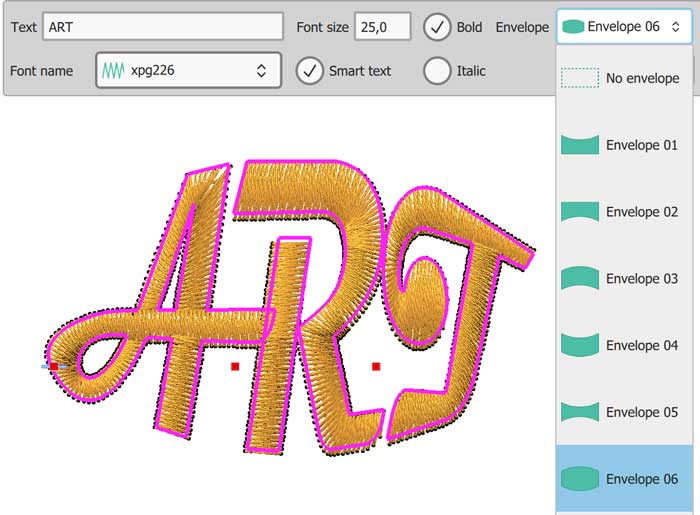
Cutwork tool that supports cutting needles for embroidery machines
A second cutwork tool added in the software. With this one you can draw the area you want to be cut and assign it to cutwork. Your embroidery machine will process the information and will cut the area you have designed accordingly. To convert the embroidery machine to cutting device you will need 4 cutting needles and the instructions from the designs printout. By following the instructions, you will make perfect cuts for applique or any other use.

Multi-hooping support
Multi-hooping is now possible. If you have large designs you can now fit them into multiple hoops. The software splits the design in the best possible way without you losing the ability to specify how the design will be separated.
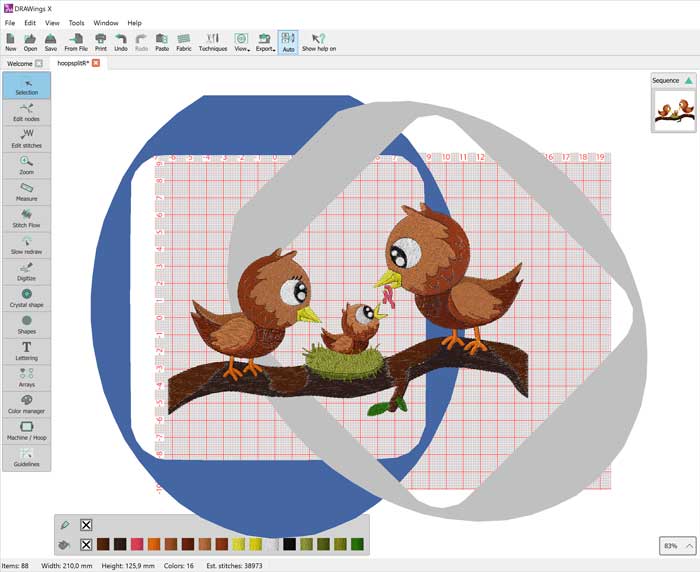
Visualize the hooping process by rotating and moving the hoops
You can now transform the orientation of the hoop and be able to visualize the exact sew out process. Especially when you need to fit the design to multiple hoops this is very helpful because you can position the hoop in the exact place you want.

Split objects with the new knife cut tool
With the knife tool you can draw a line over the objects you want to cut in two pieces and this like will become the knife’s cutting edge. By applying the knife tool all shapes under the drawn line will be separated. It is a very useful tool that can save you time and effort.

Create button holes automatically
Button holes are now possible with many variations. You can adjust the three parts that the button holes consist off separately and produce many different button hole variations. They can be applied on a drawn line and you can adjust their size and the distance between them.
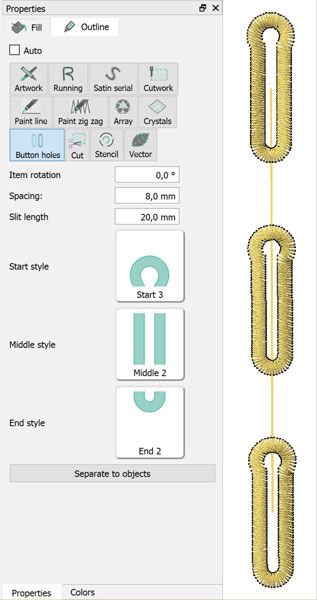
Name drop ability
Name drop is the easiest way to create multiple designs with different names. Create the designs you want to apply the "Name drop", write the names that you want to be embroidered and apply it. The software will create multiple designs one over the other which their only difference will be the Text (Name) you have added in the Name Drop list. The designs can be sewn out one after the other
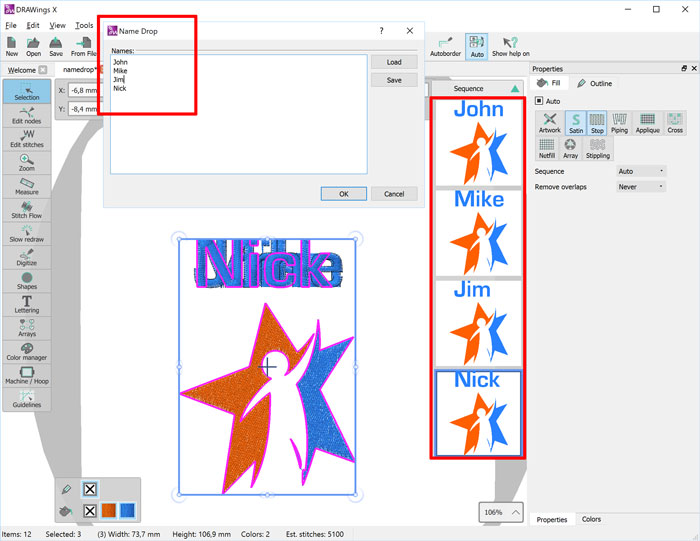
Complete stitch editor
Complete stitch editor that allows you move, delete and insert multiple stitches. The stitch editor gives you the freedom to adjust every stitch of the design easily.

Color management system
The color management system changed completely. Now it is easier to manage colors and select the thread palette you prefer. It includes a color wheel where all the colors are positioned and you can easily change them by simply dragging the color to a new position.

Color harmonies added for getting beautiful color combinations
Color harmony is the theory of combining colors in a fashion that is harmonious to the eye. In other words, what colors work well together. The Color manager now includes this ability and it can apply it on the colors of the design. You can apply Monochromatic, Complementary, Diad, Analogous, Triad, Square and Tetradic harmonies. Making color balanced designs was never easier.

Thread palette search ability added
A new toolbar added in the software where all the activated thread palettes are listed. You can select the thread palette you want to use and apply any thread color on the design. You can also search through the thread palette with the thread number and use only the threads you have in house.
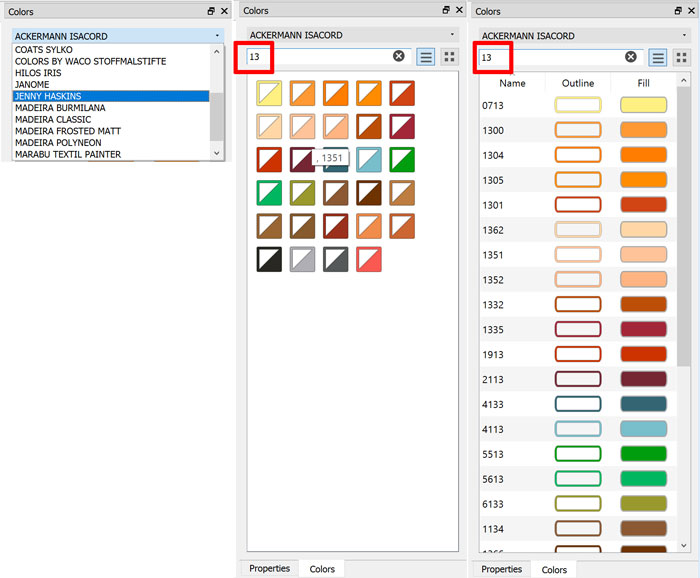
Build in design browser to find and organize your designs
The design browser lists all the supported designs that can be found in your computer, for easier and faster access to them. You can search for designs and organize them according your preferences. Add your favorite folders in the respective section for quicker access to your most used designs.

New auto re-ordering system
The software by default uses the automatic object re-ordering that helps to create well optimized embroidery design easily. If you want to take control of the re-ordering process you have to disable the Automatic way and re-order the objects manually through the sequence manager. You can optimize the ordering further by using the available optimization techniques. The software will try to produce the best possible results with the provided settings.
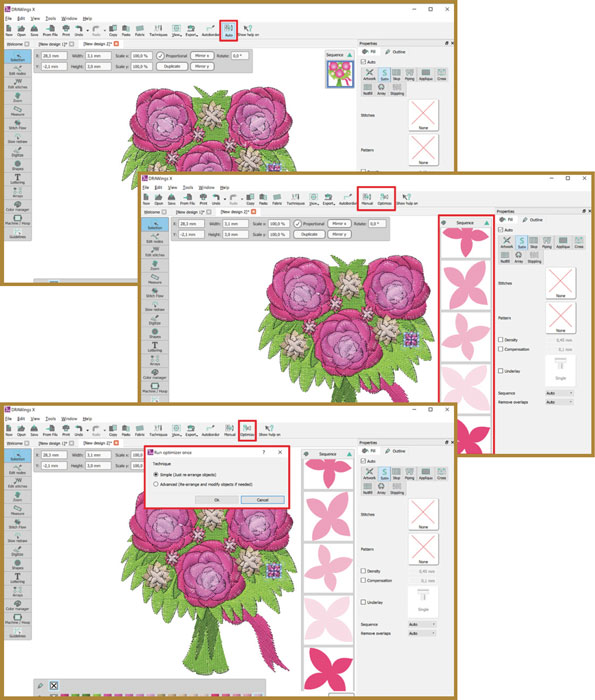
New Welcome page with Video tutorials
The startup wizard replaced from a Welcome page that allows you to create a new empty design with a click. There is also a section with Video tutorials that will help every user to get started with the software quickly.
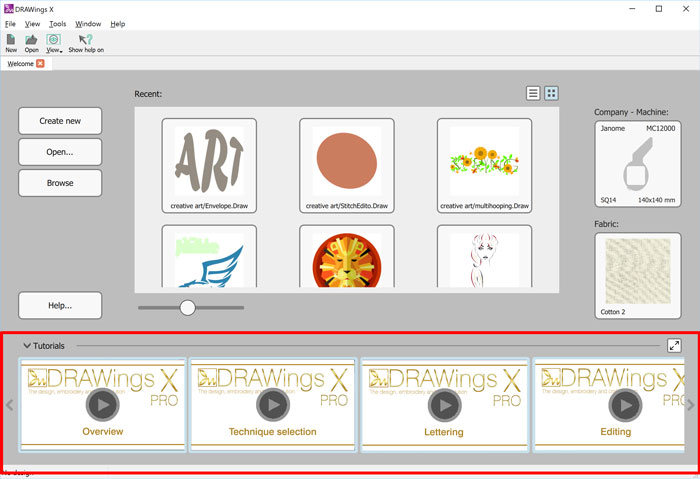
Set default embroidery machine and hoop
You can select the Embroidery machine that you have from the Welcome page of the software. Also, you can select the hoop that you mainly use and set it as default. These settings will make the embroidery creation process easier.
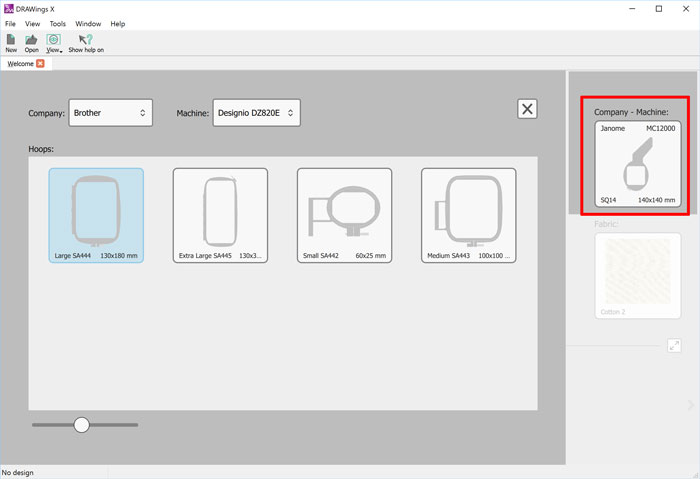
Set default fabric for your embroideries
You can set the fabric type and color that you usually use from the welcome screen of the software. This simplifies the design creation process and helps the user more productive.
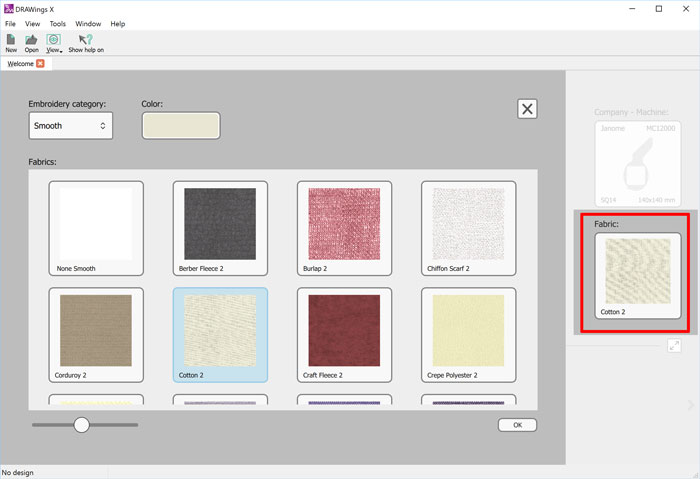
Export stitch files that only supported from your machine
After setting the default Embroidery machine in the software, the stitch types that you can export will be automatically filtered, to those that are mainly supported from the machine. It will list them at the top for quicker access.
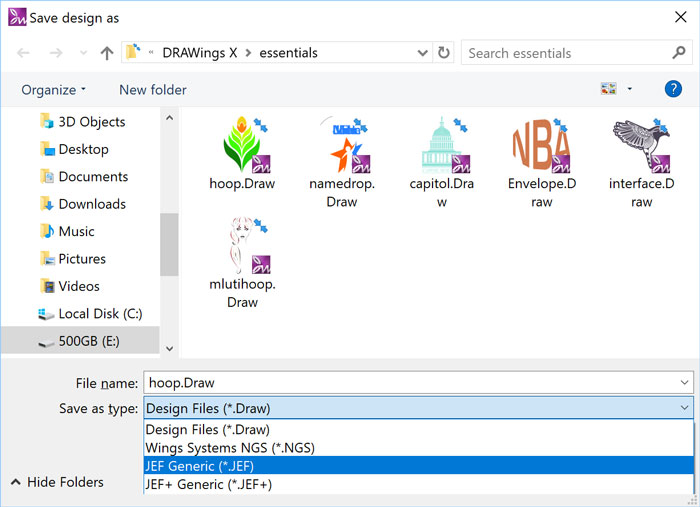
Many new usability improvements
The software was re-designed and now many tools that are not applicable to specific actions are not visible. This helps the user to view only the tools that he can use and do not get distracted from tools that are not applicable.

Export to USB with the correct folder structure
Export any loaded design to any USB and then load it the embroidery machine. The software will produce the folder structure needed from the machine to read them and store them inside it. This is applicable on specific file formats.

Adjustable workspace that can save your preferences
The new workspace is adjustable and you can set it according your preferences. After making the adjustments you can save the workspace and have the software always opening based on your own settings. You can re-adjust the workspace whenever you want

New Cross-stitch embroidery type
Until now you were able to fill bitmap files with cross-stitches. Now, you can fill your vector files with Cross-stitches, instead of normal fill embroidery types like Satin and Step. Create unique designs by combining various fill types.
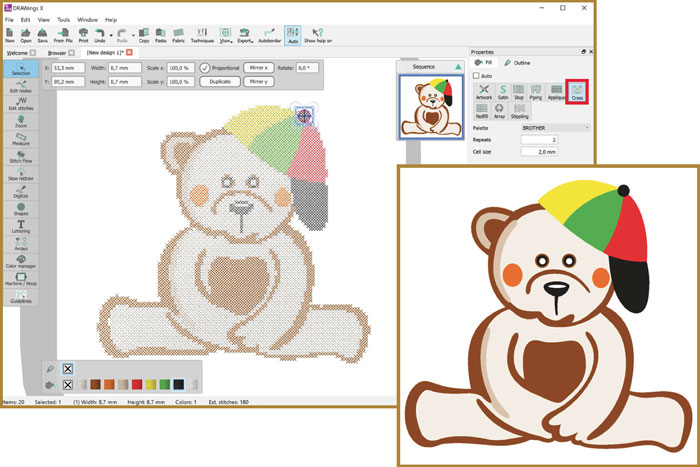
Form fill added to the possible Special outline/pen types
Create closed shape drawings made from stitches, inside any step, satin, Zig-Zag or Satin serial objects, living the remaining area unchanged. You can use any shape including characters.

New cornering method for Satin Serial objects
"Homemade corners" can be applied on every Satin Serial object. This is a new way of cornering that you can apply on your designs and have a homemade look and feel.
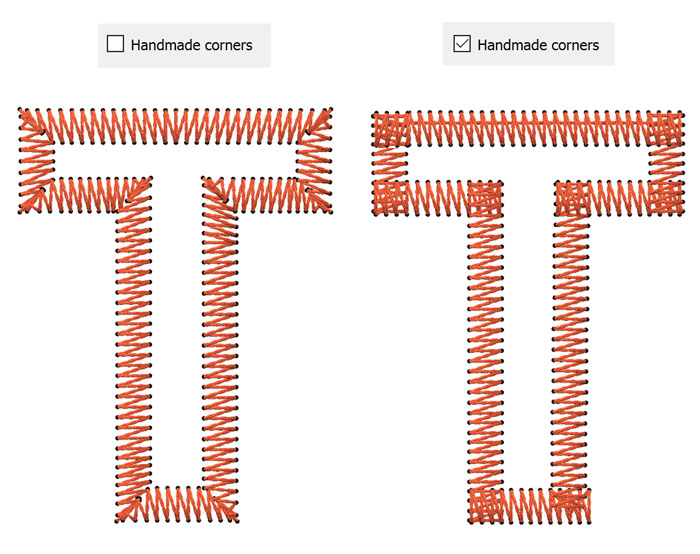
Support for high DPI (resolution) monitors
The software is fully compatible with high DPI monitors like 4K and higher. The software’s icons are scalable and can be adjusted to your needs. We always adjust the software to the latest technological innovations.
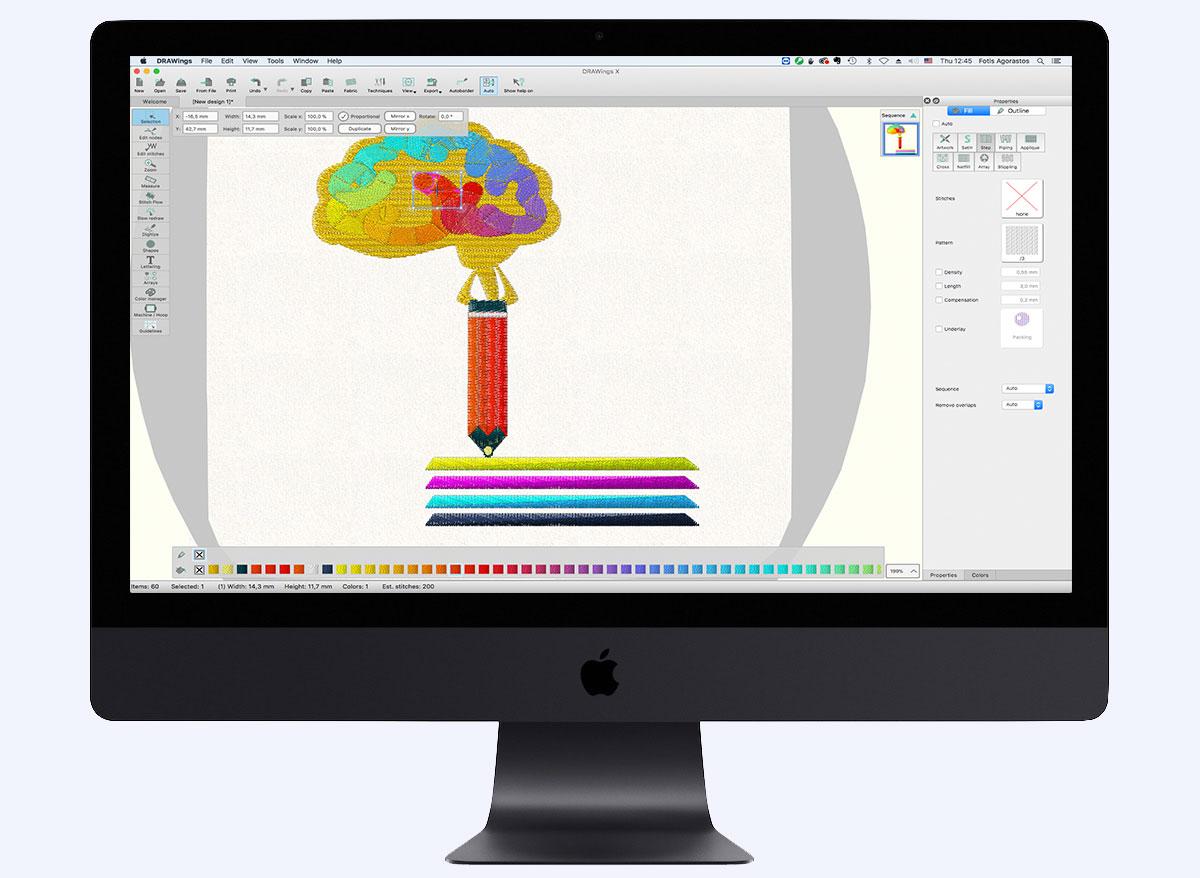
Create Designs With Stippling
Create beautiful designs with stippling that you can use either for embroidery or quilting. It is very easy to use and adjust it. Quilting was never easier.
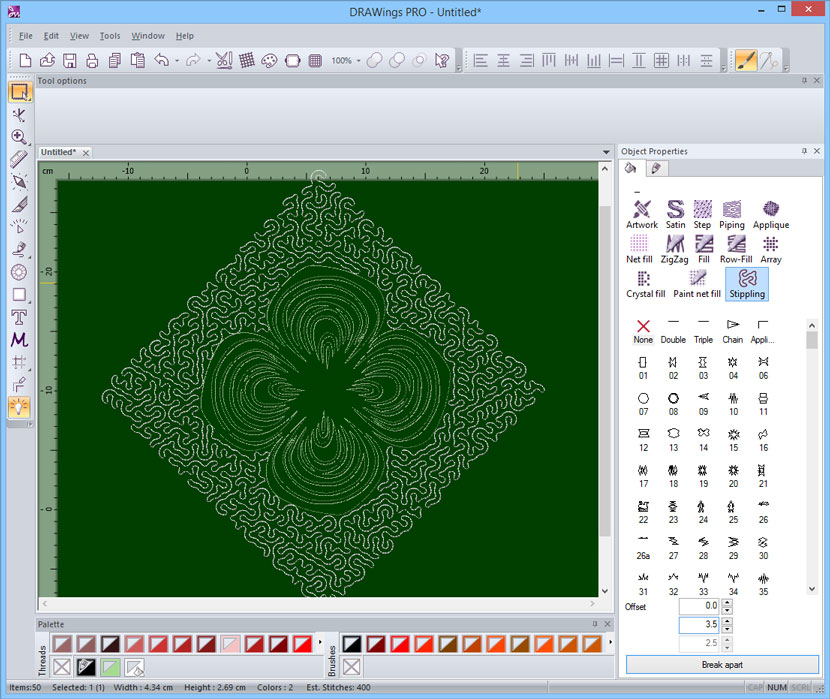
Advanced applique with cuts
Import an existing cut design or create your own, paint the areas you want by using the paint fill tools, specify which areas will be cut and then export it to your Cutter. The cutter will paint the areas that need to be painted with the marker/brush you want, and then cut the shape out of the paper with its knife tool. Your beautiful Robot paper craftwork will be ready within minutes.

Paint and Cut techniques combined
Import an existing cut design or create your own, paint the areas you want by using the paint fill tools, specify which areas will be cut and then export it to your Cutter. The cutter will paint the areas that need to be painted with the marker/brush you want, and then cut the shape out of the paper with its knife tool. Your beautiful Robot paper craftwork will be ready within minutes.
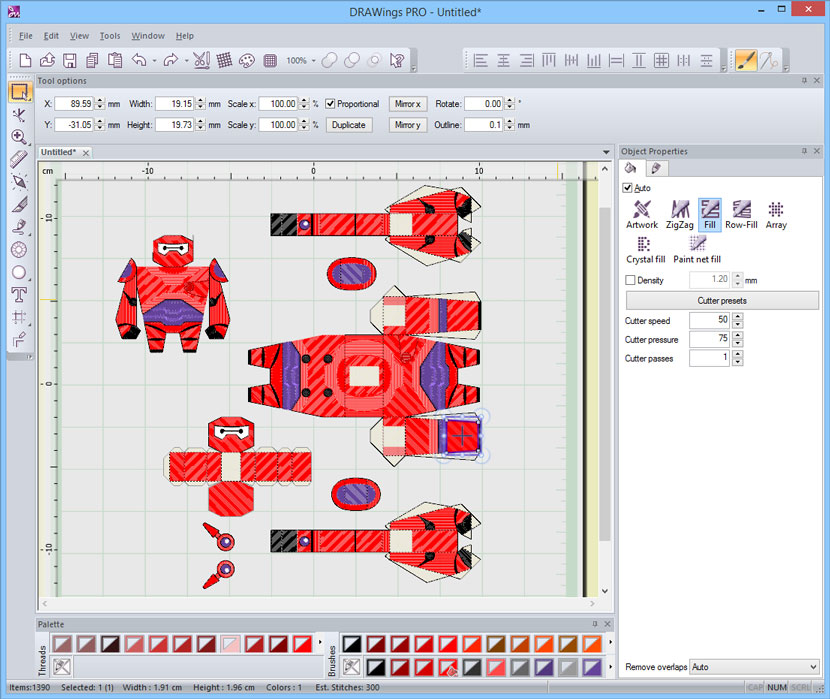
Technique selection
Ability to select from the start up wizard which techniques you will use to create the design you want. You can select from the following techniques: Cut, Embroidery, Crystals, Stencil and Paint. For example, if you want to create a design that will be cut at your cutter, you have to enable only the Cut technique. The software will filter the available tools and show you only those that can be used for your design.

Vector fill Pen type
With the Vector fill tool you can create beautiful designs by drawing over large Satin on Step filled shapes. Every curve you are drawing it is automatically converted to stitch penetration points in the shape below. Apply Array fill to a shape and fill it with a Vector fill object to create unique and complex effects on your Satin/Step filled designs. It also can be used for splitting wide Satin bars and avoid having too long satin stitches.

Paint your designs
You can create designs that can be painted from your Cutter by switching the cutter blade with a brush or pen. There are different paint fill types that you can use and create unique designs. The Paint types that are available are the following: ZigZag, Fill, Row-fill Fill types, and Line, ZigZag Pen/outline types. Each type has its own parameters, which you can adjust according your preferences.

Stippling fill type
Create beautiful designs with stippling that you can use either for embroidery or quilting. It is very easy to use and adjust. Quilting was never easier.

More Applique options
You can set the holding stitches to E-stitch or Zig-Zag and select the way the fabric will be trimmed from the Fabric trim option. A feature to remove overlapped Applique is available. The Fabric trim option that you will select, will affect the way the applique design will be embroidered. The applique fabric can also be cut with your Cutter.
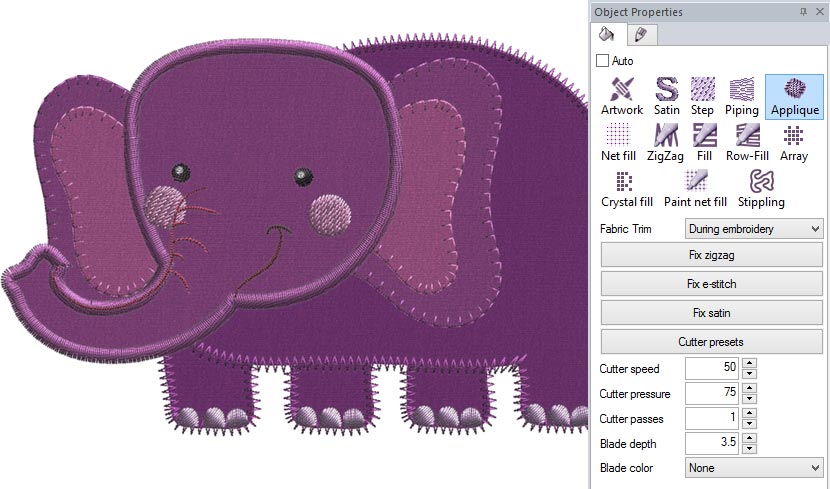
Customize Cutter parameters
On each fill or pen type that is related to the cutter, cutter parameters are available. You can now adjust the following:
- Cutter presets
- Cutter speed
- Cutter pressure
- Cutter passes
- Blade depth
- Blade color

Cut pen type
Cut pen type allows you to create cut objects directly. For each cut object you can adjust the offset and the cutter parameters. Quilting is now easier than ever. Cut your fabrics easily in various shapes and create beautiful quilt projects.
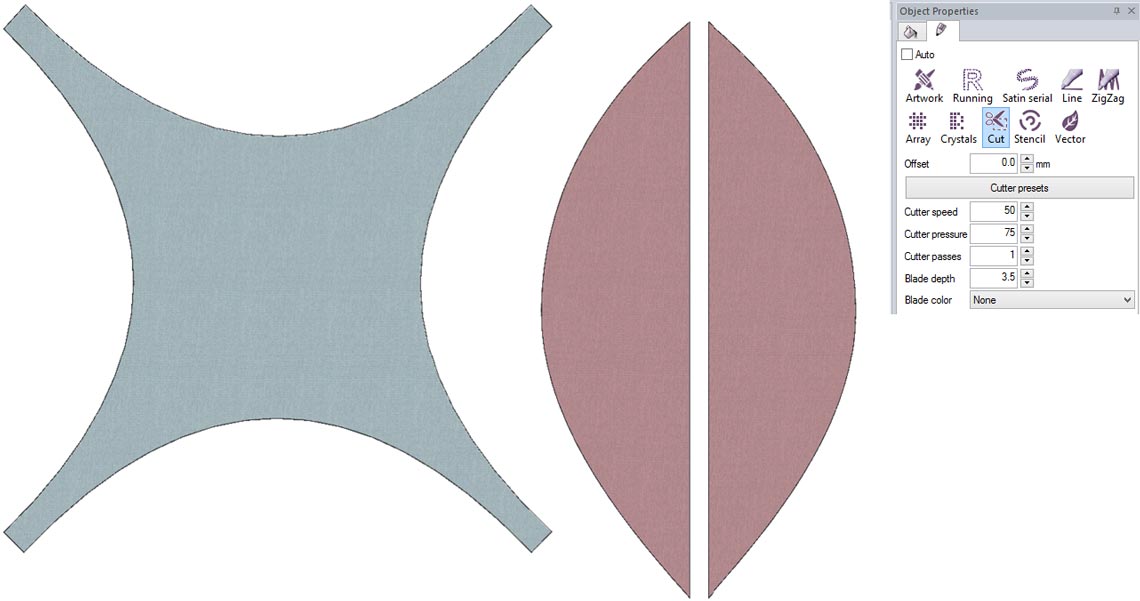
Select your Cutting mat
You can select a cutting mat for your cuts, in the same way you used to select a hoop for your embroideries. Adjust the design on the cutting mat and be accurate with your creation.
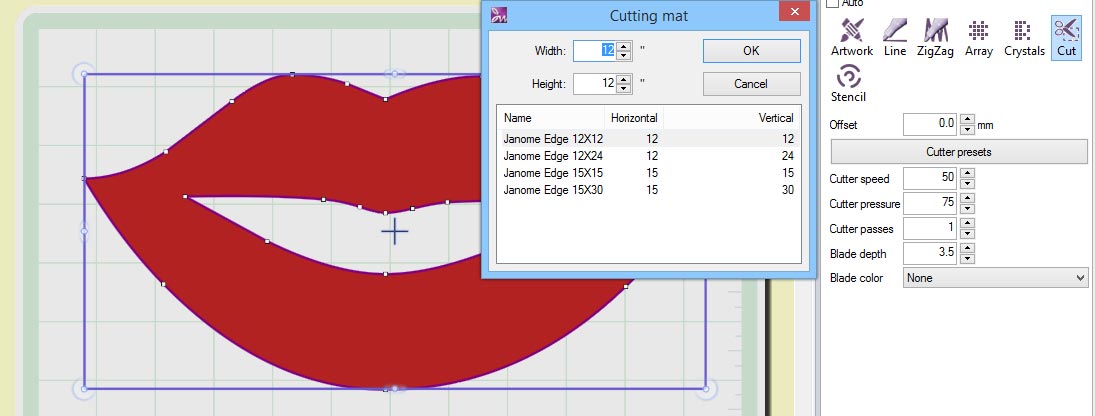
Stencil pen type
You can convert any open shape or line art shape to stencil. You can add stencil bridges through node editor and create beautiful stencil designs for any use.
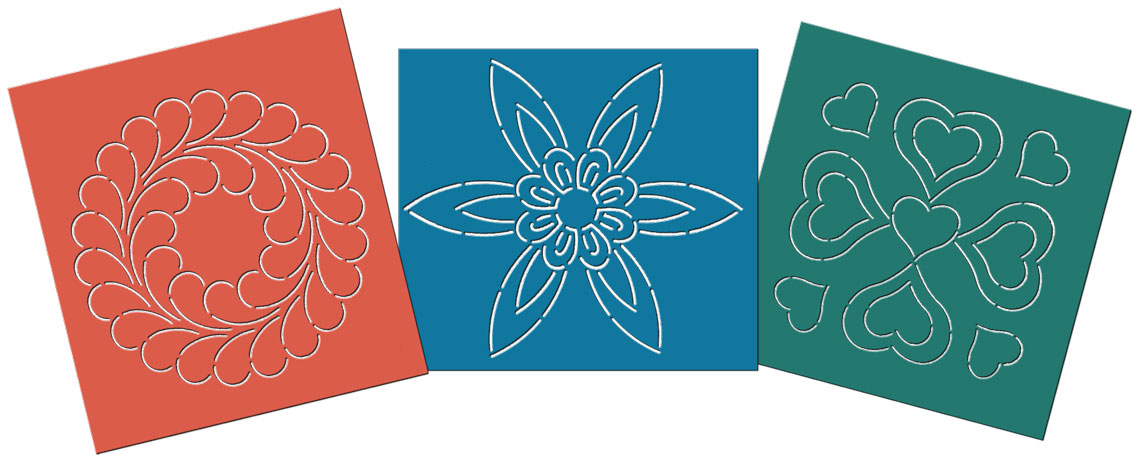
Improved File format support
- Improved support for .AI format up to CC
- Improved support for .EPS format up to CC
- Improved support for .svg files
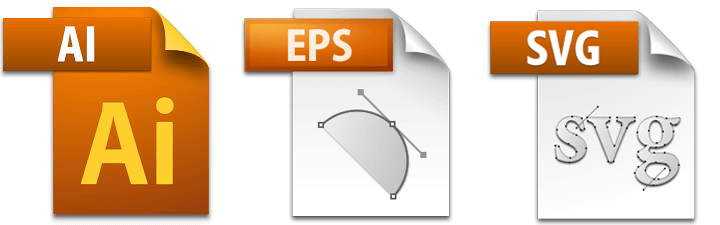
Software key for more freedom
DRAWings PRO can run with a Software key that gives you the freedom to work without worrying about where you have placed your USB hardware key. Also leaves one more USB port available for any other use. Existing customers can work with their USB hardware key or have it replaced with a Software key, upon request.

Automatic Software Update
DRAWings PRO periodically checks for updates and informs you if there is any new additions for your software. This feature will allow you to be always up to date and use the software always with its latest features.
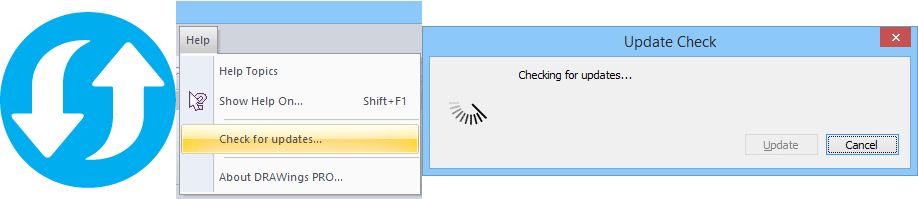
Graphics designing
The graphics designing features of the software include the ability to add new graphics objects as clones of the first object, which combined with the Circular or Rectangular Array/Kaleidoscope tool can produce unique and beautiful designs.
In addition the fully customizable workspace together with the ability to open multiple designs in tabs and move objects between them, makes the designing process even easier. Finally there is a tool that allows you to capture images from the webcam and convert them to vector artwork easily for any use.

Crystal/Rhinestone designing
DRAWings software includes Crystals/Rhinestones designing tools. It is an innovative feature that allows everyone to create beautiful designs filled with different chystal/rhinestone shapes and sizes. You can create designs only with crystals or combine them with embroidery, appliqué, cutwork or textile printing. All these, together with the direct connectivity with the most popular cutters, result to a complete software package that will cover most of your needs.
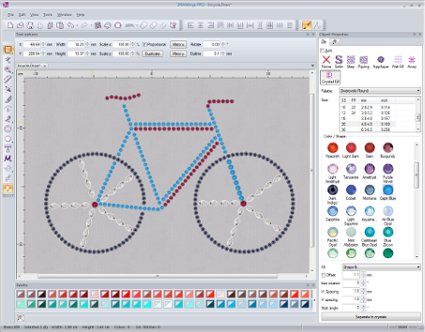


Crafting and Cutting
The creation of cutting designs is another feature that is included in the software. It is a powerful tool that can be used not only for embroideries and appliqué but also for any kind of crafts that include material cutting that your cutter can cut. Create a design you want to cut and with a click you can send it to your cutting machine. This feature upgrades the software and it makes it suitable for many different crafting projects.
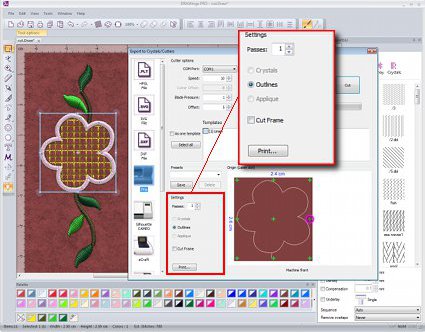
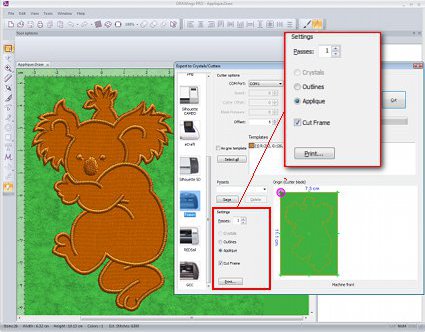

Embroidery designing
The software features such us manual embroidery sequencing, auto border functionality for creating perfect "echo" effects, "Net fill" stitch type for perfect laces and filling cut fabrics, automatic image conversion to Photo-stitch and embroidery machine simulation with "slow redraw" for visualizing the embroidery process.



Computerized quilting
The quilt decoration styles that DRAWings include will cover most quilting needs and change the way you experiencing your hobby.

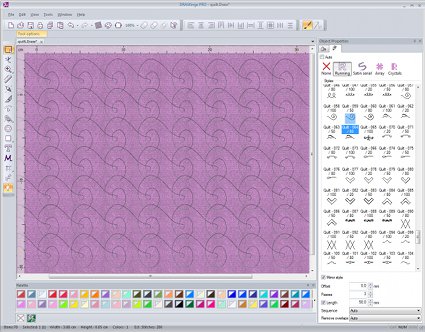
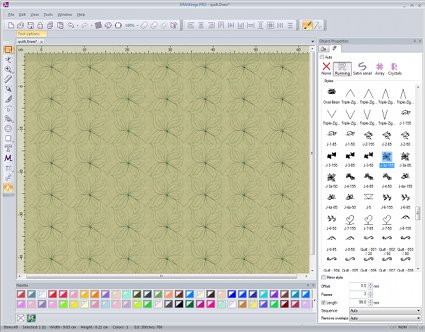
Digital garment printing
The technology of Digital Garment Printing is now supported from the software. You can export the improved 3D realistic embroidery preview to embroidery look images and print them on garments or any other material. Any graphics or embroidery images created from the software can become the theme of your next print work without using any other software.
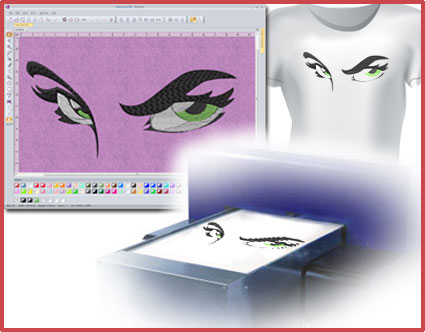


Textile printing (Heat transfer printing)
With DRAWings you can combine embroidery with heat transfer printing. Create or load the artwork you like, print it on the fabric by using heat transfer paper and you are ready. If you want you can use your embroidery machine to embroider some parts of the design over the printed image and create a unique “eye catchy” result.


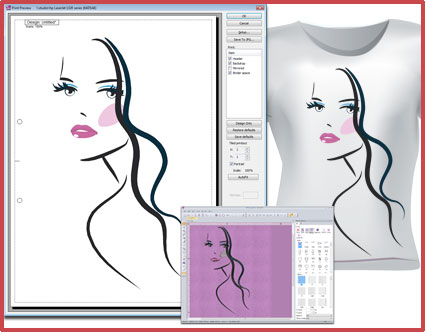
Create stencil designs
Convert any line art design to stencil design, cut it with your cutter or manually and use it to decorate walls, furniture, floors, ceilings, fabric, and more.

Export designs from DRAWings PRO to iPad and iPhone
This is the World's first communication between the Windows software, DRAWings PRO and your DRAWings Snap embroidery library! Automatically get your designs within your iPhone/iPad/iPod to be used on the go!
Create your own design packages that will be automatically synced with your iPad/iPhone/iPod through your Dropbox account. Use the designs to show them to your customers, to your friends and transfer them immediately to your embroidery machine through various mass storage utilities.

Print and Cut shapes
Many cutters support automatic cutting by reading specific signs on the printed design. This feature is supported from DRAWings that allows you to print and then cut any design you want with your cutter automatically.

Create beautiful designs with crystals/rhinestones
- Designs with Crystals
- Insert single crystal objects anywhere you like
- Select crystals from different palettes.
- Select the crystal Size you want from any selected palette.
- Select the Shape/Size/Color of the crystal you want to apply from any current palette.
- Ability to choose between various fills, like Rectangle, Shape fit, Circular, Contour, Line fit and Single line

Support for different Crystal shapes (Round, Drop, Square, Triangle, Navette and Baguette)
Decorate your designs by using different rhinestone shapes and colors.

Crystal features continued...
- Add offset to Crystal fill/outline
- Adjust horizontal and Vertical spacing between crystals
- Rotate and Slant crystal fills
- Separate crystal fill/outline to each sub crystal object
- Ability to edit the Crystal fill container
- Adjust crystals cut offset (distance of knife from the crystal)
- Adjust crystals minimum hole spacing (distance between crystals)

Export crystal designs to cutters
Export crystal designs to most widely used cutters and prepare them for the hot-fix process

Fill designs with any shape
- Create Fill Array with any shape
- Create Outline Array with any shape
- Create Fill Array from Clipart design
- Create Outline Array from Clipart design
- Change Array fill or outline by using a different shape as fill.
- Create a Fill or Outline Array as clone object.
- Adjust the original shape and the changes are automatically applied at the objects inside the Fill Array.
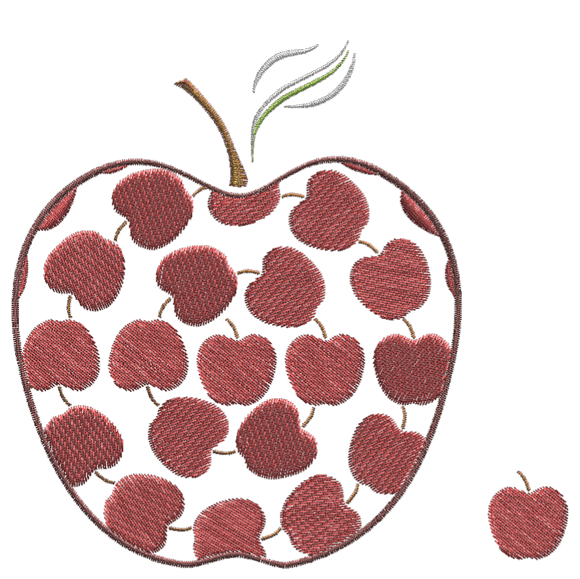
Clipart library
Insert Clipart, Search clipart by tags, filter designs by tags, Different views in the clipart library dialog for easier selection, Add – Delete tags on every clipart, Rename clipart name and add any design to Clipart, Apply Array fill with Clipart

Circular array Contour ability with or without Equal steps
Create beautiful complex circular contoured designs easily and use them on your embroideries, quilts or any other craft.

Magic Wand designing tool
With the Magic Wand tool you can create shapes that consist of the intersection of two or more other shapes. Also, with a single click you can convert any shape's hole to an object without affecting the hole.

Complete Monogramming tool
- 22 Monogramming templates
- Monogramming wizard to easily create monograms
- Ability to select Font from every True Type font available in the system.
- Includes 81 borders, 36 corners and 61 sides embroidery designs to use with your monograms
- Ability to specify which section of a character will be under or above when two or more are overlapping.

Colorful or monochrome photo-stitch
You have the ability to either create CMYK (Cyan, Magenta, Yellow, Black) photo-stitch designs or Monochrome in any color you prefer.
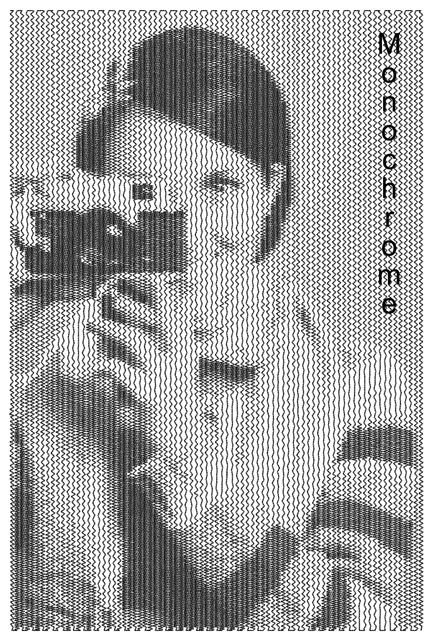

Connect with Cutters
DRAWings can connect the software with most Cutters in the market (Zing, Silhouette CAMEO, eCraft, Silhouette SD, Foison, REDSail, GCC, ...) and cut appliqué/quilt fabrics or any other material your cutter can cut by simply sending the design you have created to the cutting machine.
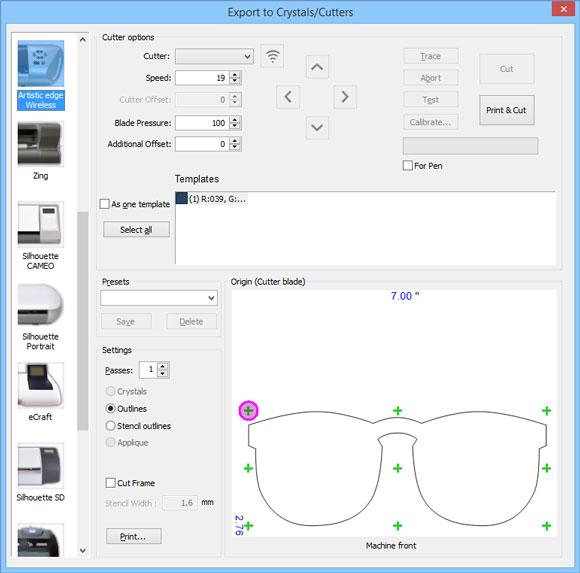
Export files for cutters
Ability to save cutwork designs as .plt, .svg, or .dxf files and import them in any cutter that can read those files
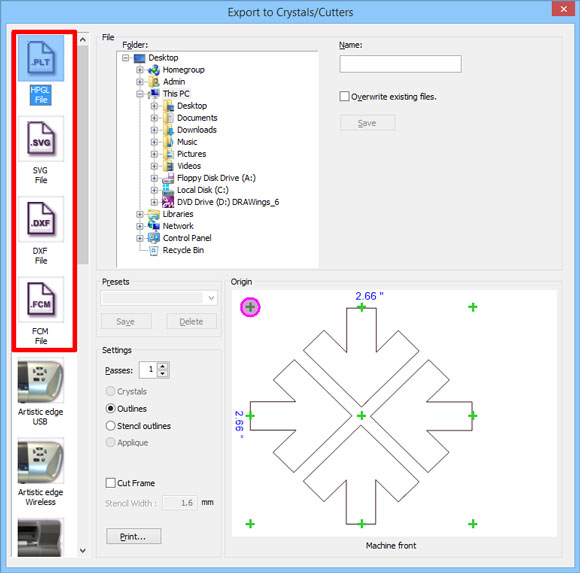
More styles for quilting and ability to mirror any style
More than 170 new Quilt style stitches are included in the software that can be used for creating beautiful quilts easily.
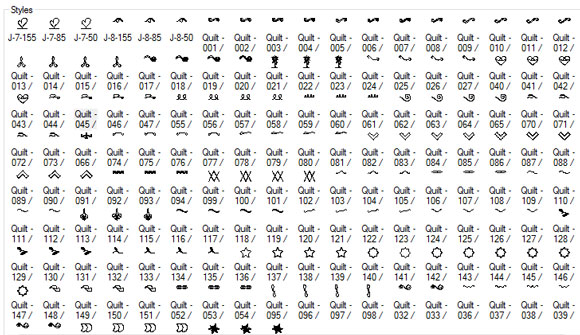
Smart text that works with abbreviations
Use existing text abbreviations and convert them to embroidery or create your own and make your life easier in everyday embroidering process.
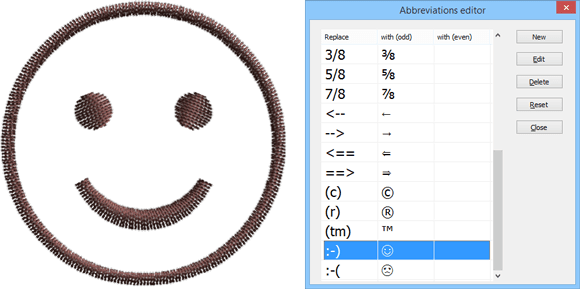
Rotation in rectangular array
Position rectangular arrays in the way you prefer and create great stitch patterns for quilts and curtains.

Sequence manager - Group objects by color
Make easier object re-sequencing by grouping them by color.
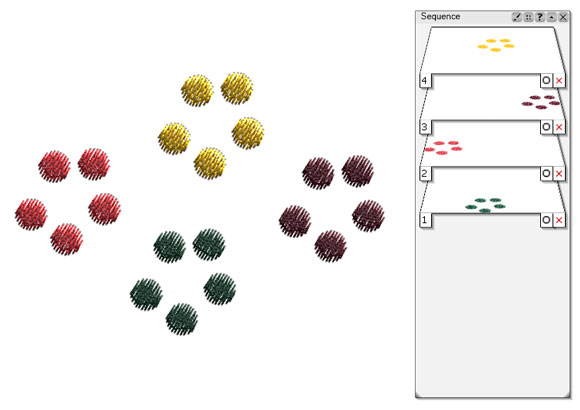
Graphics designing
The new graphics designing features of the software include the ability to add new graphics objects as clones of the first object, which combined with the Circular or Rectangular Array/Kaleidoscope tool can produce unique and beautiful designs. In addition the fully customizable workspace together with the ability to open multiple designs in tabs and move objects between them, makes the designing process even easier. Finally there is new tool that allows you to capture images from the webcam and convert them to vector artwork easily for any use.

Embroidery digitizing
The embroidery part of the software is really enhanced with the manual embroidery sequencing feature, auto border functionality for creating perfect "echo" effects, "Net fill" stitch type for perfect laces and filling cut fabrics, automatic image conversion to Photo-stitch and embroidery machine simulation with "slow redraw" for visualizing the embroidery process.

Computerized quilting
Computerized quilt sector has now a new powerful friend that will upgrade quilting in the next level. The quilt decoration styles that DRAWings include will cover most quilting needs and change the way you experiencing your hobby.

Digital garment printing
The new technology of Digital Garment Printing is now supported from the software. You can export the improved 3D realistic embroidery preview to embroidery look images and print them on garments or any other material. Any graphics or embroidery images created from the software can become the theme of your next print work without using any other software.

Textile printing (Heat transfer printing)
With DRAWings you can combine embroidery with heat transfer printing. Create or load the artwork you like, print it on the fabric by using heat transfer paper and you are ready. If you want you can use your embroidery machine to embroider some parts of the design over the printed image and create a unique "eye catchy" result.
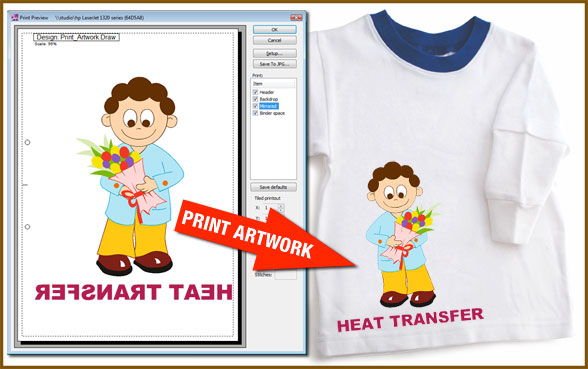
Slow redraw - Embroidery machine simulation
With the slow redraw utility you can simulate the way the design will be embroidered without having to do that on the machine. Also you have the ability to simulate your machine speed and the movement of the needle carrier.
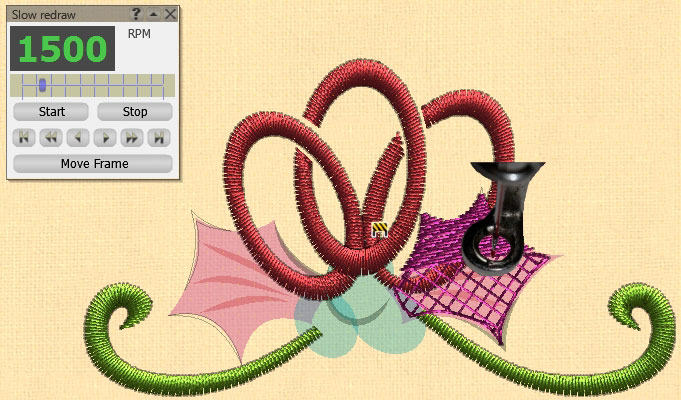
Print the artwork of the design you have created
With DRAWings you have the ability to print any artwork you want on a special paper for textile printing and for promoting your company.
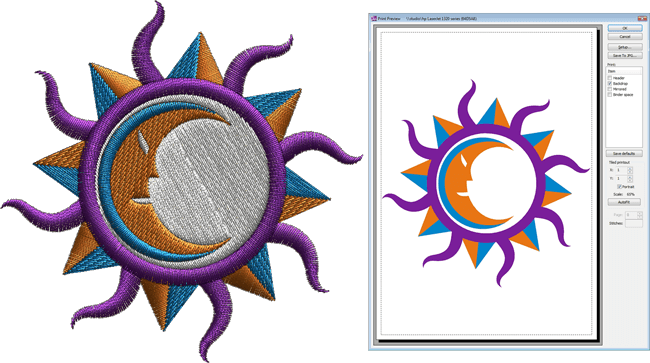
Convert images to photo-stitch automatically
Convert any image you have to Photo-stitch with CMYK (Cyan, Magenta, Yellow and Key(Black)) colors automatically. A step by step wizard can convert your image to photo-stitch and give you a representation of it by combining four different layers of colored satin bars. The results are great with chromatic realism on the embroidery result.
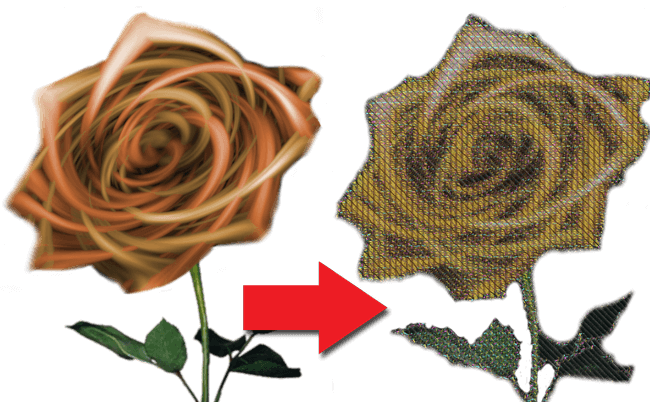
Circular Array tool
Circular Array tool is a great way to create stylish design arrays easily, without losing the ability to edit the design. Any change you are making on a single object is automatically applied in the entire array.
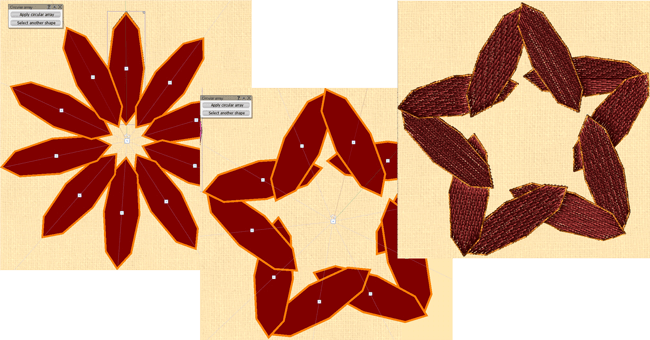
Manual embroidery sequencing with the use of Sequence manager
DRAWings now has the ability to re-sequence objects manually by using the Sequence manager. By click and dragging objects on the Sequence manager, the stitches are recalculated automatically and new embroidery sequence is created based on the changes you make.

Rectangular Array/Kaleidoscope
With the advanced Rectangular array you have the ability to rotate and mirror the copies of the array without losing the ability to edit them and create easily unique designs. Also, you have the ability to create clones that will copy any transformation that you are doing on the source design.

Add new objects as clones
By using this option, any created duplicate of an object is marked as a clone of the initial object. If you reshape any of the clones all other clones are reshaped too creating unique and beautiful embroidery results.
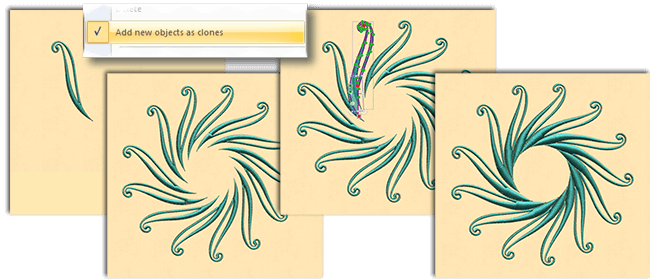
Net fill embroidery type is added
With the Net fill you can create perfect laces and fill holes that where produced from cut fabric. It can be very useful for embroidery designs that are sewed on soluble material.
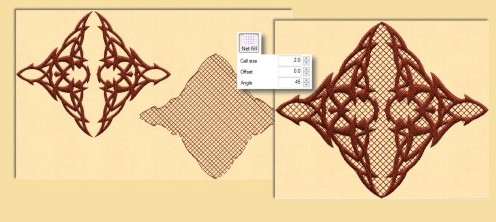
Create embroidery designs by capturing images from the webcam
Use the webcam of your PC to capture images and convert them to Cross-stitch, Photo-stitch and standard embroidery or use it as backdrop image to create your embroidery design from scratch.
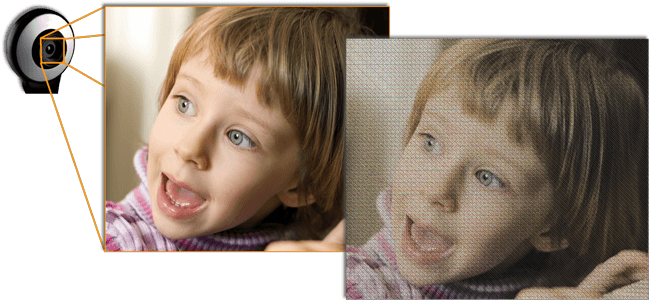
Convert any vector design to embroidery
Import a Vector design to DRAWings Pro or create one from scratch and convert it to embroidery design with a single click. Get professional embroidery results in no time.

Adjust the Density of Satin, Step, Piping and Satin serial objects.
You can easily adjust the Density of objects that are filled with Satin, Step, Piping or Satin serial stitch type and produce lighter or heavier embroidery according you needs.

Adjust the Compensation of Satin, Step and Satin Serial objects.
By adjusting the Compensation of the objects you can handle better the powers that are applied on the fabric during the embroidering process.
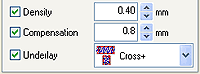
Adjust the Length of stitches of Step, Piping and Running objects.
You can adjust the length of stitches and reduce/increase the stitch count of the embroidery. In addition you can give different feel on the design using your expertise.
Change the Underlay of Satin, Step and Satin Serial objects
You can select the underlay you want for each object, and stabilize the design in the way you prefer.
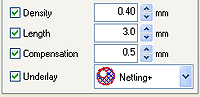
Specify the Applique Cleaning, Default Fixing and Position.
Make your life easier with appliqué designs and specify when the embroidery will be placed on the design (Cleaning), which will be the holding stitches (Default Fixing) and in which position the holding stitches will be placed (Position).

Export embroidery image
Users can now easily create a bitmap representation of the final stitch results which can be printed out for proofing, on garments, postcards, and used in various designs.
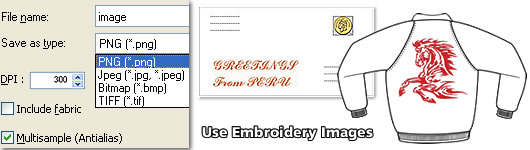
Keep sequence of overlapped objects
By default, the sotware simplifies the embroidery process by automatically stitching overlapped objects in the order they appear in the artwork.
Eliminates thread trims inside combined objects
The software now gives users the option to remove all thread trims between combined objects including text.
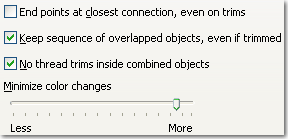
Select between 8 different embroidering strategies
Now you have the ability to select between 8 different embroidering strategies that are calculated automatically and embroider the objects on the fabric in the way you prefer. You can embroider you designs form Top to bottom, Bottom to top, Left to right, Right to Left, Small to large, Large to small, Inside to outside and Outside to inside. This tool is really important for embroidering hats which need to be embroidered from the center to right and left. Also, it is useful for delicate fabrics that need special care regarding the way that the objects will be placed on them.

Professional embroidery quality for everyone
The embroidering quality has been increased even more. The software includes Artificial Intelligence filters that produce better embroidery quality.
Offset control for Appliqué
When working with Appliqué, users can control the offset of the tack-down stitches.

Offset control for Running and Satin serial objects
Users can control the offset of running as well as Satin Serial to outlines/lineart objects and borders.

Direction control in Satin, Step and Piping objects
You can change direction in Step objects to the preferred angle and give artistic feel with a shape pattern. In addition, you can add more directions to Satin/Ping objects and change the way that the object will be embroidered.
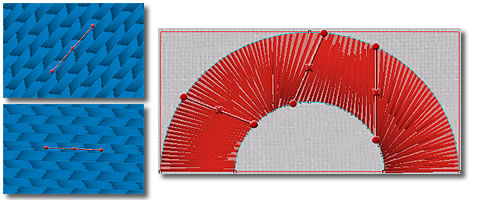
Divide Satin and Piping objects
Use the divide tool to create subsections in an object and change the way that the object will be embroidered. Especially in shapes that are filled with satin you can divide them and produce subsection filled with satin bars.
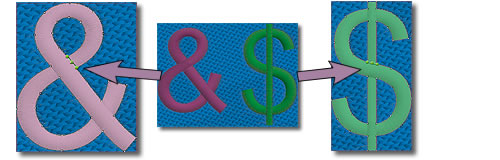
Create any text art design and convert it to stitches
Use any Font to create your Text art designs and convert them to embroidery

Make shape changes easily
Use shaping tools that are available to change you vector design and re-embroider it. Some of the shaping tools are, Node editing, Resizing, mirroring, Weld, Trim, Intersect, Simplify, Blend, Contour, Envelope and many more
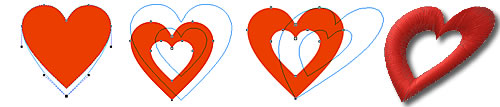
Fill the embroidery designs with 9 different stitch types
Use any of Satin, Piping, Step, Appliqué, Cross, Netfill, Stippling, Satin serial and Running stitch types to fill the embroidery designs.
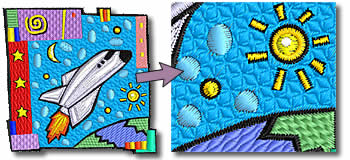
Styles and Patterns are included
Use Styles and Patterns to fill the shapes with artistic stitches and create unique embroidery designs.

Supports multiple Appliqué
You can place multiple appliqué on the fabric and embroider different holding stitches for each level.

Convert bitmap objects to Cross-stitch designs
Import any bitmap design and get a flawless Cross-stitch design. Now any photo you have can be embroidered as a cross-stitch design.
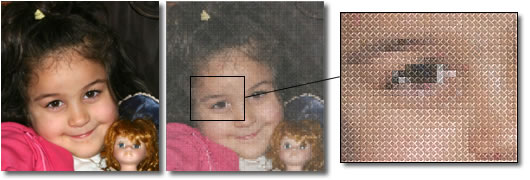
More Styles and Patterns
353 Styles and 194 Patterns are included in the software. You can make combinations of those two and create unique embroidery designs.
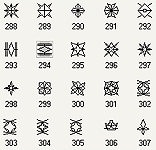
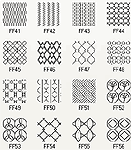
Automatic overlapping shapes trimming
An automatic filter is added that removes the overlapped objects, where needed, and increases the embroidery quality. Also this filter can be handled manually and allows you to use your embroidering expertise.

Select between different fabrics
Select the fabric that you will embroider on and get the best possible embroidery result.

Automatic color matching with actual threads
Select the thread color palette that you will actually use and get the actual thread numbers/names that you have to use.

Save the designs in the most common embroidery file formats
Choose to save your designs in any of the following file formats: “.NGS, .dst, .dsz, .dsb, .sst, .ksm, .tap, .exp, .pec , .pes, .Hus, .Vip, .jef, .sew, .M3, .10O, .1??, .U??, .shv, .PCS” including PFAFF PCS and Barudan FDR
Import stitch file
Embroidery designs (including ngs, dsz, and pes) can now be imported and converted directly into a vector design. With this feature, users can import ready-made embroidery designs, convert them to vector designs, make desired changes, and then easily embroider them. Old designs can take life again!

Ability to Group, Ungroup, Combine and Break apart
Organize your objects by Grouping and Ungrouping them to make your designing work easier and more effective. You also have the ability to combine different objects and make them parts of a single object or vice versa, by Breaking Combined objects apart. By Combining Objects you can create holes and new shapes.

"Scan To Embroidery" tool
New scan ability that allows you with only a few clicks to scan images and either convert them directly to embroidery or use them as backdrop to manually create the design on top.

Ability to Intersect, Weld and Trim objects
Create any shape you can think of by Welding, Trimming or Intersecting objects with a single click of the mouse. These tools can also help you edit your designs by welding many smaller objects to one larger and remove unnecessary stitches under overlapping objects.
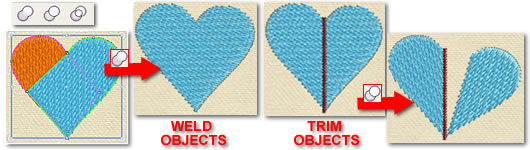
Built-in Auto Tracer with color adjustments
The software automatically recognizes the type of image (bitmap, vector) you are importing from the starting dialog and loads the Auto-tracer for every bitmap. Set the number of colors you want the embroidery design to have so as to still look close to the starting image and you are ready. Any change you make on the Auto-tracer is automatically previewed to help you improve the traced image on the fly
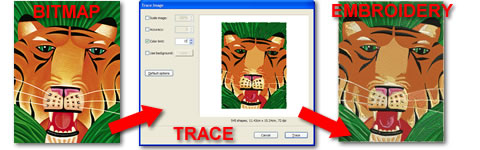
Color manager
You can now set/change colors and make any color adjustments you want. Define your own colors or use any one from the existing thread color palette.

Import Stitch files as is and edit them with new editing tools
Import any supported stitch file inside the software as is, and selectively convert parts/objects of it or the entire embroidery design to editable Vector artwork. You can also leave it unchanged and simply add some text or a complete design directly in the new working area. Give life to your old designs and enhance your current ones. You will never find yourself again stuck with stitch files you cannot edit simply because you don’t have the source stitch file any more

Combine stitch files with vector files
Now, you have the ability to have two or more stitch files together with your vector designs inside the working area. You can edit them, decorate them and produce a new embroidery design from the combination of various different designs. And all of these with a few clicks of the mouse.
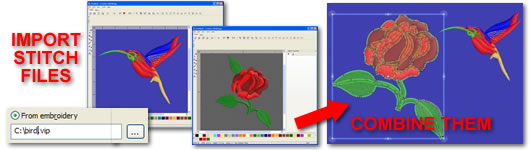
Manually Create your designs from scratch directly in the working area with backdrop or not, with 2 different DRAW tools
Three fundamental drawing tools (Freehand, Digitize tool) are now available in the working area of DRAWings which allow you to create designs from scratch or based on an imported backdrop. You can now draw the objects in 3D mode and view how the stitches are applied immediately. Any fine tune or change in the shape can be done directly in the DRAWings. Traditional digitizers can take advantage of this feature and produce exactly the embroidery results they want.

Complete designing toolset
A complete designing toolset is now available in the software to enable you to create your designs directly inside it. You can use existing shapes like Circles, Pies Trapeziums, Parallelograms, Stars, Polygons and Rectangles together with the existing transformation tools to create exactly the designs you want to embroider.
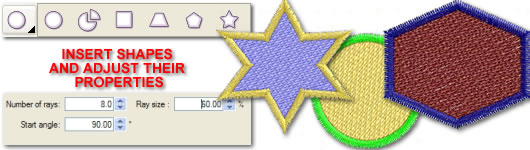
Complete Text toolset to Add text, Add text on path, Edit text and much more
You can now add Text and edit it by changing its Font type, Font size and Font style. You can even change its shape and size, place text on a path or on any shape you have created.
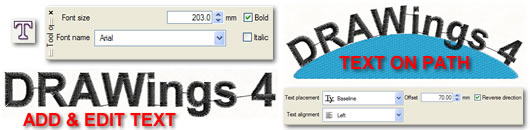
Complete editing/transformation abilities
Any transformation you need to do can be made directly in the software. You can Re-order, Move, Resize, Repeat your transformations, Delete or Add new objects and view the effect of your transformations.

Ability to Align, Distribute and Auto size objects
By using the mouse you can easily Resize, Skew, Rotate and Mirror any object or even entire designs.

Ability to Resize, Skew, Rotate and Mirror designs
Object Alignment abilities are available which allow you to make accurate adjustments to your design. You can also set objects to have equal distances between them by distributing them automatically on the working area. Additionally, you can make sides of objects or entire objects to have the same size with only a single click of the mouse.

3D vector/embroidery designing abilities
Draw your Vector/Embroidery designs directly in 3D mode. DRAWings PRO is one of the few 3D designing software in the world which incorporates the latest technology innovations.
Copy and Paste between other instances (new tabs) of the software
Duplicate the designs you are creating by Copying and Pasting them directly in other tabs of DRAWings. You can also use this ability to Paste designs from other designing software and convert them to stitches. Therefore any design from any software can become part of your design within DRAWings.
Complete Hoop designer including the most popular hoops of the market
A complete list of hoops is now included to help you confirm in advance whether the design you are creating can fit inside a certain hoop that you plan to use. You can also create and use custom hoops based on your machine’s accessories.

Use Guidelines, the Ruler and Grid for accurate shape transformations and new shape designing
Tools that will make you draw your designs easier are included in the software. You can add Guidelines or enable the Grid and the Ruler to help you draw new shapes or make accurate changes to your designs.
Many selection abilities for easier embroidery changes
Select by color, by stitch type and by overlapping order are only a few of the new selection abilities that have been added to help you make multiple changes on the embroidery design you are creating.
Use the New Symbol library and convert any symbol to perfect embroidery
Insert Symbols that will automatically and easily be converted to embroidery. All Symbols that come with your installed Fonts can be used as clipart and be added to your design through the Insert Symbol function.

Complete Node/Shape editor
A complete and powerful Node/Shape editor is included. With the Node editor you can easily reshape any object of your design and view how these changes affect the embroidery, instantly.

Embroidery quality enhancements together with a new fabric category
Embroidery quality has been even further enhanced and a new Fabric category has been added for smoother embroidery results.
3D realistic preview with editing abilities
A new 3D engine has been created to allow you to create entire embroidery designs directly in 3D mode.
Ability to export your artwork to vector file (svg file)
Any embroidery design that is created inside the software also consists of a vector design artwork that can be individually exported to SVG file format for future use. Therefore, you can separate your artwork from the embroidery design whenever you want.
The software makes use of the new Multi-core processors abilities.
Therefore it offers you faster calculation of the various parameters and almost instant regeneration of your designs.
Works as a complete stand-alone embroidery designing software.
The software includes a complete built-in designer and can effectively be used as a standalone application, as it includes everything you need to create and edit your embroidery designs. At the same time it allows you to continue working with your favorite graphics design software.
Intelligent auto-backup system
New auto-backup system re-loads the design you were working on if something goes wrong.