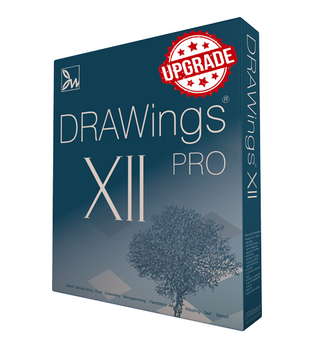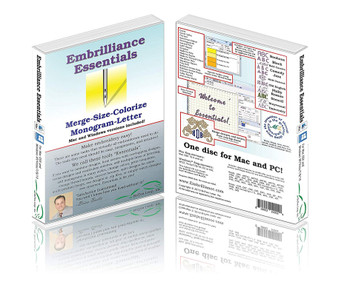DRAWStitch
Creative DRAWings XII Embroidery Digitizing and More Software
- Stock ID #
- 1766
- Condition:
- New
- Availability:
- In Stock - Usually Ships in 24 Hours
- Shipping:
- Free Shipping
Description
What's Included:
- Creative DRAWings 12 Installation USB Drive (can also be downloaded)
- More than 3000 embroidery designs
- 205 perfect clipart ready to be embroidered
- Installation Guide and Quick Reference Card
- Online Help
- Printable Manuals
- Product Serial Number and Activation Code
Minimum System Requirements:
- Windows 10 or 11 with the latest updates installed
- MacOS latest and previous version
- CPU: Intel Core i3/i5/i7/i9 or AMD Athlon X4, A10-Series, FX series, Ryzen 3/5/7/9, Apple's M1 and M2
- 6 GB of RAM
- 1.5 GB of free uncompressed space
- Graphics: 3D DirectX 11 accelerator with at least 1 GB dedicated RAM, 32-bit color (Windows only)
- Monitor Resolution: 1366 x 768 32bpp
- 1 x Available USB port only for Installation (software may also be downloaded if USB Port is not available)
- Internet connection required for activation and automatic updates
Product Condition:
- This product is Brand New its original factory sealed packaging.

Creative DRAWings XII represents the most advanced technology in the embroidery design field today
Creative DRAWings software is a unique software solution which allows you to create designs easily and fast, either from scratch or by using vector images or even bitmap images and stitch files. It is equally perfect for novices as well as experienced users who may use it in combination with their existing software solution. Creative DRAWings can be used for graphics designing, textile and screen printing, embroidery, monogramming as well as computerized quilting.
With innovative features that can easily transform your creative ideas into beautiful embroidery, Creative DRAWings is the perfect embroidery software match for everyone. Creative DRAWings is not like other embroidery software on the market. It is designed to do the thinking, allowing your creative ideas to flow free. That means you don’t have to worry about the technical issues in creating your embroidery design. And with all of the added features in Version 12, the possibilities are unlimited.
Works on both Mac and the latest Windows versions
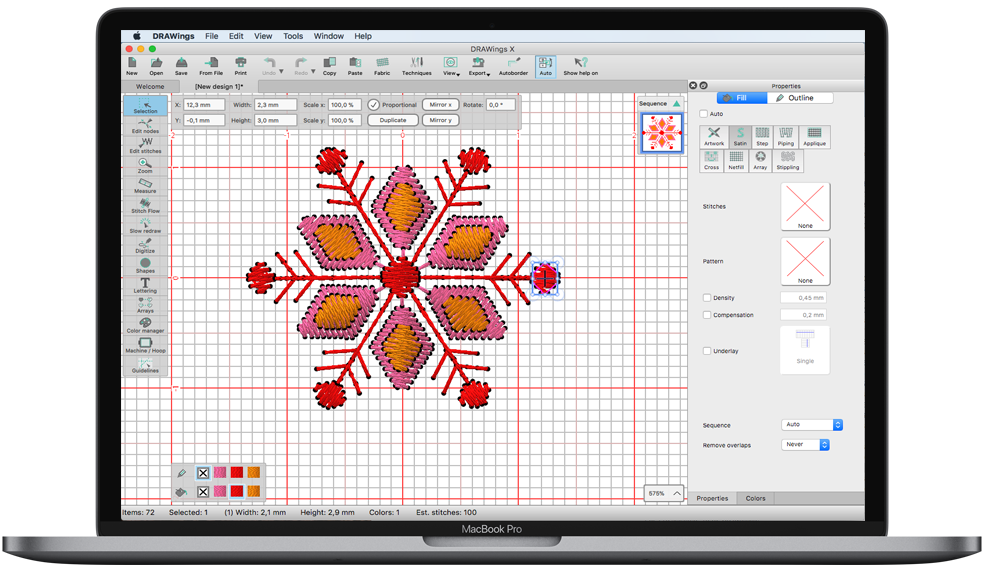
The software now works on the latest and previous version of MAC OS, compared to the release date of the software. Also, it works on Windows 10 and 11 with the latest service packs installed. Now the OS (operating system) is not a limit for your creativity

Creative DRAWings XII New Features:
Introducing the new patent pending Sketch stitch
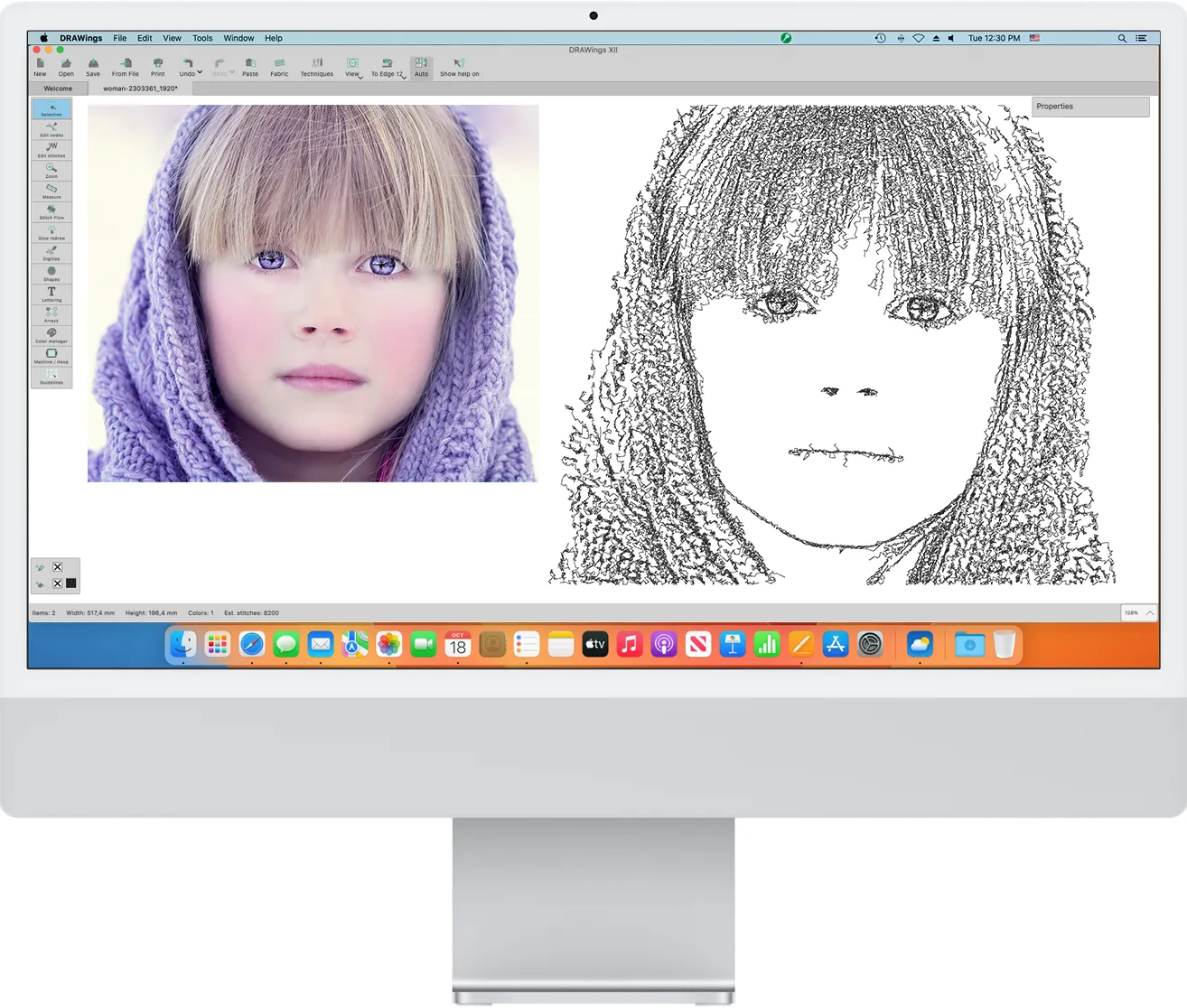
Our newest addition to our embroidery software is the patent pending Sketch stitch technique. With Sketch, a bitmap image can be transformed into a charcoal sketch with just a black thread or an assortment of gray threads. The technique is tailored for use mostly on white fabric and covers roughly 20% of the area, making it versatile for embroidery on delicate materials like t-shirts. Reversed versions of Sketch on dark fabrics is also supported. This added feature expands the range of customizable options for our valued users.
Edit bitmap images that are filled with stitches inside the node editor
The node editor can now be used to edit bitmap images that contain stitch patterns. By inserting nodes and adjusting their positioning, the user may modify the shape and design of the image as desired. This added feature offers enhanced flexibility and customization for bitmap images with stitching, enabling more precise editing capabilities. This functionality can be particularly useful for stitching the image in a specific shape or area. Overall, the node editor's ability to edit bitmap images with stitches provides exciting possibilities for visual creativity.
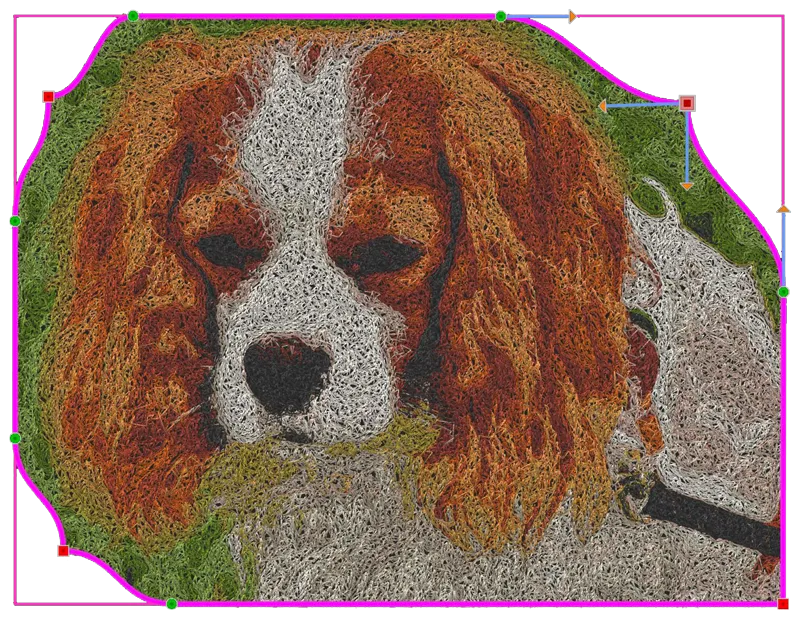
Ability to rotate, slant and re-size bitmap shapes that are filled with stitches
This feature allows the user to rotate, slant, and re-size bitmap shapes that have been filled with stitches, therefore adding a new level of flexibility for artists and crafters who can create original and personalized projects. This function can also address stitching challenging areas or achieving desired symmetry in a finished product.

Apply trim and intersect on bitmap images
Another way to manipulate bitmap images is by using the Trim and Intersect tools. For example, trim allows the user to trim parts of the design and create holes. Intersect can also be utilized to combine multiple shapes, keeping only the overlapping area. With these tools, users have the ability to enhance their bitmap images and create unique embroidery designs.

Convert images with transparency to stitches without filling the transparent areas
Creative DRAWings XII supports PNG files with transparency and will only generate stitches in the non-transparent area of the image. This ensures that the finished product has clean lines and does not waste any thread or fabric by filling in unnecessary spaces.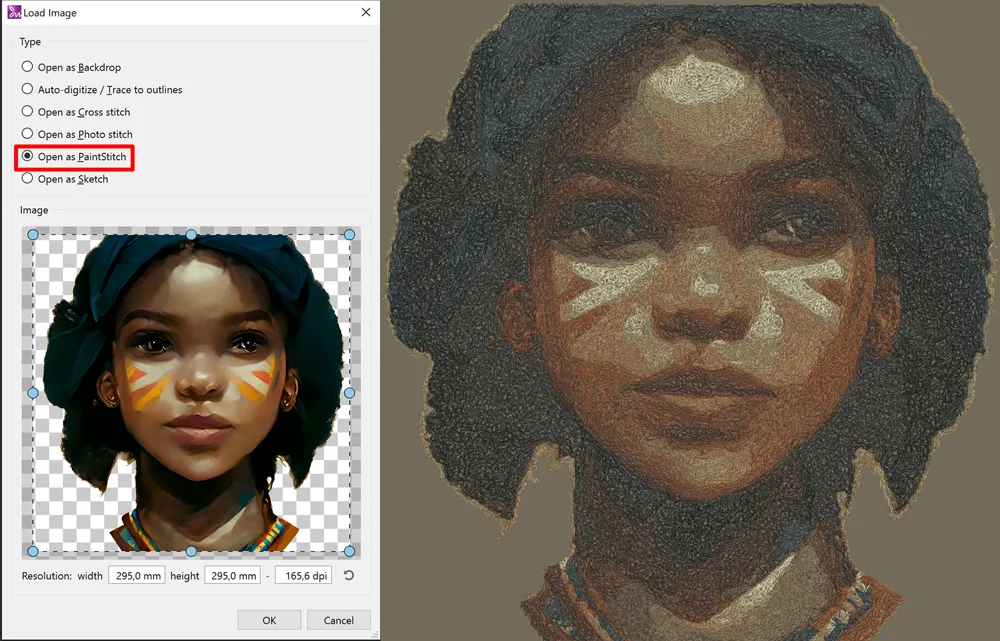
Overlapping objects create holes in bitmap images
This feature is very helpful as it removes stitches that are not visible when objects overlap with bitmap images. When an object is placed over a bitmap fill, a hole is generated in the desired shape. This feature works with all stitch types, including Cross-stitch, Photostitch, PaintStitch and Sketch. The overlapping functionality extends to objects underneath the bitmap fill, where any overlapping areas will be removed, creating a more streamlined design. This feature enhances the overall appearance of the designs and saves time in the editing process.
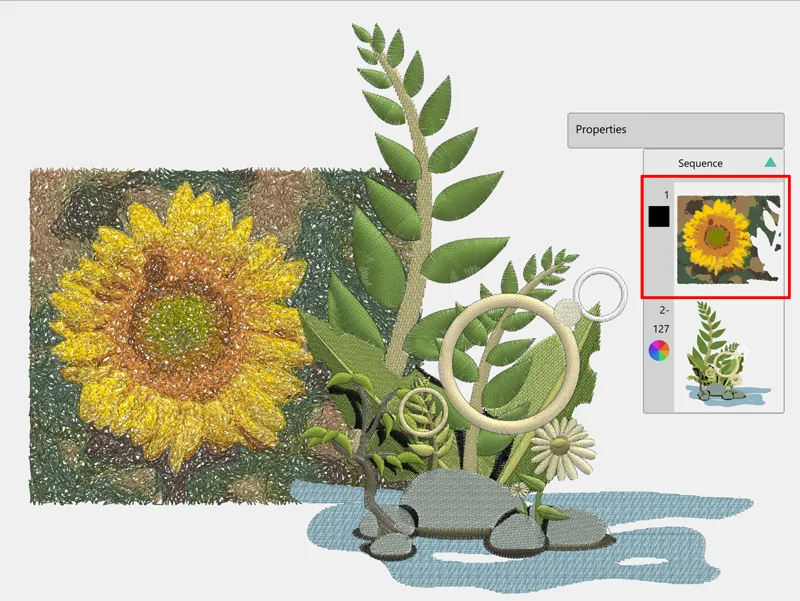
Automatic color selection in photostitch depending on the fabric color
In dark fabrics, Photostitch is automatically filled with white color and vice versa. This feature is applied on monochrome PhotoStitch designs, it saves editing time, and ensures that designs will stand out.

Array fill with bitmap fill types
The new Array tool allows the user to fill an area using a bitmap image. This results in stunning effects with Cross-stitch, Photostitch, PaintStitch, and Sketch, which can take any design project to the next level. Usage of this feature is really simple, therefore allowing the user to effortlessly experiment with different patterns to achieve unique results every time.

Use bitmap images for your rectangular or circular arrays
Bitmap images in a rectangular or circular array can add a new dimension to any project. Whether it's a cross-stitch design, Photostitch, PaintStitch, or Sketch, these arrays allow for unique patterns and symmetry. It is truly easy to create these arrays, using any bitmap image in a chosen array shape. Size and placement are fully customizable. The result is a visually striking design that will certainly impress.

Show - hide objects during editing
This tool is meant to temporarily hide objects from the screen, to facilitate editing of multi-layered designs, such as fill areas, shapes, and borders stacked on top of each other. The tool practically helps the user focus and handle underlying shapes and layers, without having to move the upper layers, while keeping them out of the way. This allows the clearer editing, creating intricate designs becomes simpler and more efficient.

Support for vertical text
Creative DRAWings XII offers support for vertical text placement. This feature automatically generates stitches to fill the designated text area, allowing a seamless integration of vertical lettering into the designs. This addition offers greater design flexibility and allows for unique visual elements in embroidery projects.
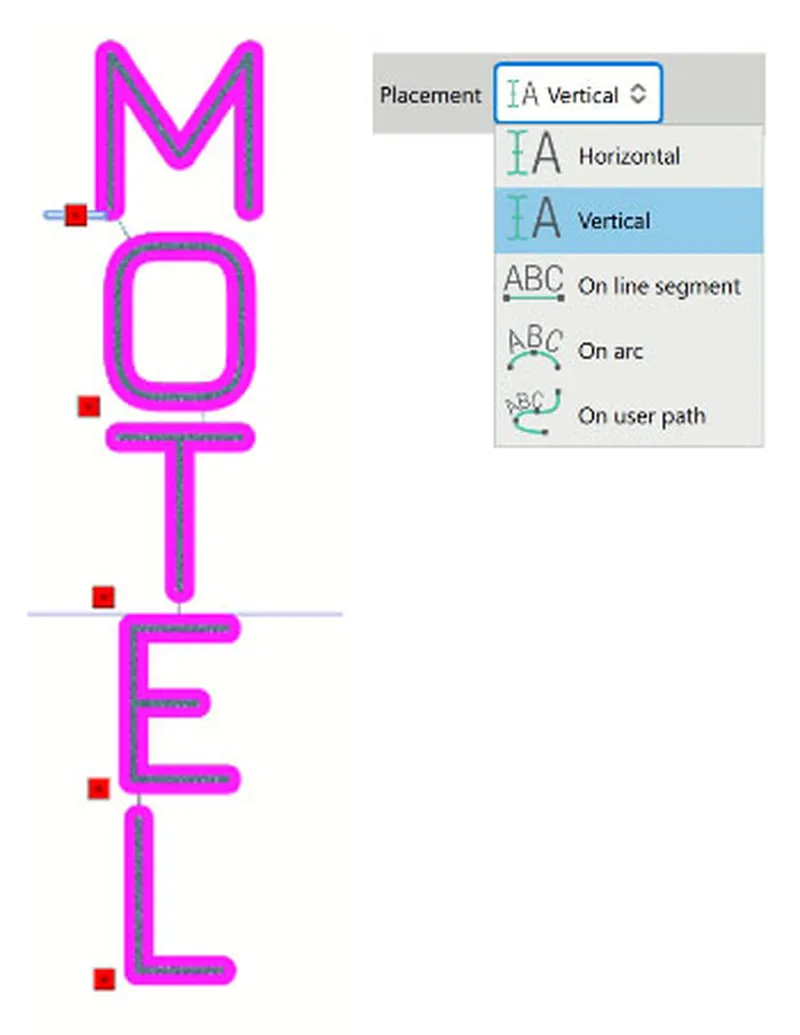
Precise text spacing between characters
Embroidery letter spacing can now easily be adjusted with numeric values. Depending on the design, a smaller value will result in tighter spacing while a larger value will create looser spacing between letters. These settings can be adjusted to the user’s liking, allowing for maximum customization of the designs.
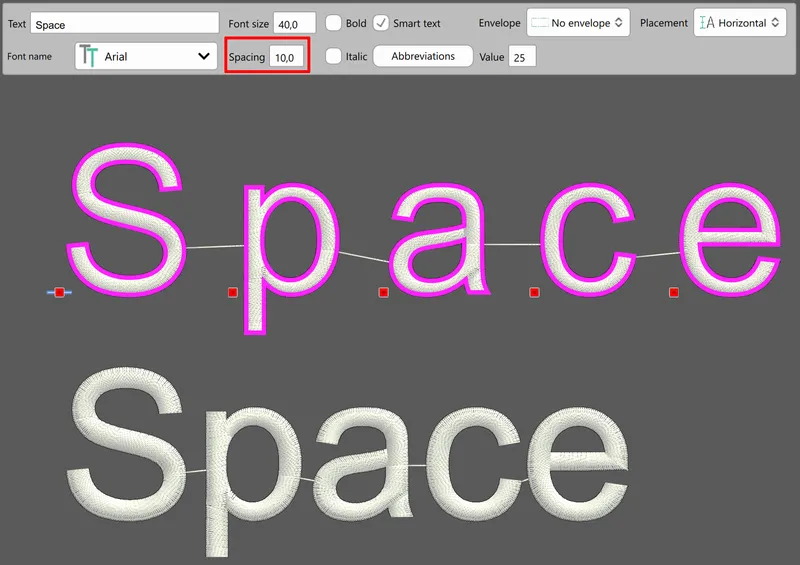
Smooth nodes - fine tune vector shape
Creative DRAWings XII automatically removes any unnecessary nodes, thus increasing the quality of the designs created after trace (Auto-digitize). Since cusp nodes are not to be removed by this automatic tool, converting the cusp nodes into smooth nodes is recommended before applying the tool.
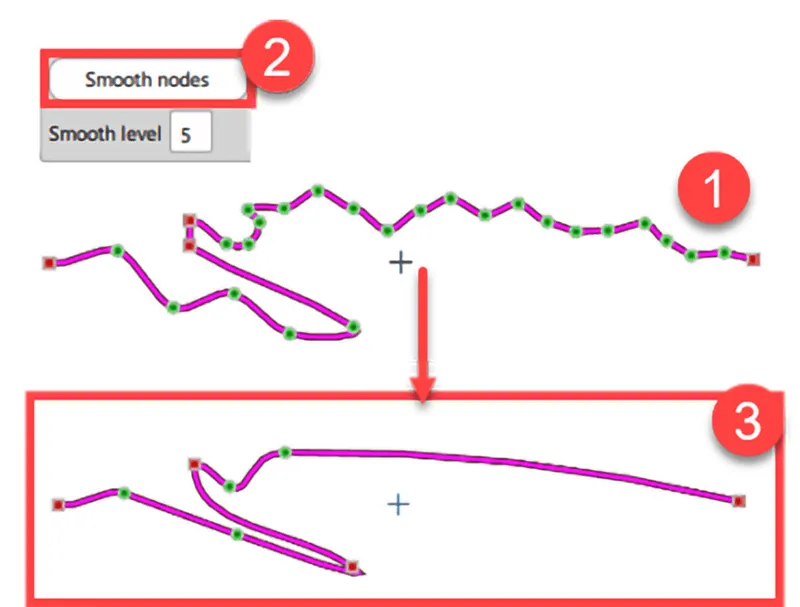
Fit the embroidery design in the hoop automatically
Creative DRAWings XII offers the “fit to hoop” option, a unique feature to conveniently fit any design in the hoop. The software automatically scales the design to fit within the embroidery area of the hoop. No more manually adjusting or guessing at the correct size -the software takes care of it.

Change the density of stitch designs (.dst, .pes, .jef, .vip etc.)
Creative DRAWings XII allows adjusting the density of stitching in embroidery files like .dst, .pes, .jef, .vip, etc. within a 25% range. Fluctuating the density adds emphasis to certain features or reduces the stitch count for more delicate fabrics. This fine-tuning can also be helpful in compensating for changes in the design’s scale.

Apply Special functions (Trim and Stop) on objects through the Sequence manager
The Sequence manager allows more customization of the designs. The "Trim" function triggers a thread trim before a specific object, allowing more control over the design process. The "Stop" function pauses the embroidery machine before stitching the selected object, offering the chance to change thread colors or add embellishments. This added feature in the Sequence manager allows for even more precise and creative embroidery designs.

Auto add Fix / Lock stitches, if needed, in stitch designs (.dst, .pes, .jef, .vip etc.)
Proper stabilization of the embroidery is crucial to prevent unraveling or distortion. Creative DRAWings XII automatically adds fix and lock stitches, where necessary, to raw stitch designs like .dst, .pes, .jef, .vip etc. This not only saves time and effort, it also ensures high-quality results with every design.
Fix: small stabilizing stitches added at the beginning of an object to stabilize it
Lock: small stabilizing stitches added at the end of an object to prevent unraveling

Replaced Colors dock by a smart edit box and swatches
The old Color dock has been replaced with a more efficient and user-friendly, smart edit box for naming or inputting color codes, coupled with an expanded swatch display. The edit box allows quick access to specific colors, while the expanded swatch display provides an at-a-glance view of all available colors. This new setup streamlines the design process and enhances the overall usability.

Find a specific color by searching with a hex color code or a specific thread color name/number
Search in the Colors dock is now possible by using a hex code, also known as a hex triplet. Exact shades can be selected just by inputting the six-digit combination of letters and numbers. Alternatively, a certain thread of the current thread palette can be located by searching with the respective thread color name or number. Finding a color has never been easier.
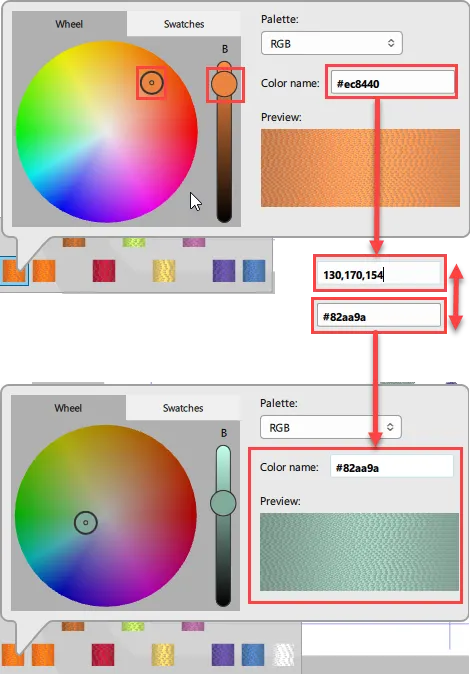
Convert vector-based objects to raw stitches for accurate stitch editing
The ability to convert vector-based objects into raw stitches allows for more precise editing, when for example the stitches of a design are adjusted to match the tension of the fabric, therefore producing better results on the finished product.
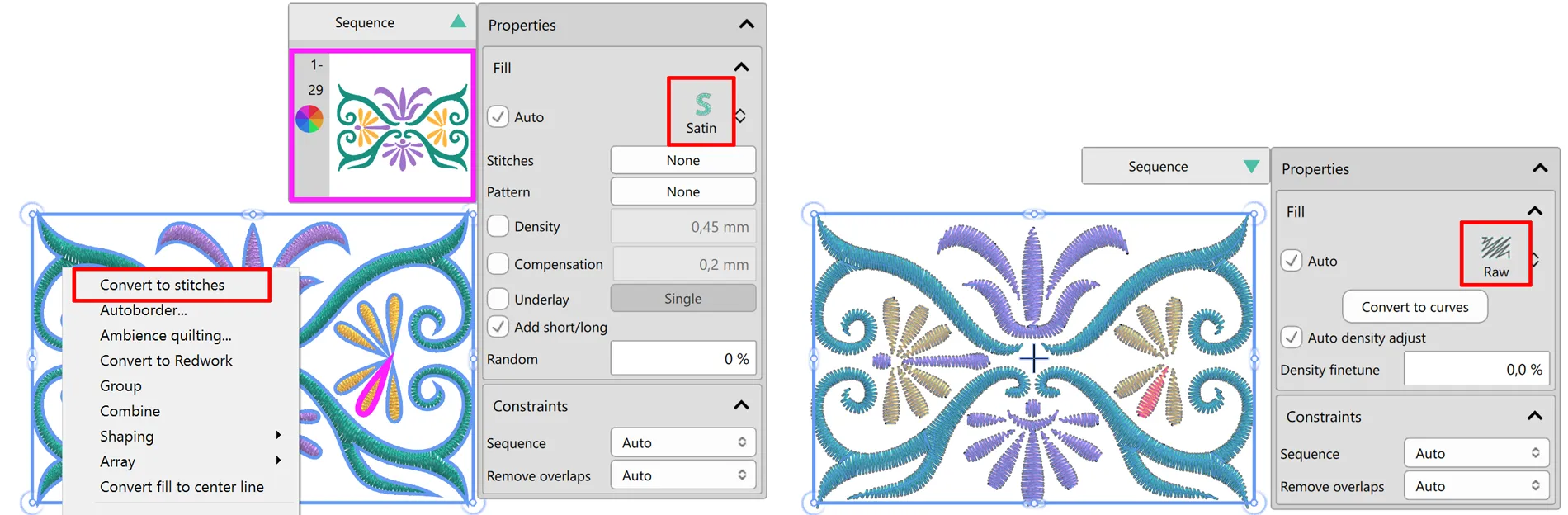
Manual mode improvements
Manual mode has been significantly enhanced in Creative DRAWings XII so that experienced users can have more control over how the software generates embroidery. When switching from Auto to Manual the software automatically separates fills from outlines, re-arranges items for fewer color changes, and trims whatever is necessary, in case an object is moved from back to front, to avoid changing the design.
New help system
The new help system utilizes HTML for easy updates and allows for greater language accessibility. No need to download language-specific files as the online repository allows for immediate access to the help content in any supported language. For those who prefer offline access, downloading the file remains an option. This system not only streamlines the user’s experience, but also allows for quick updates and improvements without requiring a software update.
When loading a stitch file or an artwork file, the new design will have the same name
When loading a stitch or artwork file in Creative DRAWings v. XII, the new design automatically inherits the name of the file. This allows for easier organization, quick and efficient access to the designs and minimizes managerial work. Renaming the design during the saving process is always possible.
Objects in Manual mode have either Fill or Pen - not both
In manual mode, objects now have either fill or outline (pen), instead of both. This change provides a more intuitive user experience, uncomplicated color changes and better aligns with traditional digitizing software, providing more control over a design.
All Existing Creative DRAWings Features:
- Create designs with curved stitches
- Add ray-like stitch directions of stitches to your designs
- Convert any photo to a beautiful PaintStitch masterpiece
- Convert your designs to redwork
- Automatic Floral Design creation
- Create designs with blended thread colors (gradient fill)
- Fit design and hoop in the viewing port of the software
- Find and organize your designs easily with the new File Browser
- Dark theme to match your macOS
- Sequence manager re-designed with many new features
- Multiple units added to Measure tool
- More style positioning abilities
- Center designs to hoop automatically
- Ambience quilting
- Spiral in closed shapes
- Convert fill to center line
- Create original embroidery designs within seconds from vector or bitmap images (Load .cmx, .eps, .emf, .svg, .AI, .bmp, .dib, .rle, .jpg, .jpeg, .jpe, .jfif, .gif, .wmf, .tif, .tiff, .png, .ico).
- Edit existing embroidery designs*.
- Add text using TrueType® fonts on your computer. Adjust each letter or the group of letters with path placement
- Modify stitch types – change from satin to fillor fill to satin plus try the piping, appliqué, net, or cross stitch options. Let Creative DRAWings® automatically generate the proper stitches
- Set Stitch direction for any area in your design – improve your design texture.
- Easily add an outline to any object.
- Automatic Parameter adjustment for the type of fabric you choose to stitch on.
- Clipart library
- Implement inertia / kinetic scrolling
- Automatic appliqué option – choose an object, click appliqué and let Creative DRAWings® do the rest.
- Advanced object and node editing with Bezier curves
- Align your objects with one of 11 different Shape Alignment options.
- Advanced stitch editing with Wings’ modular®- included with Creative DRAWings®.
- 3000 Embroidery Designs included!
- *Load the following formats: Experience.,nsg; Milestone .mls; Tajima .dst, .dsz, .dsb .tbf; SWF .sst; Sauer .SAS; Pfaff .ksm, .pcs, .pcm, .vip; Singer .xxx; Happy .tap; Bernina/ Melco expanded .exp; Brother/Babylock/Bernina .pec, .pes; Husqvarna Viking .hus, .vip, .shv; Janome .jef, .jef+, .sew; Juki .M3; Toyota .10O; Bernina .art; QuiltCAD .hqf; PC Quilter .txt; Statler Stitcher .qli.
- Sequence manager – show objects
- Selection options were added in the right click menu
- Monogramming
- Array Fill
- Array Adjustments
- Palette order
- File formats
- Text Abbreviation
- Smart text
- Guideline editor
- Monochrome photo-stitch
- Export to VP3 file format
- Magic Wand designing tool
- Improved Macro selection dialog
- We now support Open Type Fonts (.otf)
- Rotation in rectangular array
- Circular array Contour ability with or without Equal steps
- Advanced embroidery properties
- Import .PLT vector files
- New Quilt styles
All Existing Creative DRAWings Features:
Convert any photo to a beautiful PaintStitch masterpiece
Any photo can now become a beautiful embroidery design. With PaintStitch you will get photo-realistic embroidery results with the use of the advanced, patented algorithms that were implemented for this purpose. PaintStitch designs are perfect for frames, gifts and for capturing unique moments.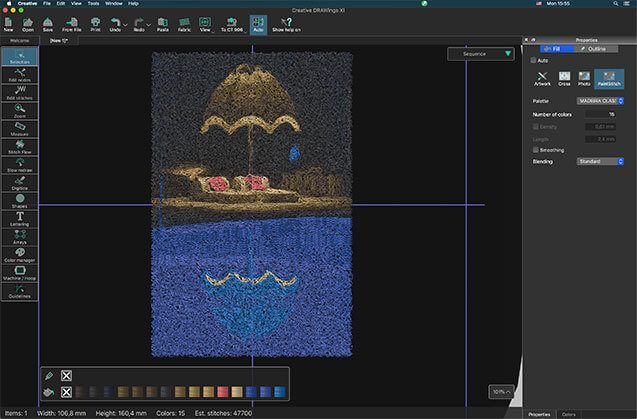
Convert your designs to redwork
One step conversion of any design to redwork (designs that are created with red running stitches on white fabric). Create light weight embroidery designs by keeping only their outlines. Redwork designs are a trendy yet traditional way of creating clear minimal designs which are beautiful and modern.
Convert fill to center line
With the "Convert fill to center line" function you have the ability to change a fill area made with Satin, Step, Piping etc. into Satin serial or Running stitch. This option is very convenient especially for small text objects. If the text is too small to be filled with Satin stitches, the best alternative is to fill the object with Running stitches by applying this function.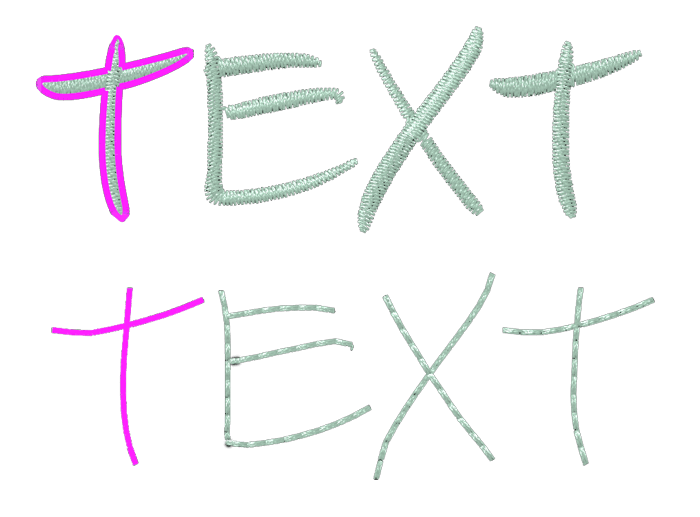
Find and organize your designs easily with the new File Browser
The new File browser is improved and enhanced with a lot of new features. You can now filter designs by artwork (graphics designs) or by embroidery, preview the designs along with full file browser abilities such as create new folder, cut - copy - paste - move designs, and many more.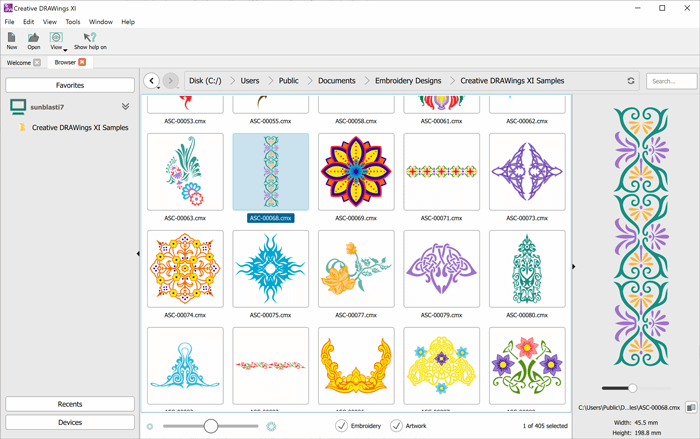
Dark theme to match your MAC OS
The software supports the dark theme that was recently introduced by the latest MAC OS. The software automatically recognizes the theme color and switches appropriately. Fully adjusts to the theme of your MAC.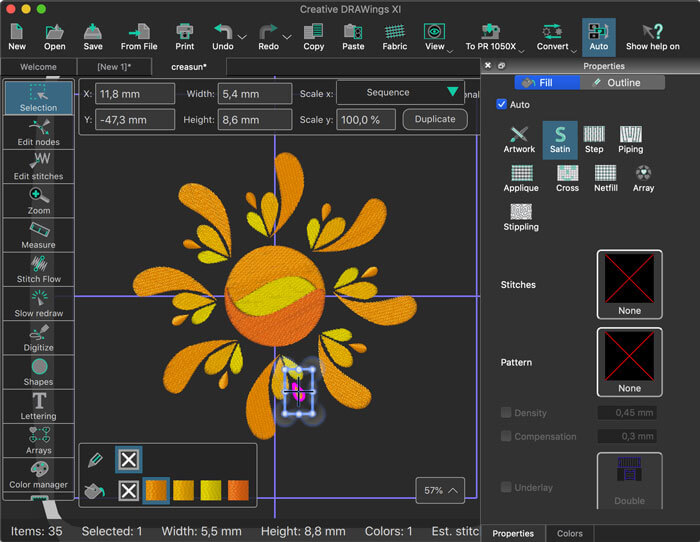
Sequence manager re-designed with many new features
The sequence manager has a new right-click menu which includes functionalities such as "Move object before or after", "Group objects", "Reverse order", and more. Order numbers are added together with fill and outline colors for each object, to facilitate the re-ordering process. You can also group the objects by color and customize the information you view on the sequence manager, to minimize clutter when re-ordering large designs.
Multiple units added to Measure tool
The Measure tool is enhanced with more measurement units that give you more flexibility. You can now make precise measurements with the unit you prefer, making your work more efficient. Special units were added such as "physical length" and "stitch length".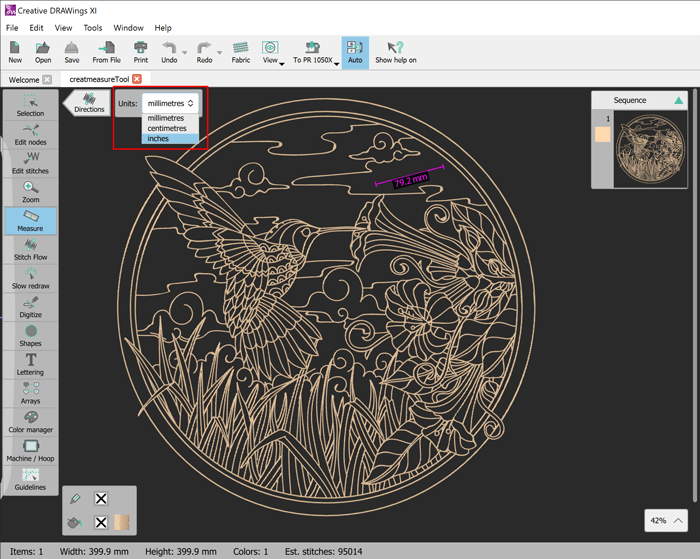
More style positioning abilities
The styles can now be mirrored Along, Across or to Both sides of the outline design. These style positioning options allow you to get exactly the embroidery result you want.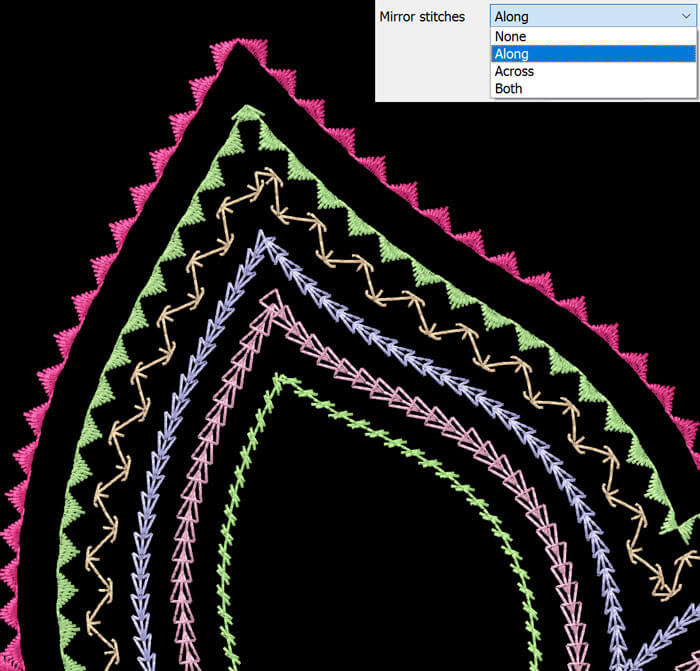
Center designs to hoop automatically
You can now easily centralize the design in the hoop with one click. The design you have created will be automatically centralized, ready to be sent to the machine.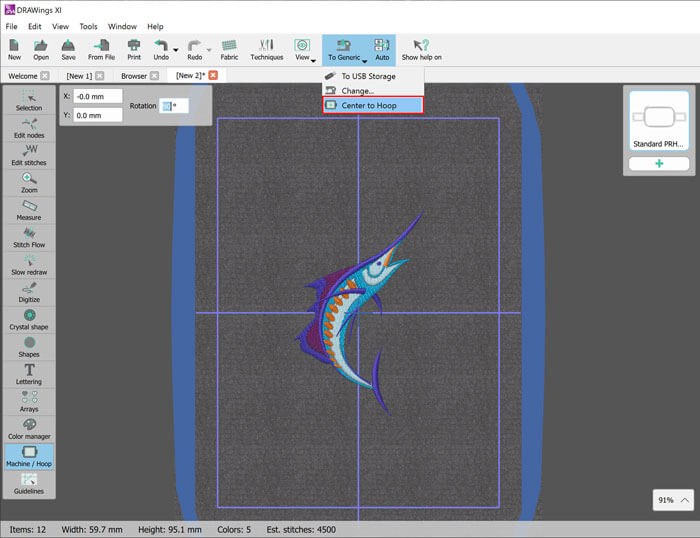
Favorite Features
Works on MAC OS and on the latest Windows OS versions
The software now works on the latest and previous version of MAC OS, compared to the release date of the software. Also, it works on Windows 7, 8 and 10 with the latest service packs installed. Now the OS (operating system) is not a limit for your creativity.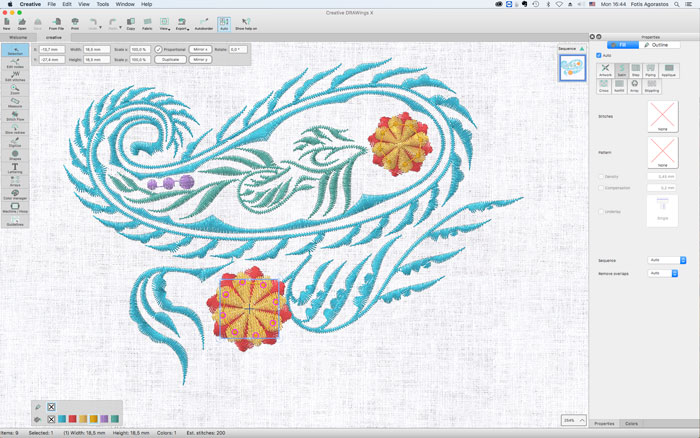
Major redesign on the interface and software logic
The interface of the software got a ground up re-design. Many improvements made to fit the cross-platform requirements and improve the customers’ experience. The “stitch” mode removed and a complete stitch editor added. The changes in the color manager are permanent and the Auto sequence now has post process optimizer. Many more adjustments made to all tools to make them better and faster.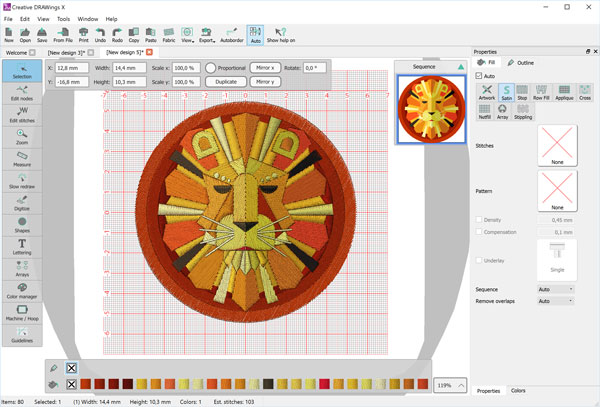
Envelope on text
The ability to place text in an envelope added for all newly inserted lettering objects. There are many envelopes to choose from and you can adjust them further in the “edit nodes” mode.
Envelope on text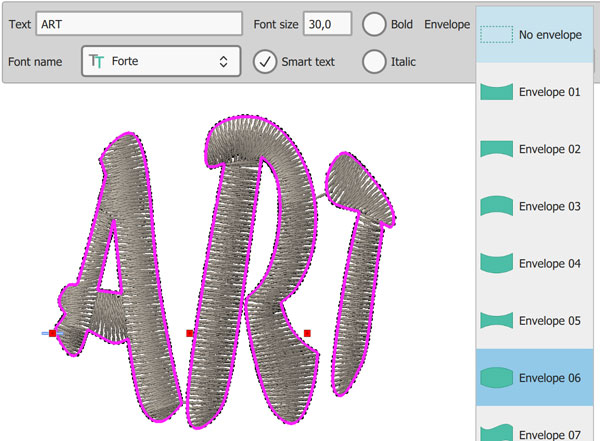
Multi-hooping support
Multi-hooping is now possible. If you have large designs you can now fit them into multiple hoops. The software splits the design in the best possible way without you losing the ability to specify how the design will be separated.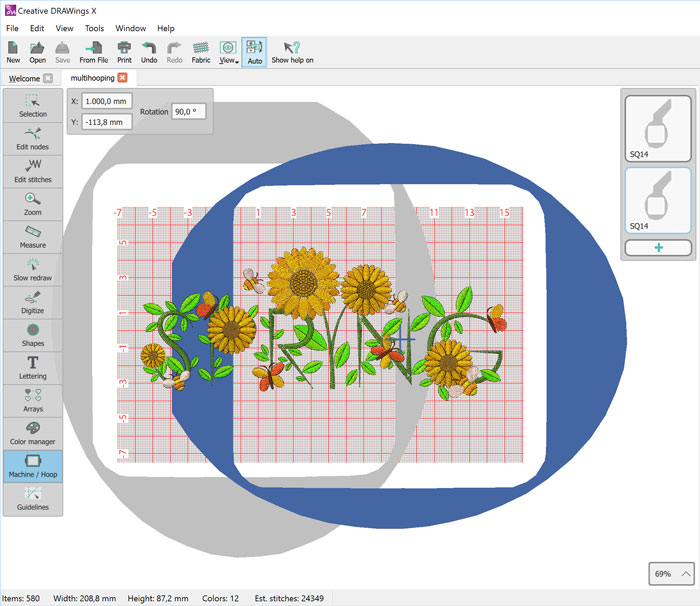
Visualize the hooping process by rotating and moving the hoops
You can now transform the orientation of the hoop and be able to visualize the exact sew out process. Especially when you need to fit the design to multiple hoops this is very helpful because you can position the hoop in the exact place you want.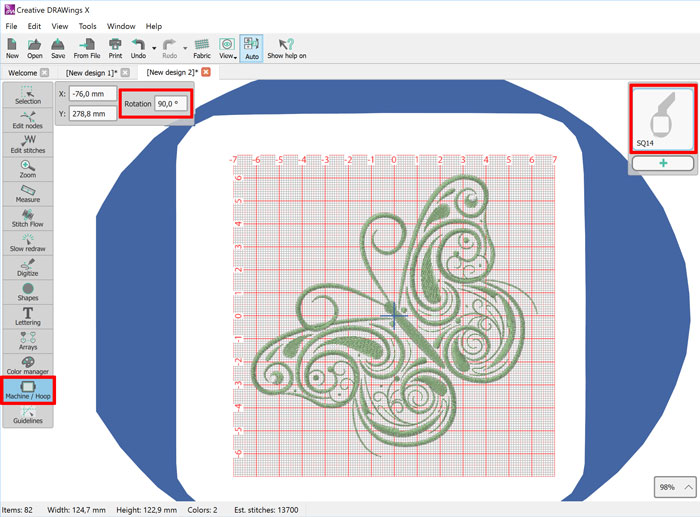
Name drop ability
Name drop is the easiest way to create multiple designs with different names. Create the designs you want to apply the “Name drop”, write the names that you want to be embroidered and apply it. The software will create multiple designs one over the other which their only difference will be the Text (Name) you have added in the Name Drop list. The designs can be sewn out one after the other.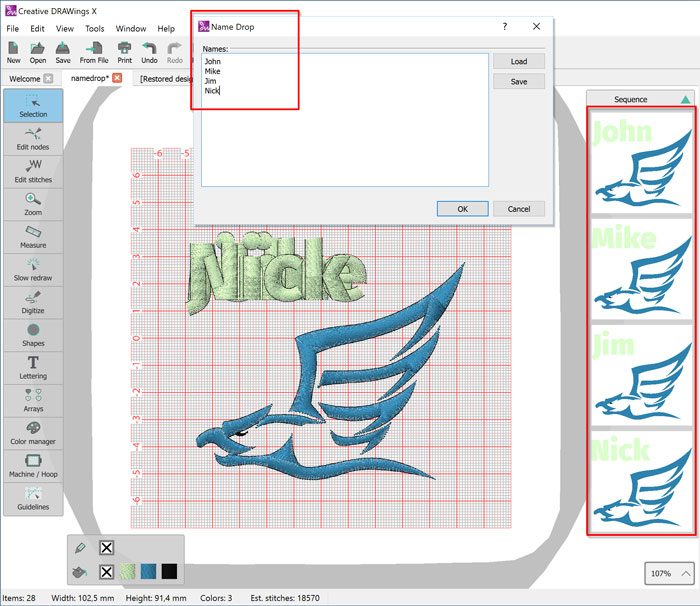
Complete stitch editor
Complete stitch editor that allows you move, delete and insert multiple stitches. The stitch editor gives you the freedom to adjust every stitch of the design easily.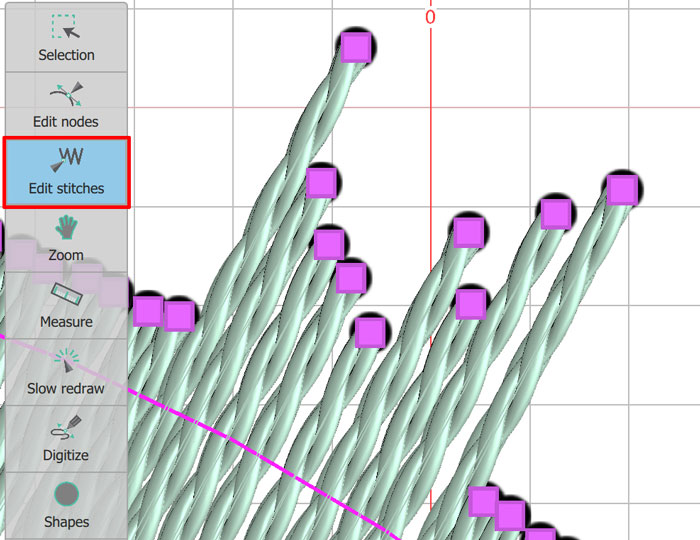
New color management system
The color management system changed completely. Now it is easier to manage colors and select the thread palette you prefer. It includes a color wheel where all the colors are positioned and you can easily change them by simply dragging the color to a new position.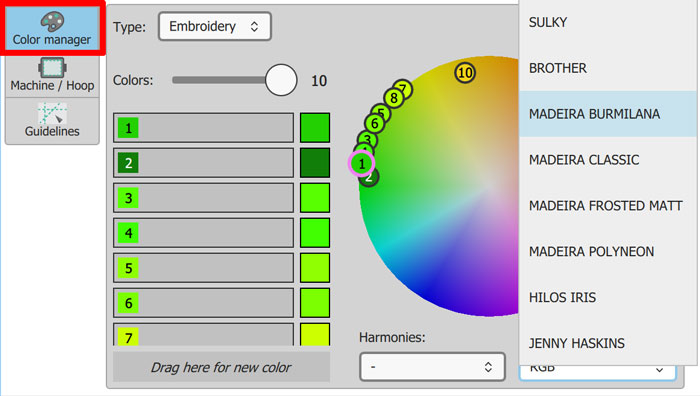
Color harmonies added for getting beautiful color combinations
Color harmony is the theory of combining colors in a fashion that is harmonious to the eye. In other words, what colors work well together. The Color manager now includes this ability and it can apply it on the colors of the design. You can apply Monochromatic, Complementary, Diad, Analogous, Triad, Square and Tetradic harmonies. Making color balanced designs was never easier.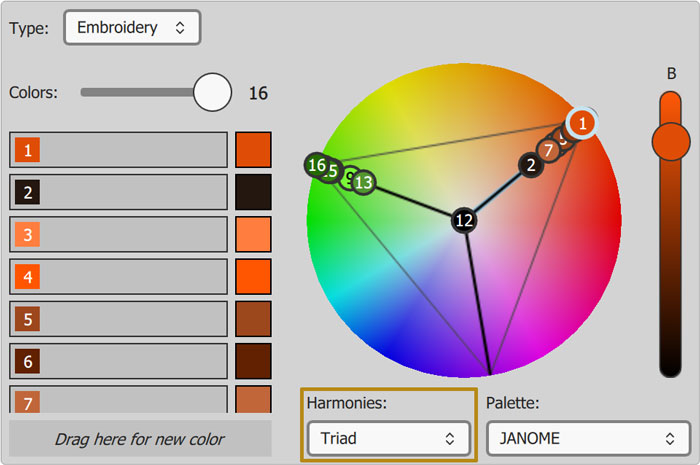
Thread palette search ability added. Easily use the threads you already own
A new toolbar added in the software where all the activated thread palettes are listed. You can select the thread palette you want to use and apply any thread color on the design. You can also search through the thread palette with the thread number and use only the threads you have in house.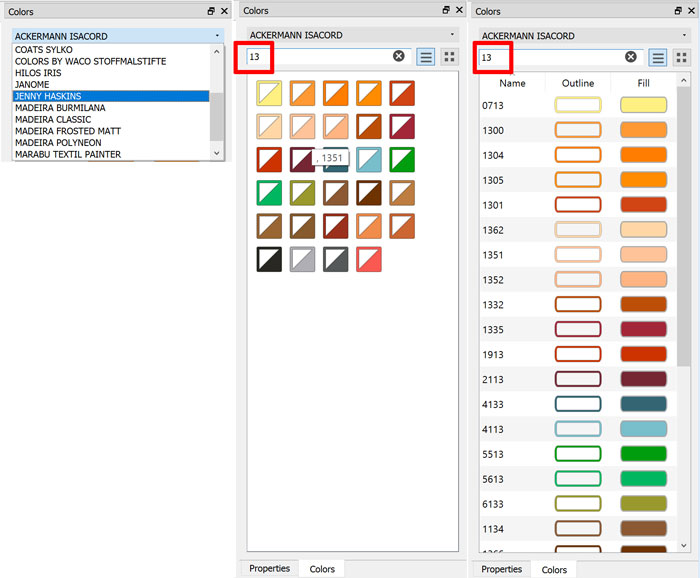
New auto re-ordering system
The software by default uses the automatic object re-ordering that helps to create well optimized embroidery design easily. If you want to take control of the re-ordering process you have to disable the Automatic way and re-order the objects manually through the sequence manager. You can optimize the ordering further by using the available optimization techniques. The software will try to produce the best possible results with the provided settings.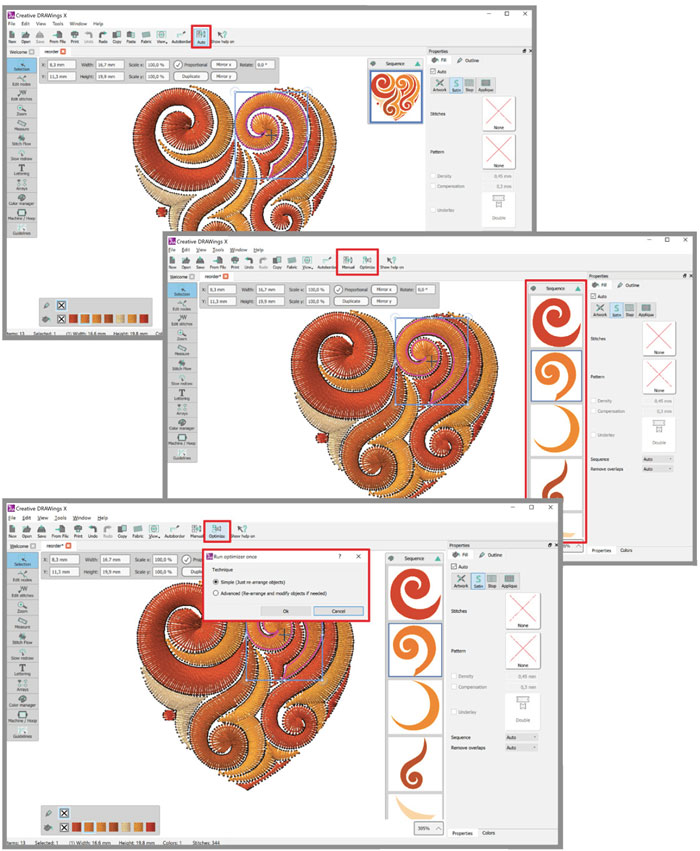
Build-in design browser to find and organize your designs
The design browser lists all the supported designs that can be found in your computer, for easier and faster access to them. You can search for designs and organize them according your preferences. Add your favorite folders in the respective section for quicker access to your most used designs.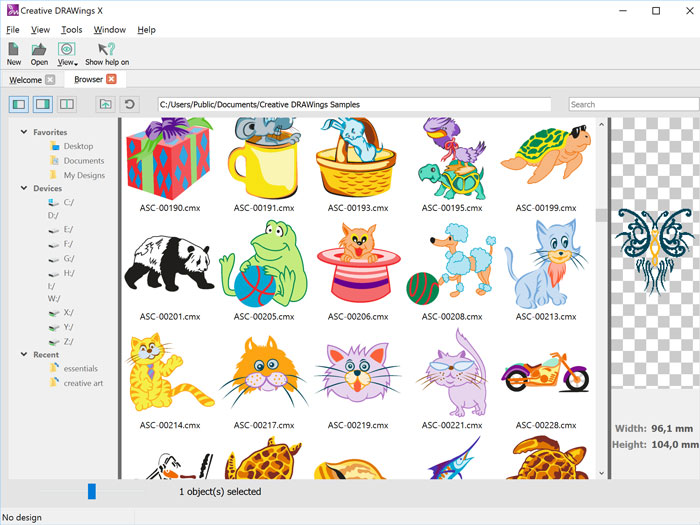
New welcome page with Video tutorials
The startup wizard replaced from a Welcome page that allows you to create a new empty design with a click. There is also a section with Video tutorials that will help every user to get started with the software quickly.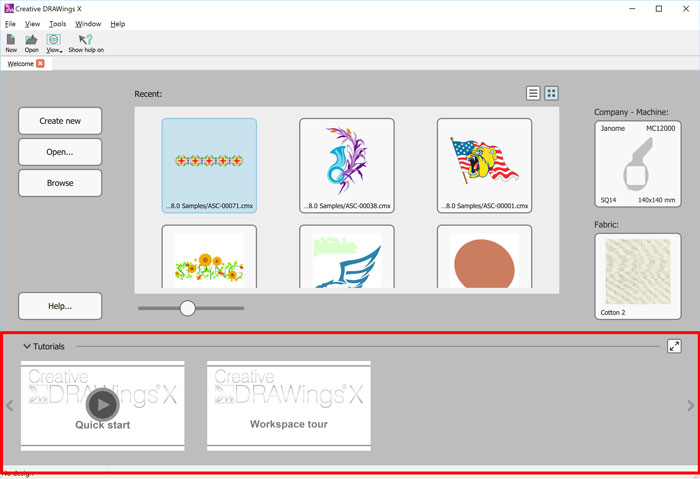
Set default embroidery machine and hoop
You can select the Embroidery machine that you have from the Welcome page of the software. Also, you can select the hoop that you mainly use and set it as default. These settings will make the embroidery creation process easier.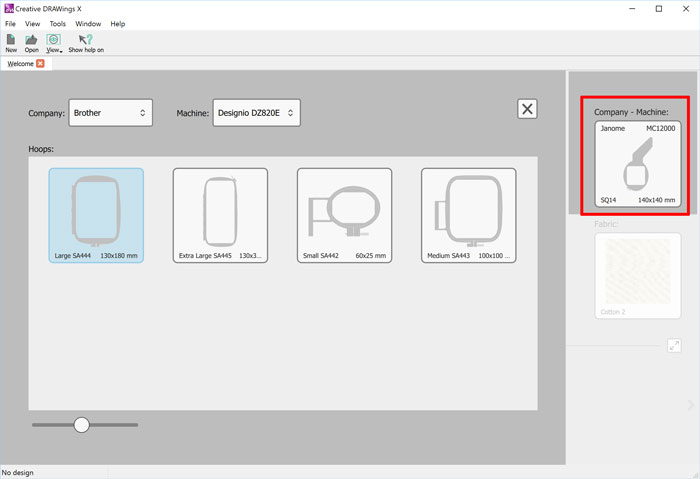
Set default fabric for your embroideries
You can set the fabric type and color that you usually use from the welcome screen of the software. This simplifies the design creation process and helps the user more productive.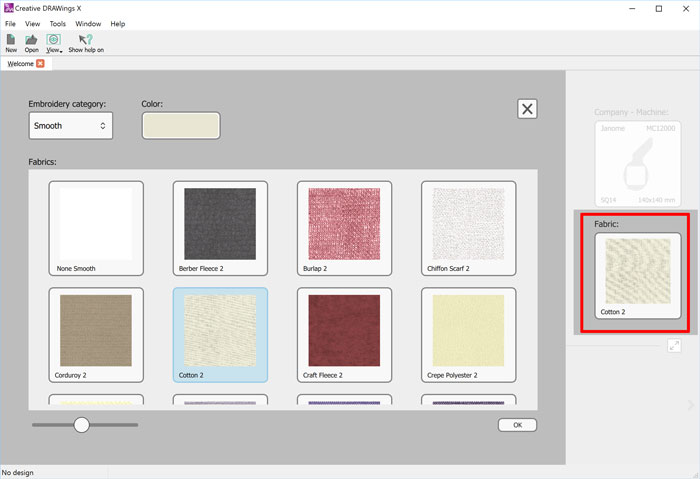
Export stitch files that are only supported from your machine
After setting the default Embroidery machine in the software, the stitch types that you can export will be automatically filtered, to those that are mainly supported from the machine. It will list them at the top for quicker access.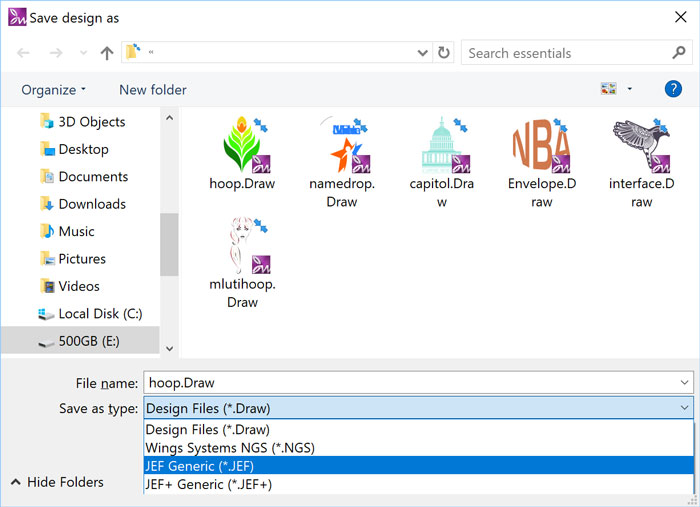
Many new usability improvements
The software was re-designed and now many tools that are not applicable to specific actions are not visible. This helps the user to view only the tools that he can use and do not get distracted from tools that are not applicable.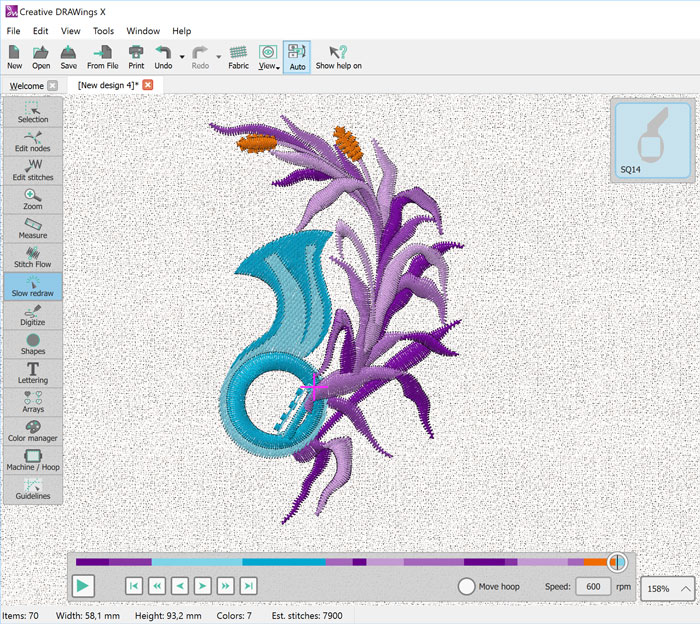
Export to USB with the correct folder structure
Export any loaded design to any USB and then load it the embroidery machine. The software will produce the folder structure needed from the machine to read them and store them inside it. This is applicable on specific file formats.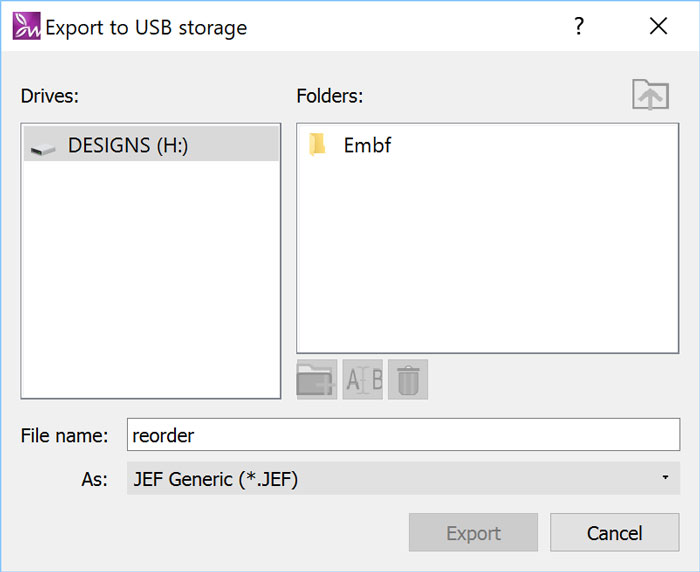
New Cross-stitch embroidery type for creating custom cross-stitch designs
Until now you were able to fill bitmap files with cross-stitches. Now, you can fill your vector files with Cross-stitches, instead of normal fill embroidery types like Satin and Step. Create unique designs by combining various fill types.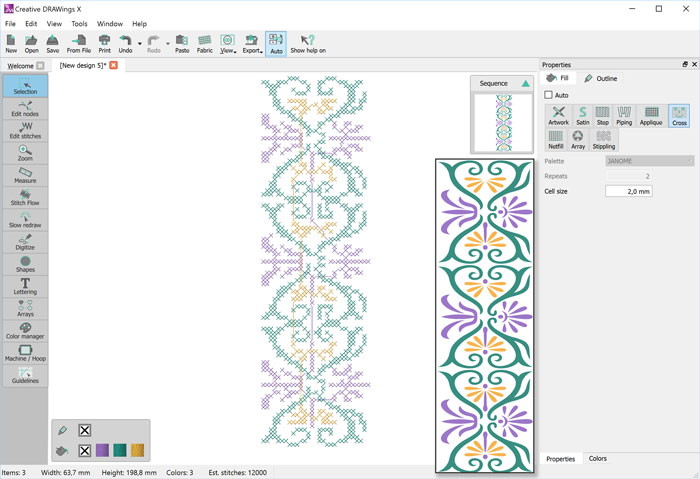
New cornering method for Satin Serial objects
“Homemade corners” can be applied on every Satin Serial object. This is a new way of cornering that you can apply on your designs and have a homemade look and feel.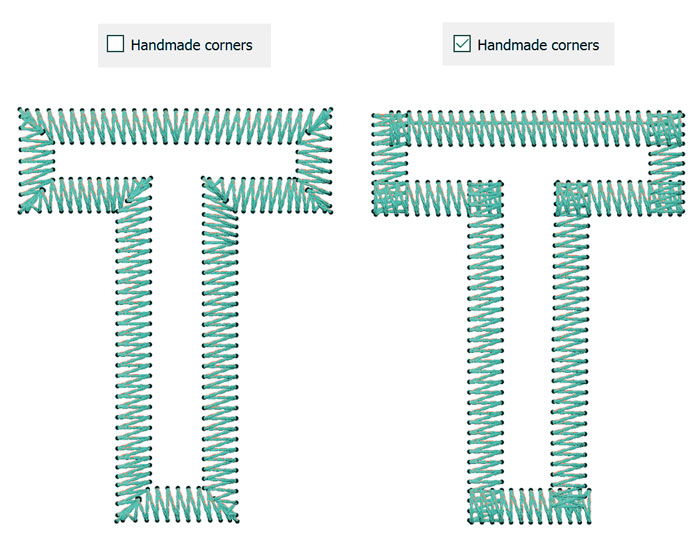
Adjustable workspace that can save your preferences
The new workspace is adjustable and you can set it according your preferences. After making the adjustments you can save the workspace and have the software always opening based on your own settings. You can re-adjust the workspace whenever you want.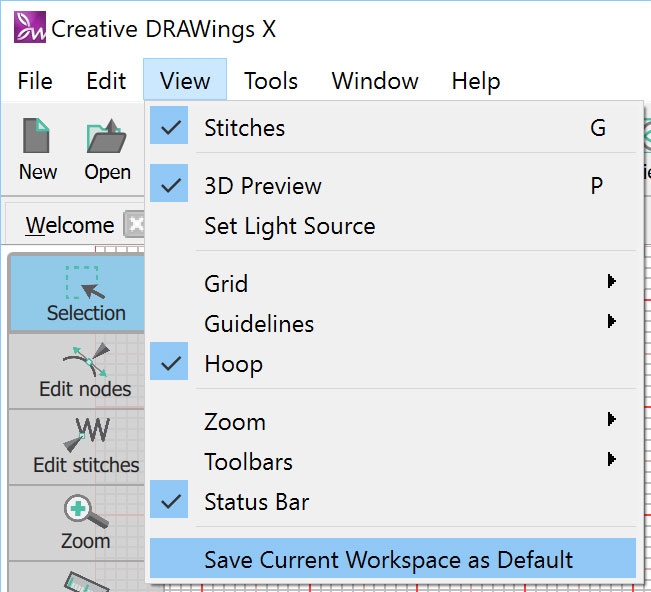
Support for high DPI (resolution) monitors
The software is fully compatible with high DPI monitors like 4K and higher. The software’s icons are scalable and can be adjusted to your needs. We always adjust the software to the latest technological innovations.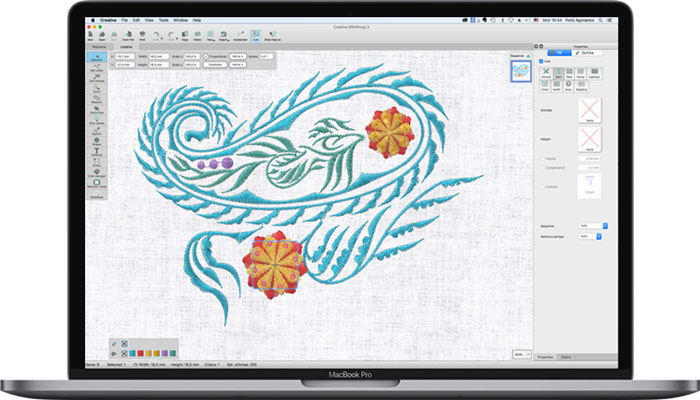
Form fill added to the possible Special outline/pen types
Create closed shape drawings made from stitches, inside any step, satin, Zig-Zag or Satin serial objects, living the remaining area unchanged. You can use any shape including characters.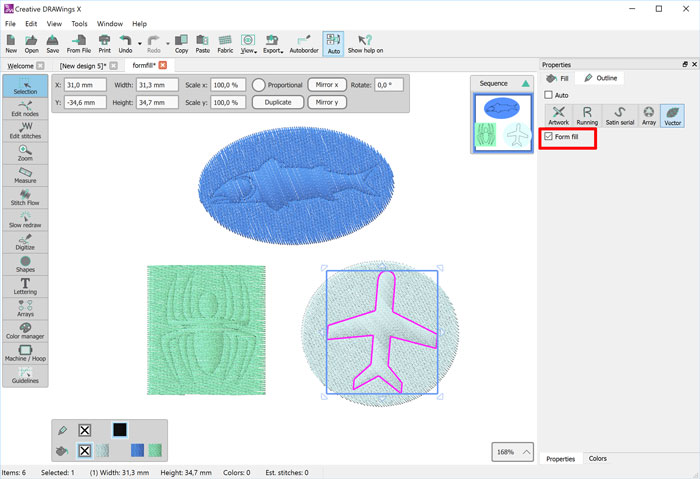
Vector fill pen type
With the Vector fill tool you can create beautiful designs by drawing over large Satin on Step filled shapes. Every curve you are drawing it is automatically converted to stitch penetration points in the shape below. Apply Array fill to a shape and fill it with a Vector fill object to create unique and complex effects on your Satin/Step filled designs. It also can be used for splitting wide Satin bars and avoid having too long satin stitches.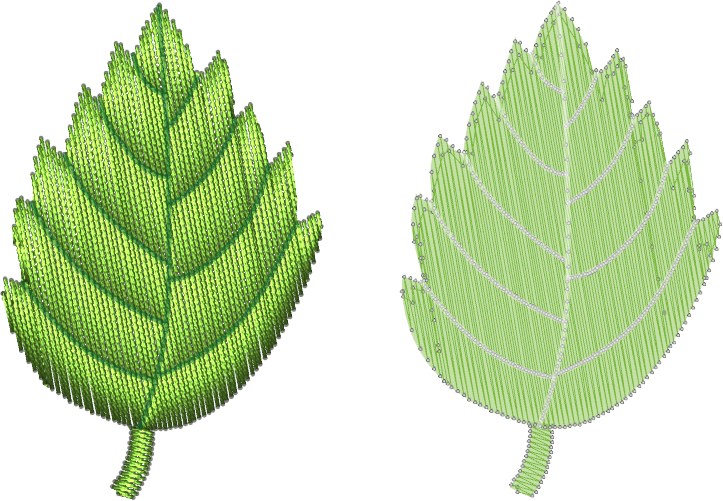
Stippling fill type
Create beautiful designs with stippling that you can use either for embroidery. It is very easy to use and adjust.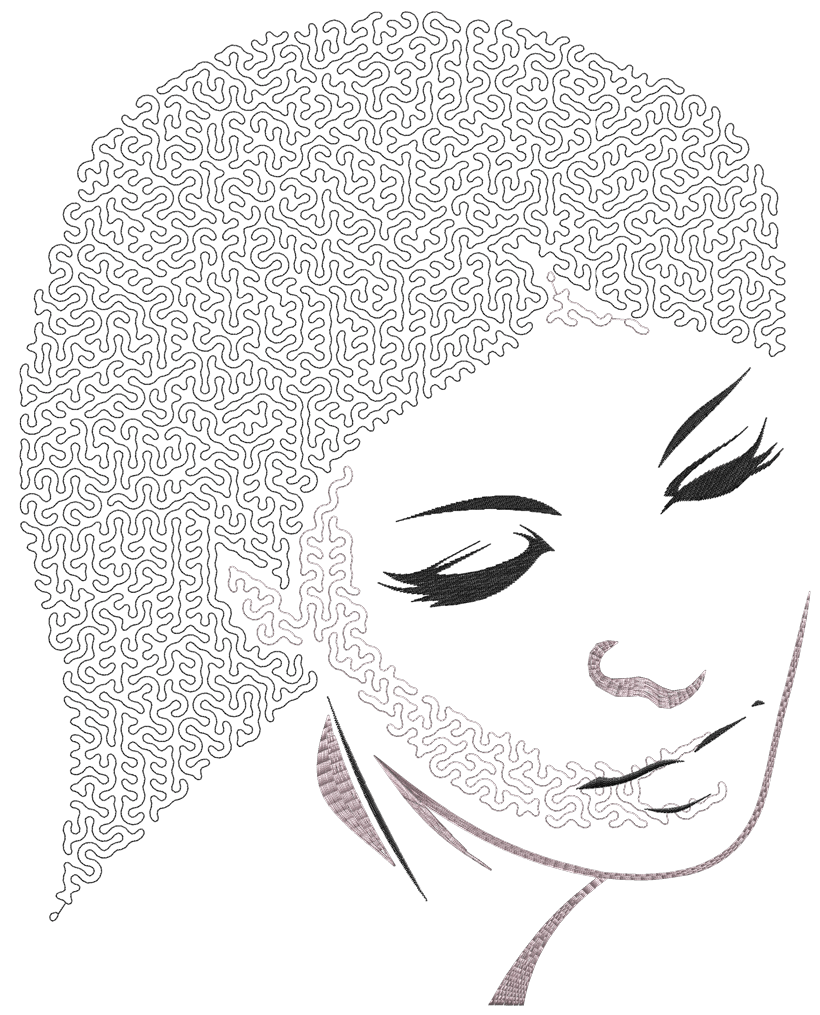
Artistic Quilt with stippling stitches
Create beautiful designs with stippling that you can use for quilting. Quilting was never easier.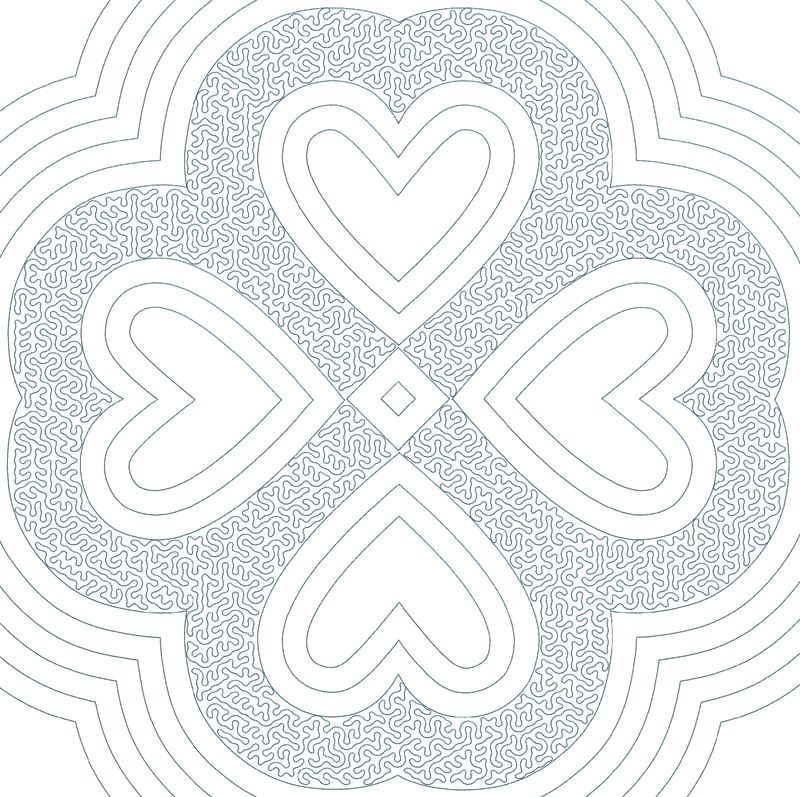
Array fill combined with vector fill
Create beautiful embroidery fill patterns by combining array fill with vector fill.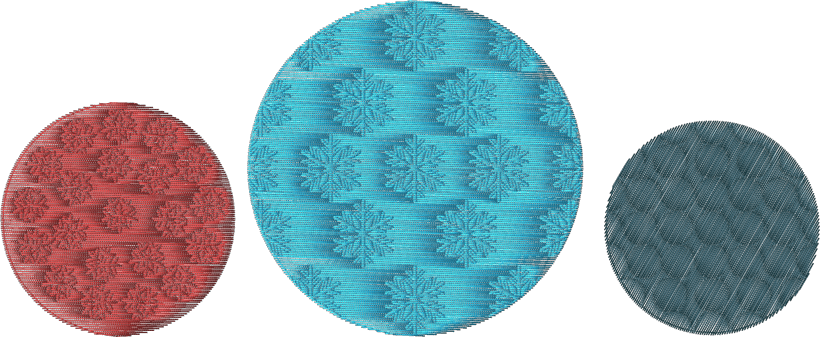
Apply styles on stippling
Create beautiful fills by applying styles on stippling. Adjust the Density and stitch length of the stippling style to get the desired result.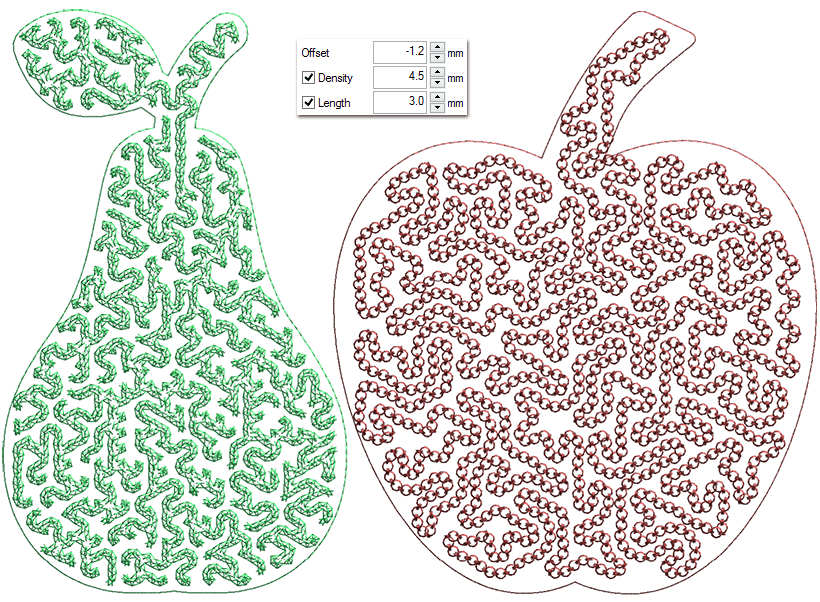
More Applique options
You can now set the holding stitches to E-stitch, Zig-Zag or Satin. A new feature of remove overlapped Applique was also added. The Fabric trim option that you will select, will affect the way the applique design will be embroidered.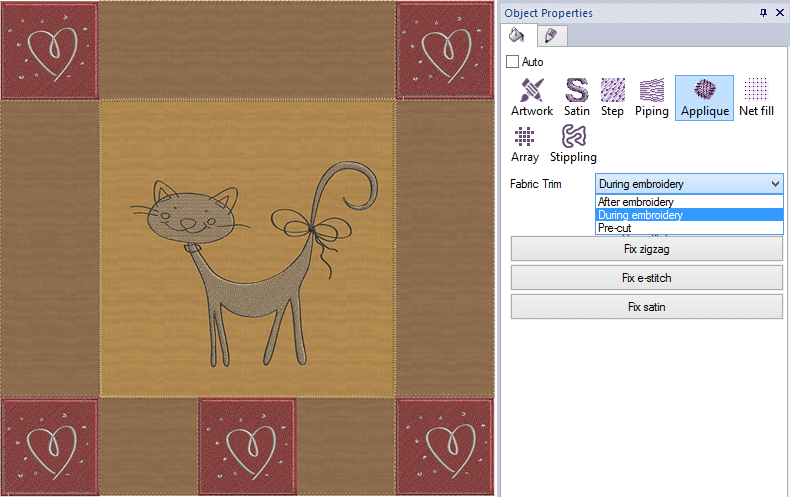
Combine stippling with vector fill
Any Running based shapes like stippling can be converted to vector fill with a single click. A combination of the two can produce unique embroidery results.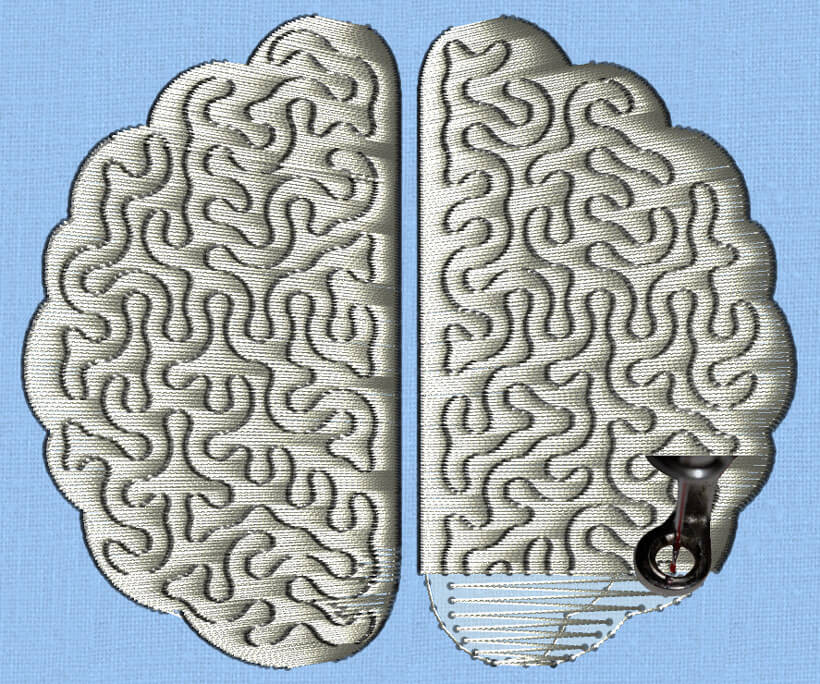
Improved File format support
- Improved support for .AI fortmat up to CC
- Improved support for .EPS format up to CC
- Improved support for .svg files
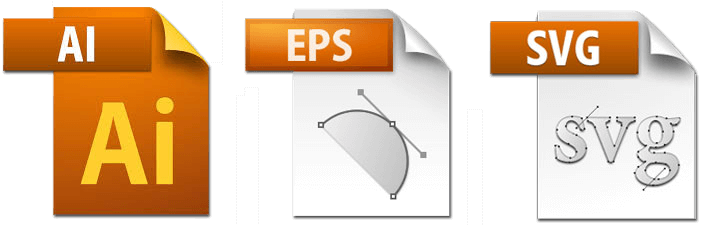
Digital Software key for more freedom
Creative DRAWings X can now run with a Digital Software key that gives you the freedom to work without worrying about where you have placed your USB hardware key. Also leaves one more USB port available for any other use. Existing customers can work with their USB hardware key or have it replaced with a Software key, upon request.
Automatic Software Update
Creative DRAWings now periodically checks for updates and informs you if there is any new additions for your software. Now you will be always up to date and use the software always with its latest features.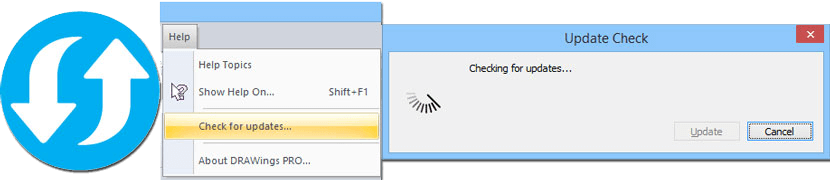
Export designs from Creative DRAWings and Wings' modular to iPad and iPhone
This is the World's first communication between the Windows software, Creative DRAWings, Wings' modular and your DRAWings Snap embroidery library! Magically get your designs within your iPhone/iPad/iPod to be used on the go!.
Create your own design packages that will be automatically synced with your iPad/iPhone/iPod through your Dropbox account. Use the designs to show them to your customers, to your friends and transfer them immediately to your embroidery machine through various mass storage utilities.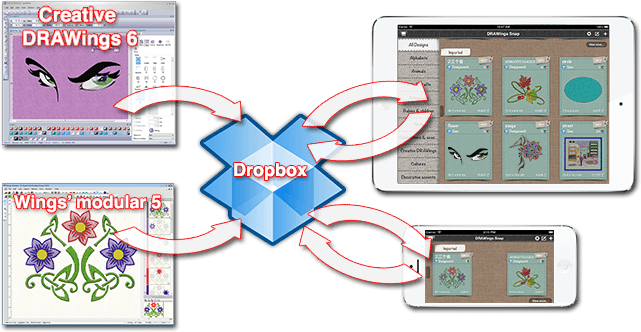
Clipart library
Insert Clipart, Search clipart by tags, filter designs by tags, Different views in the clipart library dialog for easier selection, Add – Delete tags on every clipart, Rename clipart name and add any design to clipart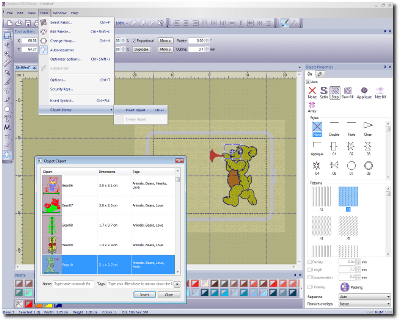
Monogramming
- Monogramming templates designs
- Monogramming wizard
- Ability to insert 3 characters for monogramming
- Ability to select Font from every True Type font available in the system
- Ability to select monogram between different monogram shapes.Ability to edit freely the the inserted monogram containers inside the Node editor and transform their shape
- Ability to specify which section of a character will be under or above when two or more are overlapping.
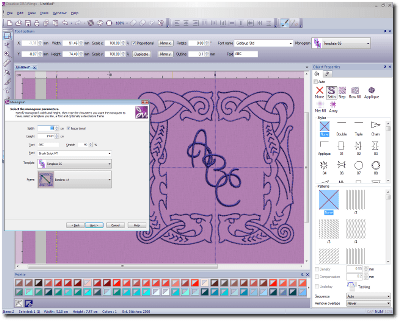
Array fill
- Create Fill Array with any shape
- Create Outline Array with any shape
- Create Fill Array from Clipart design
- Create Outline Array from Clipart design
- Change Array fill or outline by using a different shape as fill
- Create a Fill or Outline Array as clone object. Adjust the original shape and the changes are automatically applied at the objects inside the Fill Array
Array Adjustments
- Ability to choose between various fills, like Rectangle, Circular, Contour and Single line
- Add offset to Array fill/outline
- Adjust horizontal and Vertical spacing between shapes manually through Node editor or by providing specific values at Object properties toolbar.
- Rotate array shapes by adjusting the respective handle manually through Node editor or by providing specific values at Object properties toolbar.
- Separate array fill object to its sub objects
- Ability to edit the Array fill container through node editor (Edit outline option)
- Slant array shapes and create beautiful patterns by adjusting the respective handle manually through Node editor or by providing specific values at Object properties toolbar. The slant value changes the position of the successive array lines
- Ability to Keep the array shape inside its container by trimming the parts that overflow
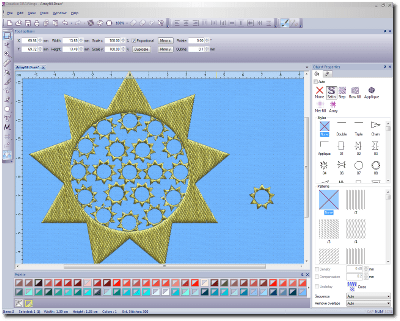
Text Abbreviation
- Insert Abbreviation inside your text designs. Create New, Edit existing, Delete existing, reset to default options are available.
- In general you can use combinations of special characters and numbers that will be replaced with a specific symbol you have assigned in the Abbreviation's editor
- In order to use the abbreviations you have to have the Smart text checkbox checked
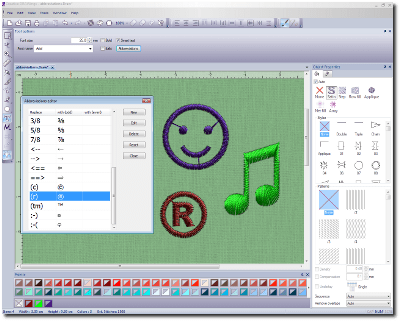
Monochrome photo-stitch
You have the ability to either create CMYK (Cyan, Magenta, Yellow, Black) photo-stitch designs or Monochrome in any color you prefer.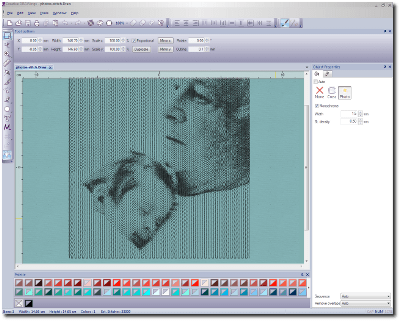
Circular array Contour ability with or without Equal steps
When you apply a circular array on a specific object the "Contour steps" and the "Equal steps" options appear on the "Tool options" toolbar. With the "Contour steps" you can specify the contour steps of the circular array you are creating by echoing the shapes of the array and with the "Equal steps" enabled you can multiply the objects of the contoured circles so to appear that they are increasing gradually.
Rotation in rectangular array
Ability to rotate the Rectangular arrays you are creating easily by dragging the respective control handle while you are creating it. This allows you to position the array in the right angle and produce the design you prefer.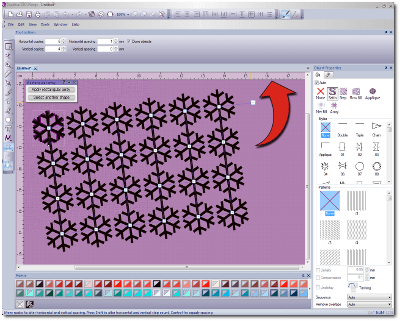
New Quilt styles
You can use any of the new Quilt styles and create beautiful designs for Quilting.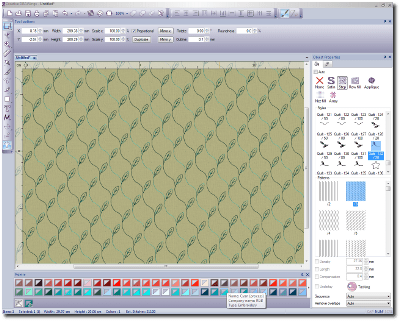
Magic Wand designing tool
With the Magic Wand tool you can create shapes that consists of the intersection of two or more other shapes.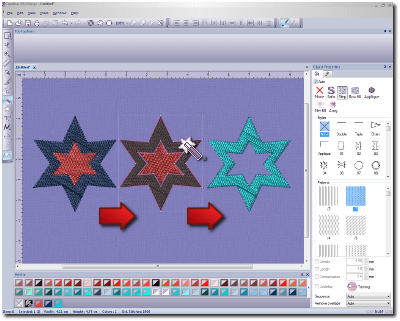
Sequence manager – show objects
- Ability to edit the guideline's position with precise values
- Ability to specify the Y and X axis for Horizontal and Vertical guidelines respectively
- Ability to specify the Angle for diagonal guidelines
- Ability to Lock and hide guidelines
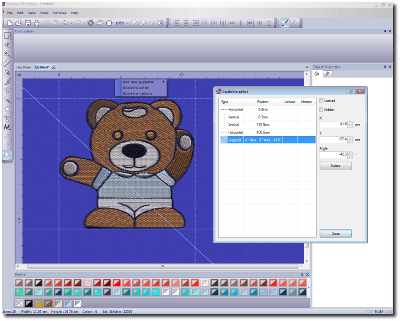
Magic Wand designing tool
Every time you hover over a specific object of the sequence manager, the respective object is focused on the screen by moving the view port of the software over the object.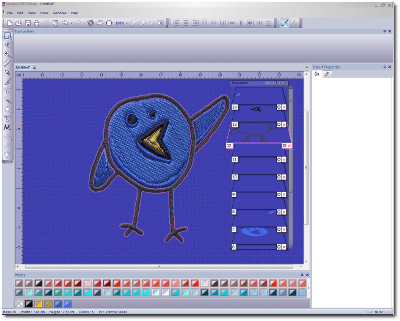
Implement inertia / kinetic scrolling
Interactive smooth scrolling (Zoom in – Zoom out) to the design that gives a more flowing feeling to the working space. No image
Selection options were added in the right click menu
Selection of objects became easier by adding the most used selection option in the right click menu.
Import .PLT vector files
We can import .PLT vector files and convert them to embroidery
Export to VP3 file format
Ability to export the designs to VP3 file Format
We now support Open Type Fonts (.otf)
We expanded the range of the supported Font types and now we also support Open Type Fonts (.otf)
File formats
- Support for .AI format up to CS5
- Support for .EPS format up to CS5 without text objects(if the text objects are converted to curves we open them fine)
Improved Macro selection dialog
Inside the Macro dialog you can now view the limits of the selected Macro. This is very helpful for making the correct selection.
Palette order
Ability to edit the palette order and which palettes will be shown through the respective dialog of "Tools>Options" window
Feature Comparison of Creative DRAWings XII and DRAWings PRO XII

1 Review
-
GREAT Software - Easy To Use!
This software is by far the easiest to learn and use of any embroidery software I have ever used! I would buy this software again in a heartbeat!!